Deposit Funds
You can use WHMCS MarketConnect to resell products and services to your customers via your WHMCS installation. MarketConnect automatically sets up and configures these products and populates the Client Area with merchandising content and upsell recommendations.
Before you can start selling, you must link your WHMCS Marketplace account to your WHMCS installation and ensure that you have deposited enough funds in the account.
- For steps to link your WHMCS Marketplace account to your WHMCS installation, see Activate MarketConnect.
- We recommend setting up Low Balance Alerts to stay aware of your balance. For more information, see Set Up Balance Alerts.
Deposit Funds
- The steps below deposit funds using PayPal®.
- If you pay using a credit or debit card, you can also set up Automatic Balance Reloading to automatically add funds whenever your balance is below a set amount. For more information, see Set Up Balance Reloading.
To deposit funds in WHMCS Marketplace:
1. Go to the Deposit Funds page.
Choose one of the following methods to go to the Deposit Funds page:
- In the WHMCS Marketplace, go to My Account > Deposit Funds.
- In the WHMCS Admin Area, go to Configuration () > System Settings > MarketConnect and click Deposit Funds under your MarketConnect balance in the top-right corner.
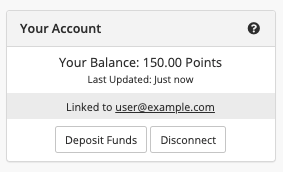
You will see a You are now being redirected to the WHMCS Marketplace message.
2. Select a payment method.
Select your desired payment method. You can pay using PayPal or choose the Credit/Debit Card tab.
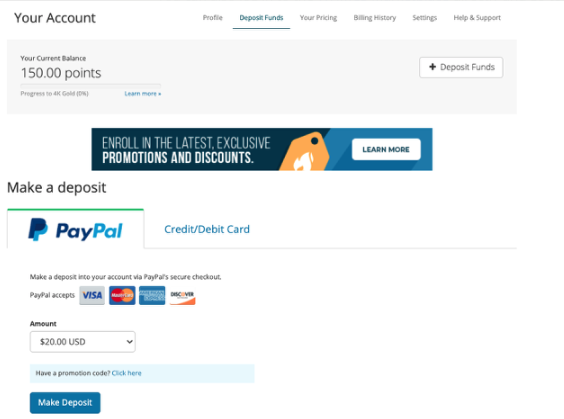
3. Set the deposit amount.
Select the desired deposit amount.
4. Complete payment.
Click Make Deposit. If you are using PayPal, the system will redirect you to PayPal to complete the payment process.
Follow the displayed instructions to provide your payment information.
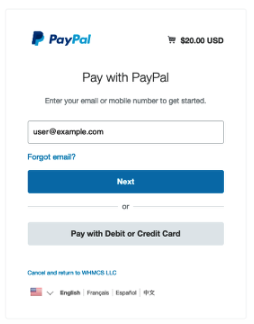
After payment, you will return to the WHMCS Marketplace and a success message will appear. Allow up to a few minutes for your balance to update.
Last modified: 2025 July 28