Selling and Managing Domains
WHMCS allows the automated management of domains with a large selection of built-in registrars.
In WHMCS, you can configure your settings and choose registrars to customize how you sell domains. After domain purchases, you can perform all of the common tasks you are likely to need when providing and supporting users with their domains.
Domain Features in WHMCS
Before you can sell domains, you must configure several important domain-related settings. This includes configuring whether you want to offer registrations or transfers, allow customers to use their own domains, whether to automatically renew registrations, pricing, and many other settings.
You can configure the following domain-related settings and features:
Domain Registrars
WHMCS supports many of the most popular domain registrars in easy-to-configure modules:
- 101Domain
- Affordable Domains
- CentralNic Reseller
- Email Notifications
- Enom
- GoDaddy
- HEXONET
- IPMirror
- Internet.bs
- Namecheap
- NetEarthOne
- Nominet
- OnlineNIC
- OpenSRS
- Register.com
- Register.eu
- ResellerCamp
- ResellerClub
- Stargate/UK2
- TPP Wholesale
- TransIP
- WebNIC
You can also use the Email Notifications module to sell TLDs that none of the supported registrar modules allow. This lets you use WHMCS to accept the order and invoice the client while you perform the domain registration, renewals, and updates manually.
You can configure your domain registrar at Configuration () > System Settings > Domain Registrars.
Domain Registrations
You can configure settings for domain registrations in the Domains tab at Configuration () > System Settings > General Settings.
Free Domains
You can also offer free domain registrations with applicable products. For example, you could offer a free domain for customers who purchase a hosting package with an annual billing cycle. You can configure this for individual products at Configuration () > System Settings > Products/Services.
Domain Pricing
WHMCS allows you to configure your own custom pricing for domain registrations through your chosen registrar. You can also enable automatic domain registration to ensure renewal as soon as you receive payment.
You can configure pricing for domain extensions at Configuration () > System Settings > Domain Pricing. You can also configure pricing during initial setup at Configuration () > Getting Started Wizard.
Domain Transfers
You can configure domain transfer settings in the Domains tab at Configuration () > System Settings > General Settings.
Domain Renewals
You can configure domain renewal settings in the Domains tab at Configuration () > System Settings > General Settings.
You can configure how WHMCS handles automation for domain renewals and sends renewal notices at Configuration () > System Settings > Automation Settings.
Selling Domains in the Client Area
In the Client Area, you can control several aspects of how the customers search for and view domains and pricing.
The Register Domain page (cart.php?a=add&domain=register) displays an overview of your extension pricing to your customers. Use this layout to promote your most popular extensions and best deals:
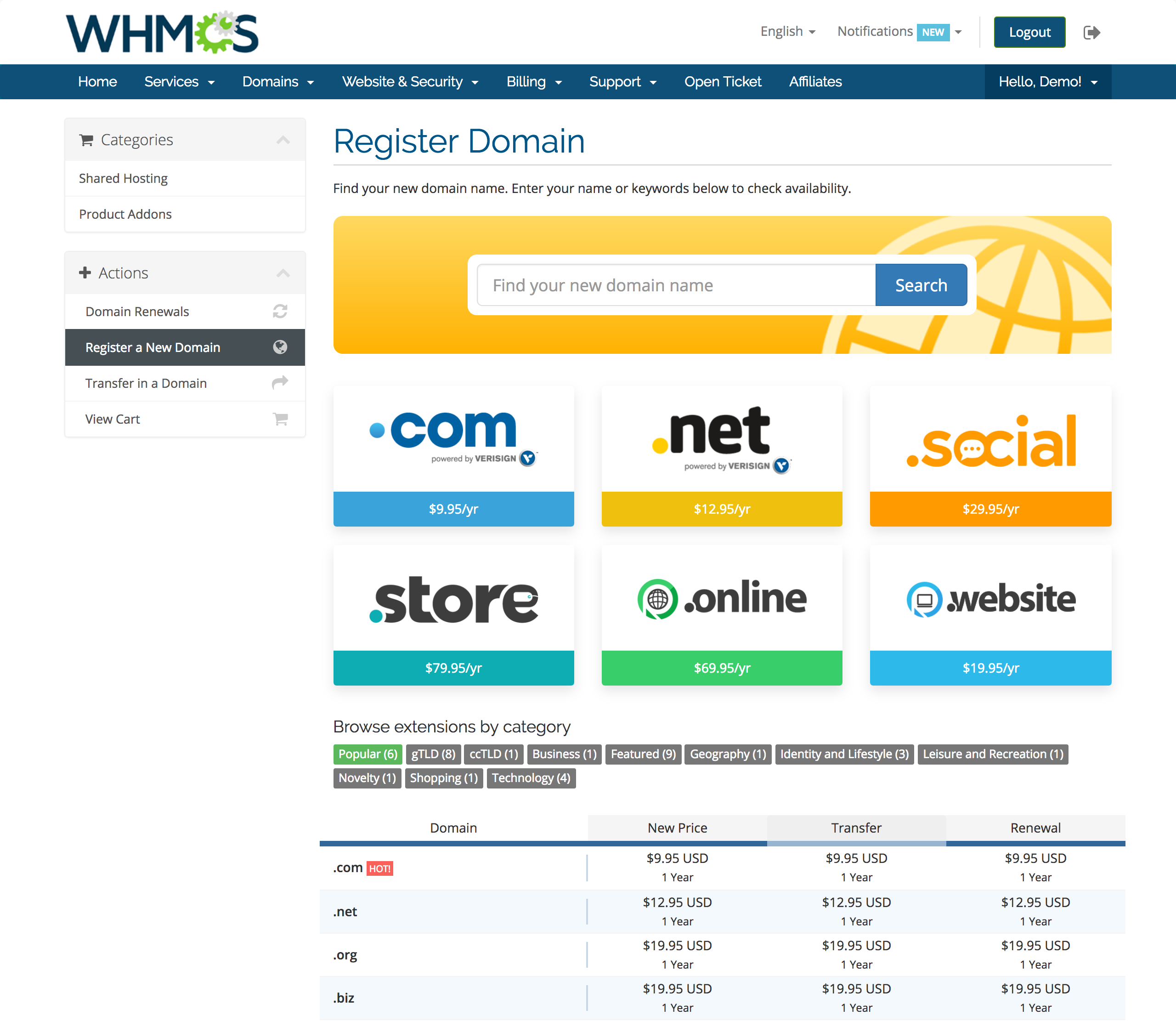
Domain categories group domain TLDs into categories that are easier for clients to navigate while they search for their ideal domain extension.
Domain Management
After a customer registers a domain, they can view and manage it in the Client Area, and you can view and manage it in the Admin Area.
Domain Registrations and Transfers
To register a new domain or initiate a transfer, someone must first place an order. A customer can do this in the Client Area or you can create one in the Admin Area.
- If you have enabled automatic registration on payment, you can mark the order’s invoice as Paid by manually applying a payment or capturing payment using the customer’s payment method. The system will automatically submit the order to the domain registrar.
- If you have not enabled automatic registration and have not accepted the order, you can attempt the registration when accepting the pending order by selecting Send to Registrar and choosing the registrar in the order accept options.
- If you have not enabled automatic registration and have accepted the order, you can go to the domain record within the client’s profile and select a domain registrar to use. Then, save before clicking Register or Transfer under Registrar Commands.
Failed Domain Registrations
If an automated domain registration (or transfer initiation) attempt fails, the system will notify admins in the following ways:
- The system sends a WHMCS Automatic Domain Renewal Failed email to admins who have the Account Emails permission.
- The system adds an entry in Utilities > To-Do List.
- The system adds an entry in Utilities > Module Queue.
- The daily WHMCS Cron Job Activity email contains a summary of pending module actions in the queue.
For Admins
After a customer registers a domain, you can view and manage it in the client’s profile’s Domains tab. You can use this page to perform registrar commands, view nameservers and domain records, enable or disable domain addons, or manage and disable automatic renewals.
You can also perform bulk actions on multiple domains in the list.
Domain Nameservers
WHMCS seamlessly integrates the process of viewing and editing nameservers for any domains that have an associated registrar module in WHMCS.
- Nameserver fields appear as part of the domain record in the client’s profile’s Domains tab.
- The system sends any changes that you make to nameservers to the selected domain registrar.
Locking Status
If your configured domain registrar module supports domain locking and unlocking, a Registrar Lock option appears with the domain’s nameserver fields. The system sends any changes that you make to this setting to the domain registrar automatically.
WHOIS Information
To view and make changes to the WHOIS Contact Information for a domain:
- Click Modify Domain Contact Details under Registrar Commands in the client’s profile’s Domains tab.
- Change the desired information and submit it.
WHMCS does not store this information locally. Instead, it always queries the information in real time from the selected domain registrar and sends your updates immediately.
For Clients
Clients can manage their domains in the Client Area. The actions that they can perform depend on the domain registrar that you use.
Many registrars support features like changing or registering nameservers, changing the domain lock status, managing renewals, viewing and editing WHOIS information, managing DNS records, configuring email forwarding, and requesting EPP codes.
Customization
WHMCS allows you to perform additional manual customizations for some domain features:
- For steps to add custom domain fields, see Custom Domain Fields.
- For steps to customize the WHOIS servers that WHMCS uses, see WHOIS Servers.
- For steps to set minimum and maximum domain name lengths for a TLD, see Customize Domain Length Restrictions.
- For steps to set renewal grace periods for TLDs, see Customize Domain Renewal Restrictions.
Last modified: 2025 October 17