Duo® Security
Duo® Security increases security with Two-Factor Authentication (2FA). 2FA using Duo Security combines traditional account credentials (like a username and password) with a code or other verification from a device like a smart phone. Requiring both to log in decreases the threat of a leaked password.
Use of Duo Security is free for up to 10 accounts, and the Duo® Mobile app is available on all major smartphone platforms.
You can configure Duo Security as a 2FA service at Configuration () > System Settings > Two Factor Authentication.
Configuring Duo Security
Before you can configure Duo Security globally in WHMCS, you must perform additional steps to retrieve your Duo credentials.
To retrieve your credentials from Duo and configure Duo Security:
- Log in to your Duo Security account.You must create a Duo Security account with an account level of Duo MFA or higher in order to access the Duo API.
- Click Applications in the left side menu.
- Under Web SDK, click Protect this Application.
- Retrieve the Client ID, Client Secret, and API hostname values.
- Enter these values at Configuration () > System Settings > Two Factor Authentication when you configure Duo Security.
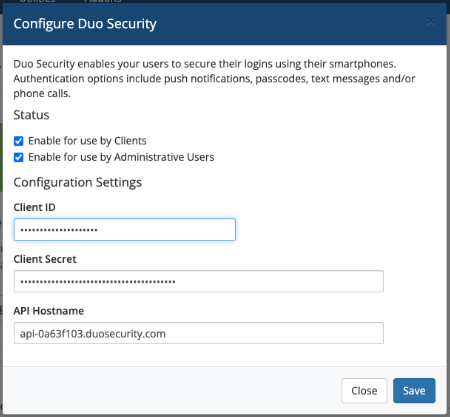
Using Existing Duo Accounts
The WHMCS Duo integration uses the following format for admins that it transmits to Duo:
adminemailaddress:adminemailaddress:whmcslicensekey
You can use existing Duo accounts or users to complete 2FA into the Admin Area. To do this, use the alias function in Duo to create an alias for the admin.
Reactivating a user
When a user replaces or loses a 2FA device, they will need to reauthenticate Duo Security in order to enable the prompt. To achieve this, an admin will need to delete and restore the users from within the Duo dashboard.
Last modified: 2025 October 17