HEXONET
The HEXONET module allows you to register and manage domains with HEXONET.
Supported Features
| Register | Transfer | Renew | Registrar Lock | Update Nameservers |
| ✓ | ✓ | ✓ | ✓ | ✓ |
| Update WHOIS | Get EPP Code | Register Nameservers | DNS Record Management | Email Forwarding |
| ✓ | ✓ | ✓ | ✓ | ✓ |
| Domain Release | Domain Sync Script | Premium Domains | Transfer Out Automation | TLD Pricing Sync |
| ✓ | ✓ | ✓ | ✓ | ✖️ |
Activation
To activate and begin using the HEXONET registrar module:
- Log in to the WHMCS Admin Area.
- Go to Configuration () > System Settings > Domain Registrars.
- Find HEXONET in the list.
- Click Activate.
- Enter your HEXONET credentials and configuration.
- By default, the HEXONET API converts domains to IDN format. Change this to PHP to use the deprecated
idn_to_asciifunction. You must compile this function in yourphp.inifile. - Check DNSSEC to display the DNSSEC configuration interface in the Client Area domain details page. This feature allows your customer to add DS and KEY records and set the
maxSigLifesetting. - Check TRANSFERLOCK to automatically apply the transfer lock to new domain registrations.For help with using a proxy server, see HEXONET’s documentation.
- By default, the HEXONET API converts domains to IDN format. Change this to PHP to use the deprecated
- Click Save Changes.
- Log in to the HEXONET control panel.
- Go to Products > Domain Name Settings. Click + More and search for it if you do not see it in the list.
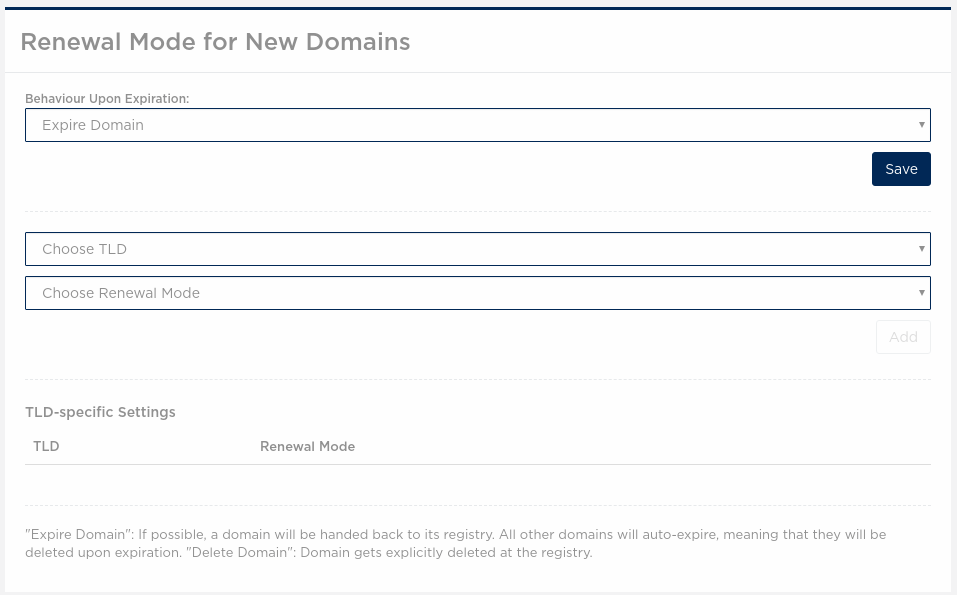
- For Renewal Mode For New Domains, select Expire Domain. If you do not do this, the system may renew domains without payment from the client.
- Click Save.
IP Registration
HEXONET’s API is not IP address-restricted by default. However, you can configure this restriction in the control panel to improve security.
To do this:
- Log in to HEXONET.
- Click on your username in the upper-right corner.
- Go to Settings > Security > IP Restrictions.
- Enter your server’s IP address.
- Click Save Changes.
You can find the IP address to whitelist at Help () > License Information in the WHMCS Admin Area.
Test Mode
You can use test mode to simulate domain registration and management function without registering a domain or incurring charges. This can be useful to test WHMCS configurations.
To use Test Mode, you must create a HEXONET test account.
Automatic Registration
WHMCS allows you to set up automatic domain registration on a per-extension basis, enabling you to use different registrars for different TLDs.
Automatic Domain Synchronization
This module supports automatic domain synchronization for syncing expiry dates and status changes for incoming transfers.
To use this, enable Domain Sync Enabled and configure the domain sync task at Configuration () > System Settings > Automation Settings.
Troubleshooting
You can begin the troubleshooting process for most domain-related issues by reviewing recent error messages at Configuration () > System Logs.
You may encounter the following common issues while using HEXONET:
| Error or Issue | Cause | Next Steps |
Disconnected or Authorization Failed | These errors can have many different causes. | HEXONET Disconnections and Failures |
Empty response from API | The HEXONET API endpoint is unreachable. | HEXONET Empty Response Errors |
Last modified: 2025 October 17