KashFlow Accounting
KashFlow is an accounting system for small businesses, particularly for businesses in the UK. This addon module automates the entry of paid invoices in KashFlow.
The sync process runs as part of the daily cron job and creates clients, invoices, and transactions in KashFlow to mirror the invoice and transaction records in WHMCS.
Activation
You must download and upload this addon module before you can activate it through the Admin Area.
To do this:
- Make certain that your WHMCS installation meets the requirements below.
- Download the latest version of the addon module.
- Unzip the files.
- Upload the
kashflowfolder from the ZIP file to the/modules/addons/directory in WHMCS. - Log in to the KashFlow control panel.
- Go to Settings > External Services > API Settings.
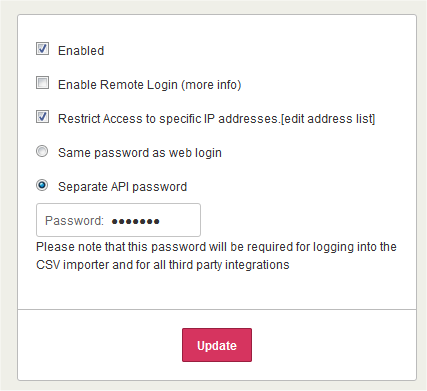
- Check the following options:
- Enabled
- Restrict Access to specific IP Addresses
- Separate API password
- Click edit addresses list.
- Add your server’s IP address to Authorised IP Addresses.
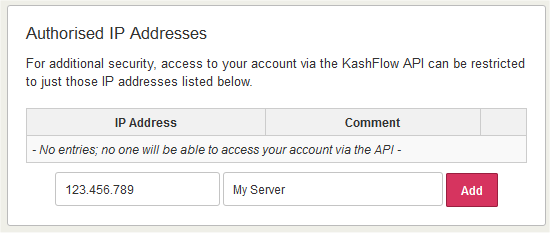
- Return to the previous page and enter an API password.
- Log in to the WHMCS Admin Area.
- Go to Configuration () > System Settings > Addon Modules.
- Click Activate for KashFlow Accounting.
- Click Configure.
- Choose the KashFlow payment method and bank account to assign to transactions for each WHMCS payment gateway when syncing.
- Enter your KashFlow username and API password.
- Select the admin role groups that will have access to this addon module.
- Click Save Changes.
Requirements
The KashFlow API requires SOAP in your server’s PHP build. To check whether you have this, go to Utilities > System > PHP Info in WHMCS. If you do not see references to SOAP, you will need to recompile PHP.
The Syncing Process
If you enable the sync process, it runs as part of the daily cron job.
- The module can process a maximum of 200 invoices each run.
- The system records errors in the log at Configuration () > System Logs. We recommend that you review this periodically.
- The first few runs may require a longer period of time as they attempt to sync all existing customers and paid invoices.
Multi-Currency Support
Both WHMCS and Kashflow support the use of multiple currencies.
When you use this:
- WHMCS will connect to KashFlow and retrieve the configured currencies.
- WHMCS will match the KashFlow currency codes with the codes in WHMCS.
- When creating client accounts in KashFlow via this integration, WHMCS will send the appropriate currency ID. The currency code must match.
You must configure all of your currencies in both KashFlow and WHMCS. You can find your configured currencies in WHMCS at Configuration () > System Settings > Currencies.
Troubleshooting
Last modified: 2025 September 17