Emailing Clients
When events occur in WHMCS, the system will send the appropriate email messages to your clients. You can also send these messages manually, or you can send custom messages that you compose before sending.
- When WHMCS sends premade emails, it uses email templates. You can view and customize your WHMCS installation’s email templates at Configuration () > System Settings > Email Templates.
- You can also configure WHMCS to send email to your customer automatically at Utilities > Email Marketer.
- You can configure marketing campaign emails at Utilities > Email Campaigns.
Client, Product, and Domain-Related Messages
To send client, product, and domain-related email, go to the Summary tab of the client’s profile.
- Select New Message to send one-time emails that you compose individually and, optionally, save them as templates for future use. You can also choose an existing email template from Load Message to customize and then send that email template.
- Select a predefined email template to send existing messages for clients, products, and domains.
Invoice-Related Messages
To send invoice-related emails, go to the desired invoice at Billing > Invoices.
Resend Emails to Clients
To resend an email:
- Find the email that you want to resend in the Email tab in the client’s profile or in the Email Message Log at Configuration () > System Logs.
- Click Resend for that message.
- Edit the content and add any additional recipients.
- Click Send Message.
Contacts
You can use contacts to send a copy of a message to a different email address. When sending one-time or mass mails, clients and users who have enabled the General email notification option will receive a copy of any General emails that you send to the client.
If the contact has enabled Product email notifications, they will receive copies of emails with the Product/Service email type. If they have enabled Domain email notifications, they will receive copies of emails with the Domain email type.
The recipients list doesn’t include contacts when composing the message. However, if the master account appears in the list and the contact has the appropriate email permissions, they will receive a copy.
Language
If you have configured email templates in multiple languages, the system will send emails to clients in the language that appears in the Summary tab of the client profile.
Emails for individual users, like password reset emails, will use the user’s selected language at Clients > Manage Users.
Emails that the system sends to admins, like order notifications, will use the default system language. Set this in the Localisation tab at Configuration () > System Settings > General Settings.
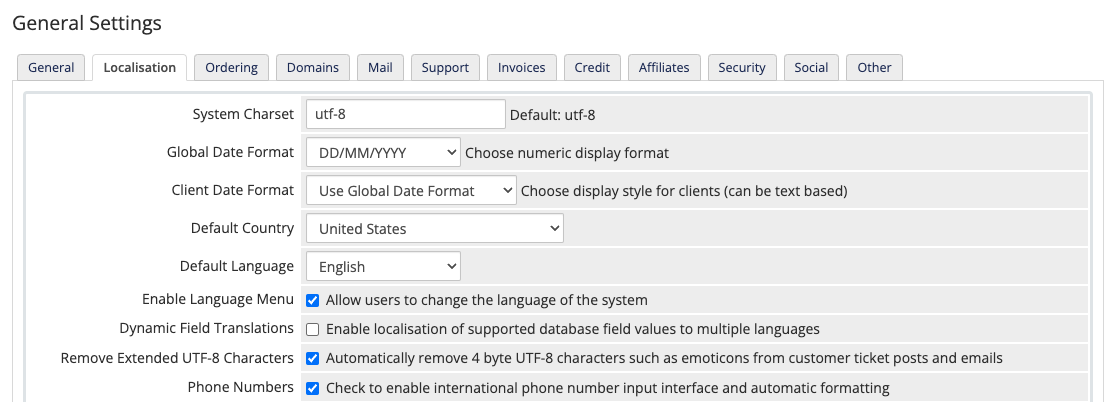
Last modified: 2025 July 28