Activate an Order
When a customer places an order (or you place an order on their behalf), the system will automatically activate it after payment. Alternately, you can manually activate orders at any time.
You can place orders for customers in the Admin Area at Orders > Add New Order. For more information, see Create an Order.
Activate an Order
To activate an order:
1. Go to the list of orders.
Go to Orders > List All Orders.
2. View the order.
Find the desired order in the list and click on it.
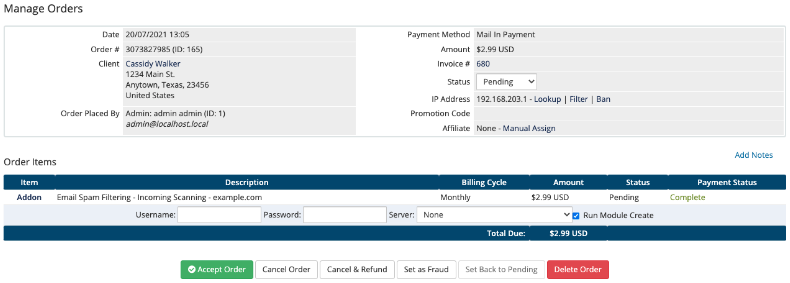
3. Run the associated module automation.
If you want to run the automation for the associated modules for the ordered services, check Run Module Creation.
- The system checks this by default for MarketConnect orders.
- For example, this ensures that the system will provision the hosting account on the server when you accept an order for a hosting package.
4. Accept the order.
Click Accept Order.
Last modified: 2025 July 28