Transfer a Domain to Another Client
After registration, you can move domains from one client to another in the Admin Area.
You cannot move invoices between clients, so any invoices for the domain will remain with the original owner’s account.
Transfer a Domain to Another Client
You must disable any popup blockers to perform these steps.
To move a domain to a different client:
1. Go to the domain.
Go to the domain in the Domains tab of the current client’s profile.
2. Initiate the move.
Click More, and then select Transfer Ownership.
3. Enter the new owner’s client ID.
Enter the client ID for the new owner.
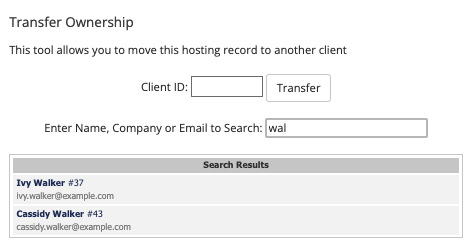
If you do not already know the client ID for the desired client, you can search for their name in the Admin Area search. The ID will display with the client name.
4. Transfer the domain.
Click Transfer.
The system will move the domain, the window will close, and the Domains tab will refresh to display the domain under its new owner.
This process won’t change the WHOIS details on the domain. If you wish to update those, click Modify Contact Details in the Domains tab.
5. Check for unpaid invoices.
Check the old owner’s Invoices tab for any unpaid invoices for the service and cancel them.
6. Update the domain’s Next Due Date.
If you want to invoice the new owner for the domain, change the Next Due Date in the new owner’s Domains tab. This will cause WHMCS to generate an invoice the next time the cron runs.
Last modified: 2025 October 17