Create an Addon
Product addons let you offer additional items that the client can select. The system bills them separately from the product.
- For more information, see Product Addons.
- For steps to create a Sitejet Builder addon, see Create a Sitejet Builder Addon.
Create a Product Addon
You can create new product addons that you can then configure and sell for all of your customers.
To create a new product addon:
- Go to Configuration () > System Settings > Product Addons.
- Click Add New Addon.
- Select Independent Product.We only recommend using the Add-On Feature addon type for our predefined addons.
- Do not select this addon type for addons that you manually create and configure.
- For steps to create a predefined addon, see Create a Predefined Addon below.
- Configure the settings in the available tabs.For descriptions of all of the available settings, see Product Addons.
- Click Save Changes.
When you manage addons, you cannot delete addons that are active purchases for a customer.
Create a Predefined Addon
You can create predefined addons that already include specific configuration settings, like the predefined addons to offer WP Toolkit Deluxe or Sitejet Builder.
To create a new predefined addon:
- Go to Configuration () > System Settings > Product Addons.
- Click the desired predefined addon in the Predefined Addons section.The Predefined Addons section also includes MarketConnect items. Click a MarketConnect product to display the Learn More tab for that product’s MarketConnect listing.
- Configure the remaining settings in the available tabs.
- Some settings may be unavailable for certain predefined addons (for example, you cannot select a different module for a cPanel-specific addon).
- You can configure the remaining settings as normal.For descriptions of all of the available settings, see Product Addons.
- Click Save Changes.
Create a Custom Addon
You can create custom addons for specific clients.
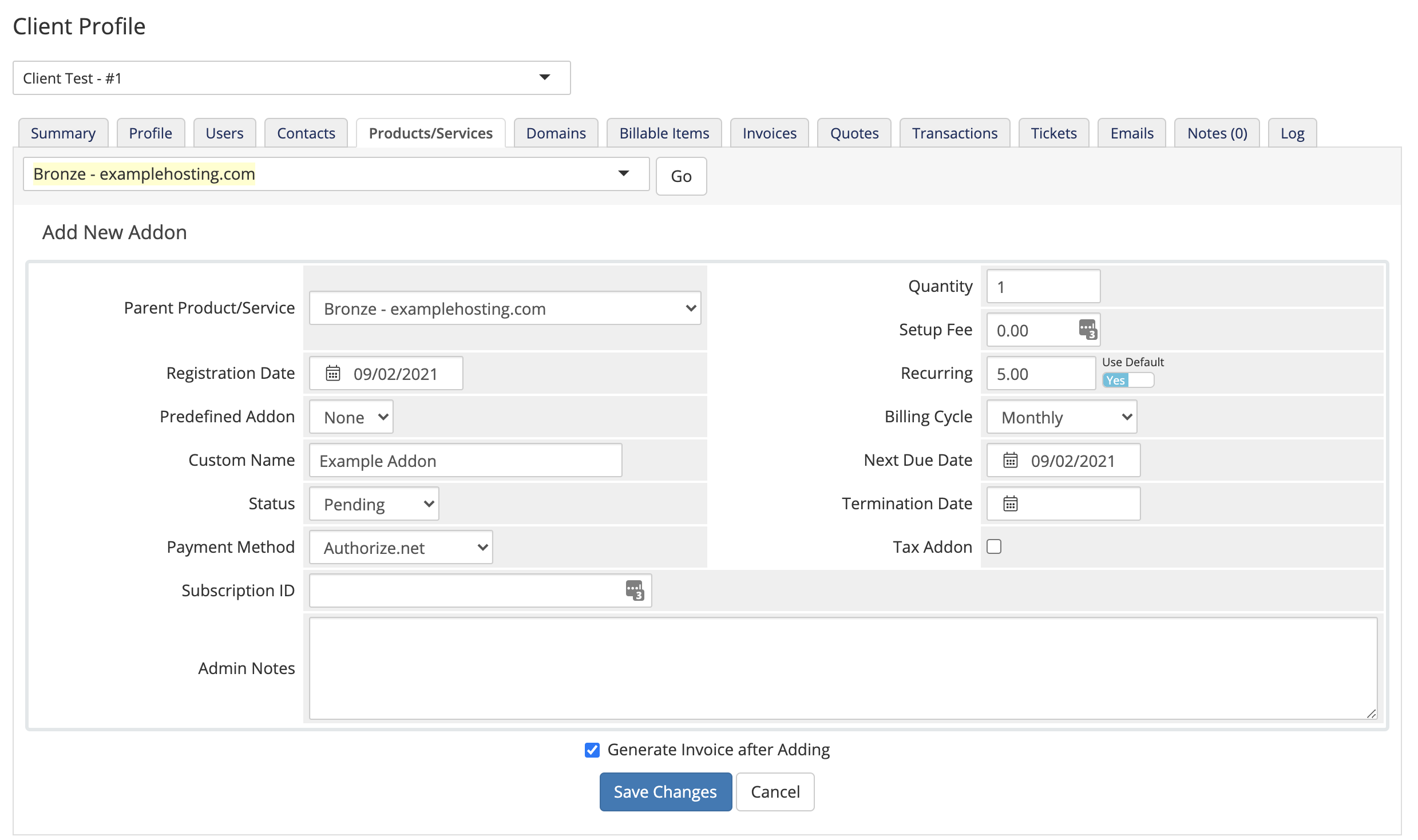
To add a custom addon for a client:
- Go to the Products/Services tab in the client profile.
- Click Click here to Manage for Addons.
- Click Add New Addon.
- Configure your addon type:
- If you are adding a predefined addon, select it and leave the name, price, and billing cycle empty.
- If you are adding a custom addon that will be specific to this client, set Predefined Addon to None and enter a custom name, price, and cycle.
- To delay generation of the invoice, uncheck Generate Invoice after Adding.
- Click Save Changes.
Last modified: 2025 July 28