Transfer a Service to Another Client
You can move services from one client to another in the Admin Area.
- You cannot move invoices between clients, so any invoices for the service will remain with the original owner’s account.
- Moving a service between clients within WHMCS will not have any affect on the associated provisioned accounts (for example, the account on a hosting server).
Transfer a Service to Another Client
You must disable any popup blockers to perform these steps.
To move a service to a different client:
1. Go to the service.
Go to the service in the Products/Services tab of the current client’s profile.
2. Initiate the move.
Click More, and then select Transfer Ownership.
3. Enter the new owner’s client ID.
Enter the client ID for the new owner.
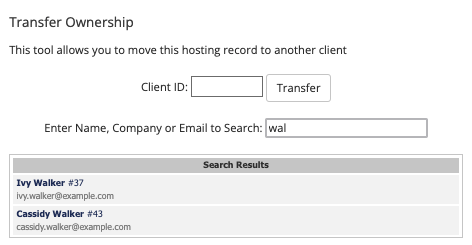
If you do not already know the client ID for the desired client, you can search for their name in the Admin Area search. The ID will display with the client name.
4. Transfer the service.
Click Transfer. The system will move the service to the new owner’s account.
5. Check for unpaid invoices.
Check the old owner’s Invoices tab for any unpaid invoices for the service and cancel them.
6. Update the service’s Next Due Date.
If you want to invoice the new owner for the service, change the Next Due Date for the service in the new owner’s Products/Services tab. This will cause WHMCS to generate an invoice the next time the cron runs.
Last modified: 2025 October 17