The Admin Dashboard
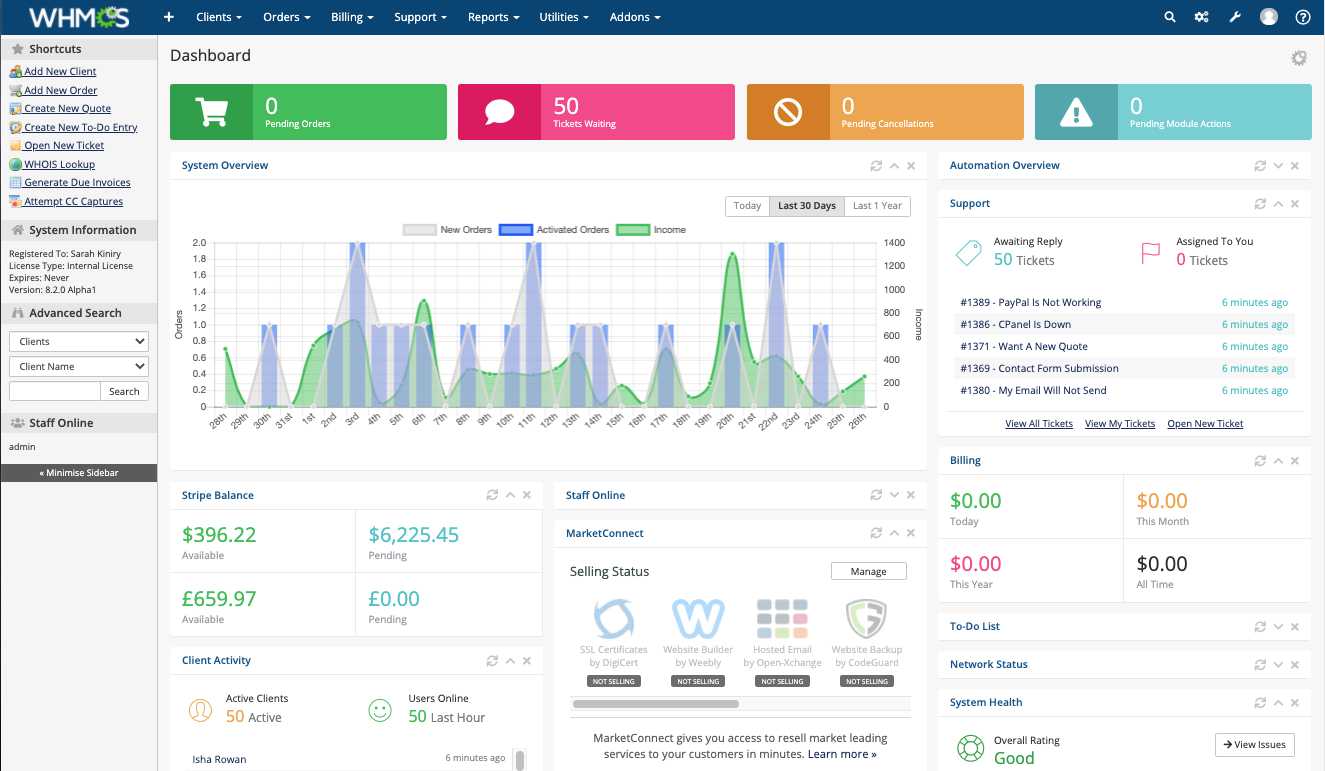
You will see the Admin Dashboard after you log in to the WHMCS Admin Area. It includes quick access to important information in WHMCS, like daily sales figures, support tickets, billing and invoicing totals, and your system’s automation status.
Badges
Helpful badges at the top of the Admin Dashboard display important information about your business. You can quickly view counts for:
- The number of orders in the Pending status.
- The number of support tickets that are currently waiting for a reply.
- The number of cancellation requests that are pending your response.
- The number of pending module actions.
Click any of these badges to view more information.
Widgets
Each admin can personalize their own dashboard using customizable widgets. Widgets are the building blocks of the WHMCS Admin Dashboard.
System Overview
The System Overview widget displays current statistics on new and activated orders and income. You can view this information for the current day, the past 30 days, or the past year.
Automation Overview
The Automation Overview widget displays information on the current status of WHMCS’s automation. This includes information about specific automation tasks, like invoice creation and payment capture, and the time of the last automation run.
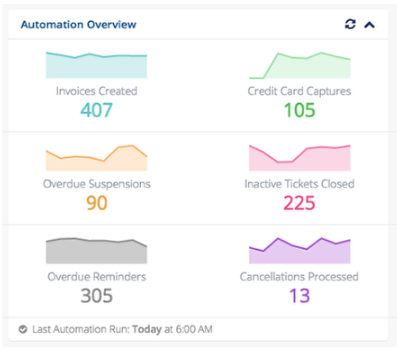
Rearranging the Dashboard
To move a dashboard widget:
- Hover over the widget title. A cross-hair icon will appear.
- Click and hold to drag and reposition the widget. The system will display a target area where the widget will drop.
- Release the mouse to save the new position.
Widget Actions
You can use the icons in the top-right corner of each widget to refresh, minimize, or close the widget.
Show/Hide Widgets
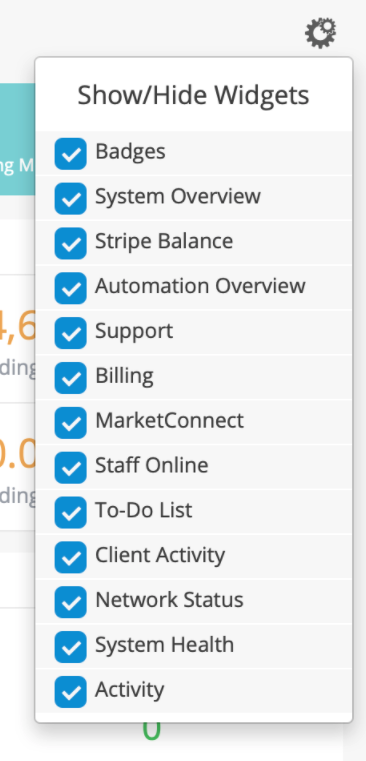
You can manage widgets on the admin dashboard via the Show/Hide Widgets panel. To open the panel, click the gear icon at the top-right of the dashboard.
Check widgets to display them on the dashboard, or uncheck widgets to remove them.
Available Widgets
Widgets use the permissions from the authenticated admin’s role. For example, the Support Tickets widget will only show to a user with access to view and respond to support tickets.
The following table itemizes all widgets that WHMCS includes by default and their required permissions:
| Name | Description | Required Permission |
|---|---|---|
| Activity | Recent system activity on your WHMCS installation. | View Activity Log |
| Automation | An overview of system automation. Click the graph to see the full information at Automation Status (). | Configure Automation Settings |
| Billing | An overview of income over four periods: daily, monthly, yearly and all time. If you use multiple currencies, the system calculates income using the conversion rates that you configure at Configuration () > System Settings > Currencies. | View Income Totals |
| Client Activity | A brief overview of the last five client logins, including dates, times, and IP addresses. | List Clients |
| Health | An overview of your system’s health. Click to go to Configuration () > System Health. | Health and Updates |
| MarketConnect | The status of MarketConnect products, your current MarketConnect balance, and options to deposit funds and view promotions. | View MarketConnect Balance |
| Network Status | A list of your servers and their statuses (if the system has implemented status URL monitoring). | N/A |
| System Overview | An overview of orders and income in graphical format. You can change the timescale to show daily, monthly, or yearly orders and income. | View Income Totals |
| System Overview Badges | A quick statistical overview including orders, cancellation, and tickets. | N/A |
| Staff Online | A list of currently-logged-in staff. If the staff member’s email address corresponds with a Gravatar account, the system will display the Gravatar image. | N/A |
| Stripe Balance | The pending and available balances for the Stripe™ payment gateway. For currencies to display in this widget, they must be active in your Stripe account and in WHMCS at Configuration () > System Settings > Currencies. | View Gateway Balances |
| Support | An overview of support tickets that are awaiting replies, tickets that you assigned to your account, and tickets with recent activity. | List Support Tickets |
| To-Do List | An overview of your current tasks. You can configure these at Utilities > To-Do List. | To-Do List |
Creating Widgets
Addon module and third-party module developers can also include dashboard widgets as part of a custom module.
Last modified: 2025 August 25