Automation Status
WHMCS makes it easy to view insights and information about the daily automation activity that occurs in WHMCS, allowing you to see trends and identify any issues more easily.
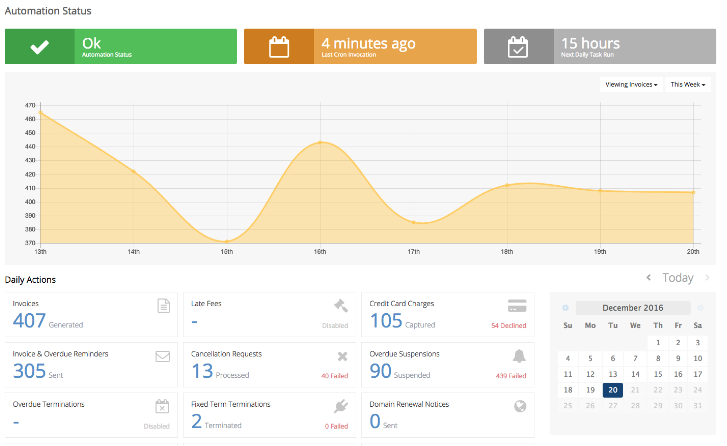
You can access this view by clicking the gear icon at the top of the Admin Area () or at Utilities > Automation Status.
You can also access it by clicking any summary graph shown in the Automation Overview widget on the Admin Area Dashboard.
Automation Status
You can view a summary of invoice generation activity for the last seven days and the results and totals from the current day’s automation tasks.
- You can browse to earlier days by using the arrow keys or selecting a date from the calendar.
- The graph allows you to view the task metrics over time.
Status Badges
The overall status of the system cron displays in the row of badges at the top of the page:
| Automation Status | Description |
|---|---|
 | A green Ok badge indicates that everything is running normally: the system has invoked the system cron within the last 120 minutes (2 hours) and the daily tasks ran successfully within the last 24 hours. |
 | A yellow Warning badge indicates that the system cron ran successfully in the past, but that the system has not invoked it in the last 120 minutes (2 hours). |
 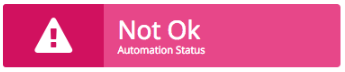 | A red Error or Not Ok badge indicates that the system cron is not running correctly: either the system has never invoked the system cron command, or the daily automation tasks have not run successfully in the past 24 hours. |
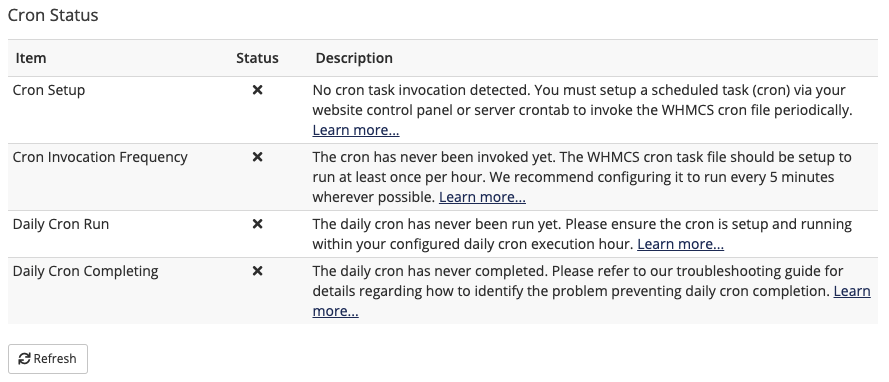
You can click the automation status badge for a full report of recent cron activity.
- Cron tasks that failed display an x icon under Status.
- Click Learn more under Description for a failing item to view more information and help to resolve the issue.
After you resolve an issue, wait at least five minutes. Then, click Refresh to view the status of the newest cron run.
Daily Actions
The Daily Actions section displays the items that the system cron ran for the currently-selected date. Clicking on an item will open details about that action in the most recent daily task run, its successes and failures, and links to relevant locations in WHMCS.
You can view information on the following daily actions and metrics:
| Daily Action | Description | Additional Details |
|---|---|---|
| Invoices | The count of invoices that the system generated. | Click to view a list of generated invoices. |
| Late Fees | The count of late fees that the system applied to invoices. | Click to view a list of the invoices that the system added late fees to. |
| Credit Cards | The count of successful and declined credit card attempts. | Click to view a list of attempted payments and whether they succeeded or failed. The error message for failed attempts is the most recent decline reason. |
| Invoice & Overdue Reminders | The count of any invoice and overdue reminders that the system sent. | Click to view a list of reminder emails that the system sent. |
| Cancellation Requests | The count of any processed cancellation requests. This also details the failed requests. | Click to view a list of services that had cancellation requests and whether they succeeded or failed. |
| Overdue Suspensions | The count of successful and failed suspensions. | Click to view a list of suspensions that the system attempted and whether they succeeded or failed. |
| Overdue Terminations | The count of successful and failed terminations. | Click to view a list of attempted terminations and whether they succeeded or failed. |
| Fixed Term Terminations | The count of terminations due to a product configuration. | Click to view a list of fixed term terminations that the system attempted and whether they succeeded or failed. |
| Overdue Invoice Cancellations | The total number of overdue unpaid invoices that the system cancelled. | Click to view detailed information about each cancelled invoice. |
| Domain Renewal Notices | The count of any domain renewal emails that the system sent. | Click to view a list of domains for which the system sent a domain renewal notice, which notice the email was, and whether any failed to send. |
| Inactive Tickets | The count of inactive tickets that the system closed. | A list of support tickets that the system automatically closed due to inactivity. |
| Delayed Affiliate Commissions | The count of commissions that the system applied. | |
| Email Marketer Rules | The count of emails that the system sent for the Email Marketer feature. | |
| Database Backup | Whether the last database backup succeeded. | |
| WHMCS Updates | Whether the last check for updates from WHMCS succeeded. | |
| Currency Exchange Rates | Whether the last currency exchange rate update succeeded. | |
| Product Pricing Updates | Whether the last product pricing update succeeded. | |
| Server Usage Stats | Whether the last update to server usage information succeeded. | |
| Client Status Update | The number of clients whose status changed. | Click to view a list of clients whose status the system set. |
Failed Items
You may see that some items failed to complete successfully.
- If the failed items are credit cards that the payment gateway declined, the system will retry them according to your settings at Configuration () > System Settings > Automation Settings.
- If the failed items relate to suspensions, terminations, or other system actions, the system will retry them daily until they succeed. You can view and resolve issues with these items at Utilities > Module Queue.
Last modified: 2025 October 17