Sign In Using Facebook
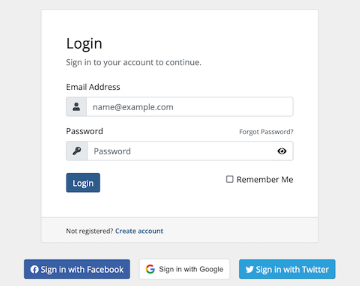
Facebook® Sign-In Integrations let your customers connect with Facebook to quickly sign up for an account or log in to the Client Area.
Configuring Sign-In with Facebook
To configure sign-in using Facebook on your WHMCS installation:
1. Create a Facebook App.
To use sign-in integrations with Facebook, you must create a Facebook app. You can do this using your existing Facebook account. Users will only see the app name that you define. They will not see anything relating to the account that you use to create the app.
To create your app in Facebook:
- Visit the Facebook developer portal.
- Log in to your Facebook account.
- Click Create App.
- Select Other for Add Use Case.
- Select Consumer as the app type.
- Click Continue.
- Enter a display name for App Name. This is the name that users see when authorizing your app. We recommend using your company name.
- Enter your email address for App Contact Email. The system uses this email address for important communication about your app.
- Click Create App.
- Under Facebook Login, click Set Up.
- Select Web as your platform.
- Enter the full URL to the root domain of your website.
- Click Save.
- Click Continue.
2. Configure the App Permissions.
To configure the required permissions for your Facebook App:
- From the App Review menu, select Permissions and Features.
- Locate the
public_profileoption and click Get Advanced Access. - Agree to the request and click Confirm.
3. Retrieve the App Credentials.
To retrieve the Facebook App credentials from your Facebook account:
- Go to the Facebook developer portal.
- From Settings, select Basic.
- Click Show to view the App ID and Secret.
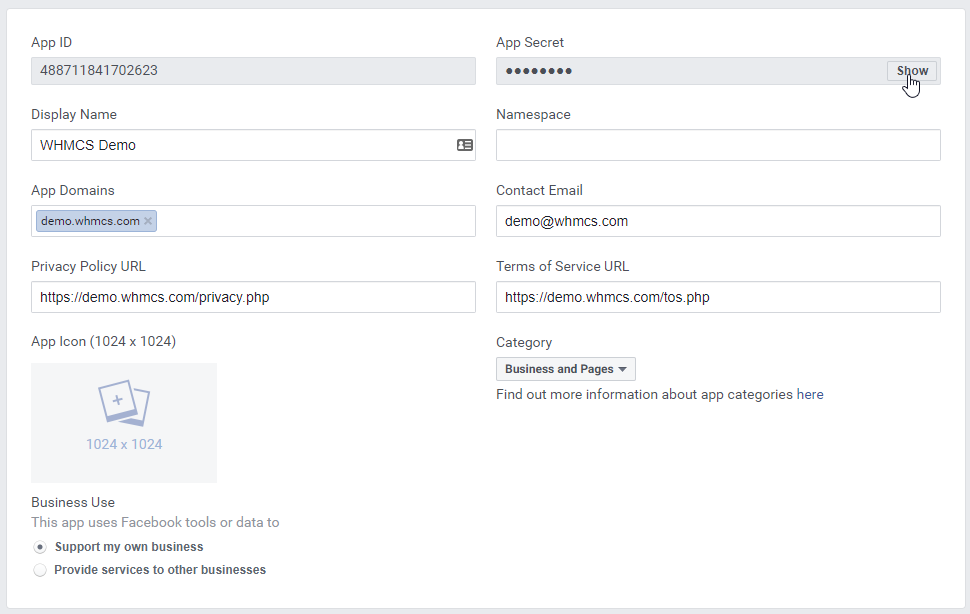
4. Configure the App in WHMCS.
To enable sign-in integrations with the Facebook app in your WHMCS installation:
- Log in to the WHMCS Admin Area.
- Go to Configuration () > System Settings > Sign-In Integrations.
- Select Activate under Facebook.
- Enter your credentials for Facebook App ID and Facebook App Secret.
- Click Save & Activate.
WHMCS will attempt to validate and test the details that you have entered. If the credentials are valid and successfully authenticate with the Facebook API, the system will save them.
Troubleshooting
You may encounter the following common issues:
| Error or Issue | Cause | Next Steps |
App Note Setup: This app is still in development mode, and you don't have access to it. Switch to a registered test user or ask an app admin for permissions. | Your Facebook® app is in Development Mode. | Facebook App Not Setup Errors |
Can't Load URL: The domain of this URL isn't included in the app's domains. | Your Facebook® app URL is invalid. | Facebook URL Errors |
Invalid details not saved. Please verify your details and try again. | Your API credentials or callback URLs are invalid or there is a problem in your Authorized JavaScript Origins configuration. | Invalid Details Errors |
| You are unable to access the Sign-In Integrations settings in the Admin Area. | Your administrator role does not have the required permissions or there is a problem with your Friendly URLs configuration. | Unable to Access Sign-In Integrations |
Last modified: 2025 August 11