Domain Pricing
You can configure the prices that you charge to your clients for domain registration and associated addons. You can also configure namespinning, premium domains, spotlight TLDs, and other ways to increase your domain sales.
You can access this feature at Configuration () > System Settings > Domain Pricing.
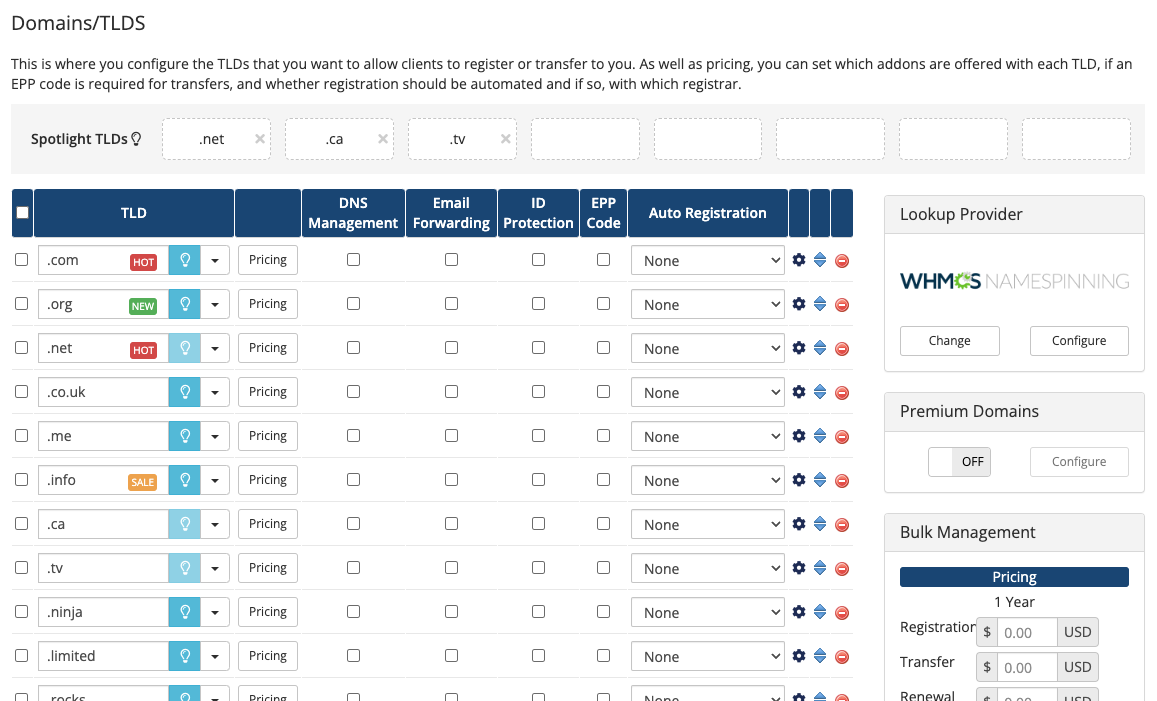
You can also configure domain pricing during initial setup at Configuration () > Getting Started Wizard.
Domains/TLDs
The Domains/TLDs list includes all of the currently-configured domain extensions (TLDs) on your WHMCS installation.
Spotlight TLDs
Use the Spotlight TLDs feature to highlight specific TLDs on the domain results page. The first suggested result for the spotlighted TLD will appear in highlighted boxes directly below the client’s check result. Clients will be able to add the TLDs you select to their shopping cart with one click.
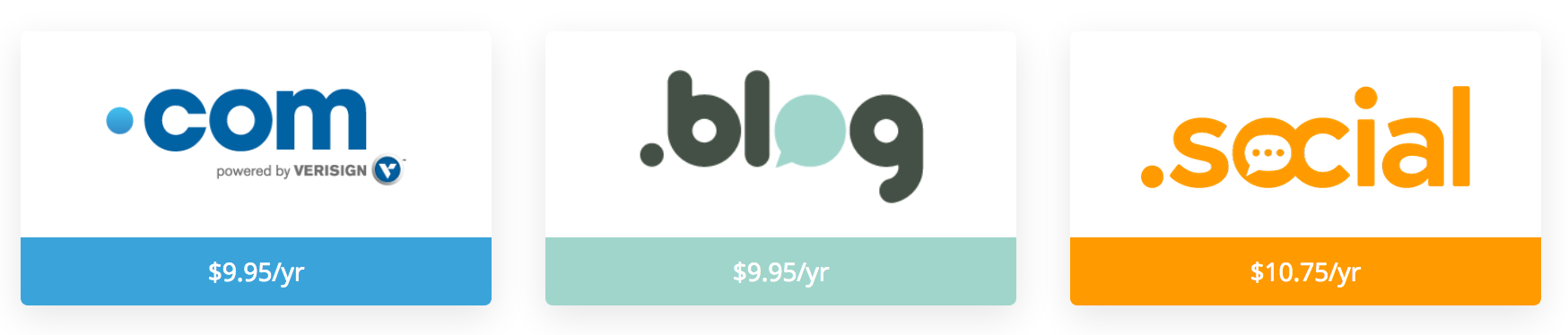
Your currently-selected spotlight TLDs appear above the list of TLDs:

To add a Spotlight TLD, click the lightbulb icon () next to the desired TLD in the list of extensions. It will appear in the Spotlight TLD section at the top of the page.
- You can select up to eight spotlight TLDs.
- Drag TLDs left and right to change the order in which they appear on the Client Area Register Domain page.
- Click the X icon next to a TLD in the Spotlight TLDs section to remove it from the list of spotlight TLDs.
Sales Groups
Sales groups highlight TLDs by displaying colorful labels next to the domains on the Client Area Register Domain page. All results for the TLD within a sales group will display the label for the group.
For example, in the pricing table below, .com displays the HOT sales group:

You can use this in conjunction with spotlight TLDs, so a domain can be both spotlighted and in a sales group for extra prominence.
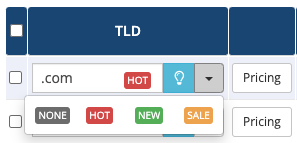
To assign a TLD to a sales group, click the arrow next to the TLD and select the desired option: HOT, NEW, or SALE.
To remove the TLD from the sales group, click the arrow next to the TLD and select NONE.
Pricing
You can adjust the prices for each TLD on both a per-year registration length and per-currency basis.

To modify a TLD’s pricing matrix:
- Click Pricing for the desired TLD.
- Select the desired client group from the Pricing Slab for menu.
- The pricing slab feature enables different domain pricing for different client groups on a per-TLD basis.
- For more information, see Client Groups.
- Check Enable for each desired year or currency to enable pricing.
- Enter the prices for registrations, transfers, and renewals. You can set a different price for each option.
- While WHMCS allows you to enter 1–10 years for transfer pricing, most registrars and TLDs do not support multi-year transfers.
- To disable transfers or renewals for a specific term, enter
-1.00. For example, to disable transfers for domains with a two-year term, enter-1.00in the Transfer column for 2 Years.
- Click Save Changes.
Deactivating a Slab
If you no longer want to offer custom pricing on a particular domain, you can disable the slab at any time. To do this:
- Click Open Pricing next to the TLD.
- Select the group name from Pricing Slab for.
- Click Deactivate Pricing Slab.
Any new orders from clients in this group will now receive the regular price. Any existing domains that clients ordered while the custom pricing was in effect will retain that price. To change them, use the Bulk Pricing Updater addon.
Domain Addons
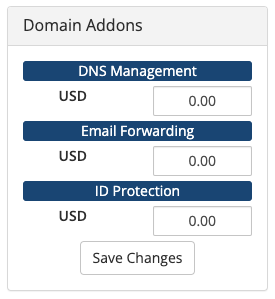
Some domain registrars support DNS Management, Email Forwarding, and ID Protection as optional domain addons with some extensions. Select an addon to offer if for that extension.
0.00. It will appear as a free option in the shopping cart order form.EPP Code
Select EPP Code to require an EPP code for transfers of domains that use this extension.
Auto Registration
Automatic domain registration automates registration and transfer request submissions to supported registrars.
- When you enable this for an extension, WHMCS will automatically submit the request to the registrar as soon as the client pays you for it. WHMCS never submits domain registrations before you receive payment.
- If you disable automatic domain registration, the system will wait to submit the registration until after a client has paid and an admin manually reviews the order and accepts it.
Domain Grace and Redemption Grace Periods
The Grace Period and Redemption Period settings allow you to control what happens when clients renew domains after the expiration date. You can set the length of grace periods and grace redemption periods and set associated fees on a per-TLD basis.

To configure these settings, click the gear icon () for the desired TLD. To disable the grace period or redemption period, set the length to 0.
- For more information, see Domain Grace Periods.
- For steps to configure domain grace and redemption periods, see Configure Domain Grace Periods and Fees.
Reorder TLDs
To reorder TLDs, click and hold the up-and-down arrow icon for the desired TLD. Then, drag the row to the desired location.
Delete a TLD
To remove a TLD from the list, click the red delete icon. Then, click OK to confirm the deletion.
Add a New TLD
To configure a new TLD, enter the desired extension in the last row of the list of extensions.
Lookup Provider
To allow your customers to search for and find the domains they want to buy, you must configure a lookup provider. The lookup provider searches to determine whether the domain is available for purchase in the Client Area’s domain checker or shopping cart.
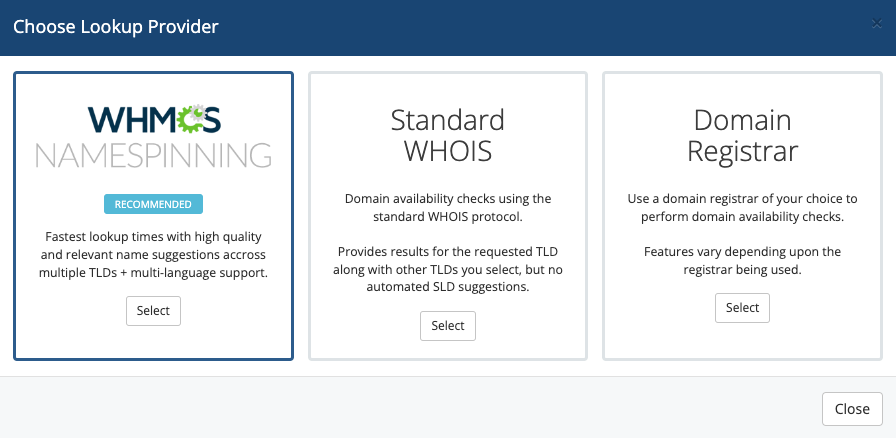
WHMCS supports several lookup providers:
- Standard WHOIS checks domain availability using WHOIS servers directly and is the default domain lookup provider.
- WHMCS Namespinning generates, ranks, and returns relevant domain name suggestions using namespinning. Namespinning provides intelligent automated suggestions based on the domain or keywords a user enters. It generates, ranks, and returns relevant domain name suggestions across a wide range of TLDs.
- Domain Registrar allows you to choose a domain registrar to use as the lookup provider. WHMCS will use the chosen domain registrar to provide suggestions using the registrar’s suggestion engine or API.
Premium Domains
Premium Domains are domain names with short, common, or desirable words. Usually, this is providing a more memorable web address for a premium price. The system fetches the pricing in real time from the registrar (the lookup provider). The system then applies any additional price markup that you have configured to determine the final price for the customer.
To enable premium domains, set the toggle to ON.
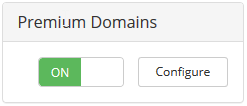
To configure premium domain settings:
- Click Configure.
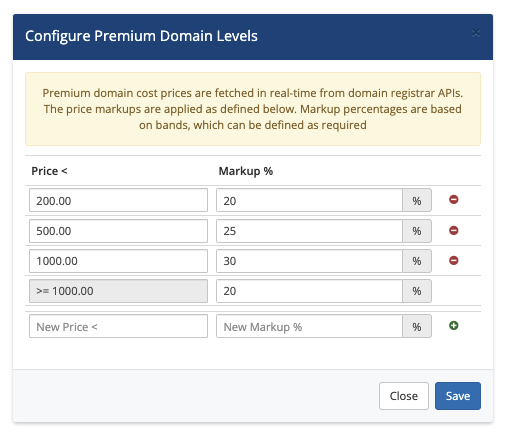
- Set the desired prices and markup percentages.
- Click Save.
- For more information, see Premium Domains.
- To check whether your registrar supports premium domains, see your registrar module’s documentation.
Bulk Management
You can use the Bulk Management section to quickly update the registration, transfer, and renewal amounts for the 1 to 10 year cycles for all configured TLDs. It also allows you to mass-configure the grace and redemption periods and fees for all TLDs.
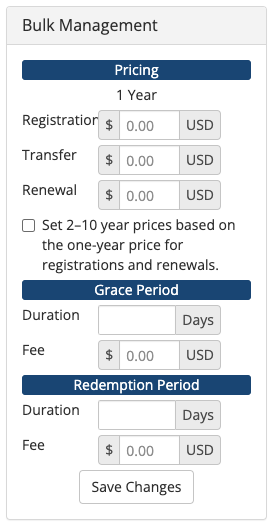
For example, to change the pricing for one-year registrations for all TLDs to $14:
- Enter
14in Registration under 1 Year. - To apply the same change to years
2to10with automatic multiplication of the1year amount, check Set 2-10 years based on 1 year price. - Click Save Changes.
You can use the Grace Period and Redemption Period options to quickly enable or update the Grace Period and Redemption Period settings for all TLDs at the same time. This can be helpful when you enable these features for the first time.
Last modified: 2025 October 17