Invoice Configuration
You can configure when and how WHMCS invoices your customers using the settings at Configuration () > System Settings > Automation Settings.
Configure Invoicing
You can configure how and when WHMCS invoices your customers at Configuration () > System Settings > Automation Settings.
Use this interface to configure the following options:
- The time of day you want WHMCS to run invoicing and other automated tasks.
- The number of days to generate invoices before the due date. You can define this using the Invoice Generation setting or Advanced Settings.
- Whether to send invoice payment reminder emails.
Configure Invoice Setup
You can configure settings for invoice setup in the Invoices tab at Configuration () > System Settings > General Settings.
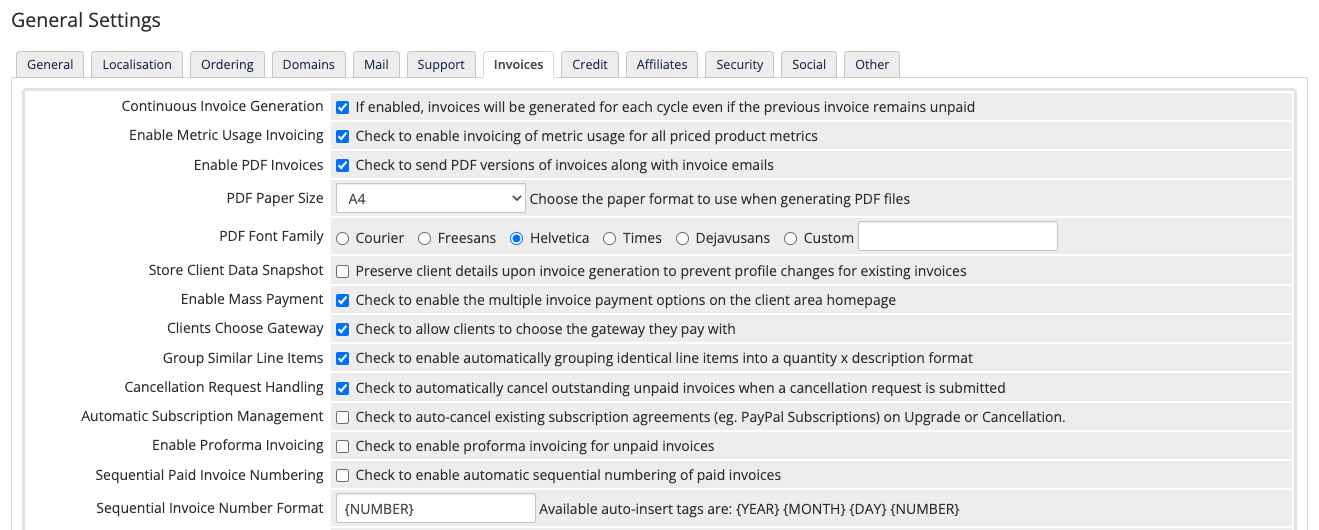
Custom Invoice Numbering Format
You can use custom invoice numbering format tags with any of the following settings:
- Custom Invoice Numbering Format at Configuration () > System Settings > Tax Configuration.
- Sequential Invoice Numbering Format at Configuration () > System Settings > Tax Configuration.
- Sequential Invoice Numbering Format in the Invoices tab at Configuration () > System Settings > General Settings.
Invoice numbering format tags let you customize the invoice number that WHMCS assigns to each invoice that it generates. For example:
ABC-12301-01-2025~456IND/789ANYTEXT-2025-123
You can use the following tags:
| Tag | Description |
|---|---|
{NUMBER} | The value for Next Invoice Number (for Custom Invoice Numbering Format) or the sequential invoice number (for Sequential Invoice Numbering Format). |
{YEAR} | The four-digit year value for the current date. |
{MONTH} | The two-digit month value for the current date. |
{DAY} | The two-digit day value for the current date. |
The system will replace the tag with the correct value during invoice generation.
Automatic Grouping of Items
WHMCS automatically groups products, services, product and domain addons, domains, and billable items into a single invoice if they are due on the same date with the same payment method for the same client. The client only receives a single invoice and only needs to make a single payment. This reduces your transaction fees.
If you have a client for whom you do not want this grouping to occur, you can disable it with the Separate Invoices setting in the Profile tab in client’s profile. You can also disable it for their client group at Configuration () > System Settings > Client Groups.
Last modified: 2025 July 28