MarketConnect
WHMCS MarketConnect lets you resell high-quality products like website builders and email security services to your customers through WHMCS.
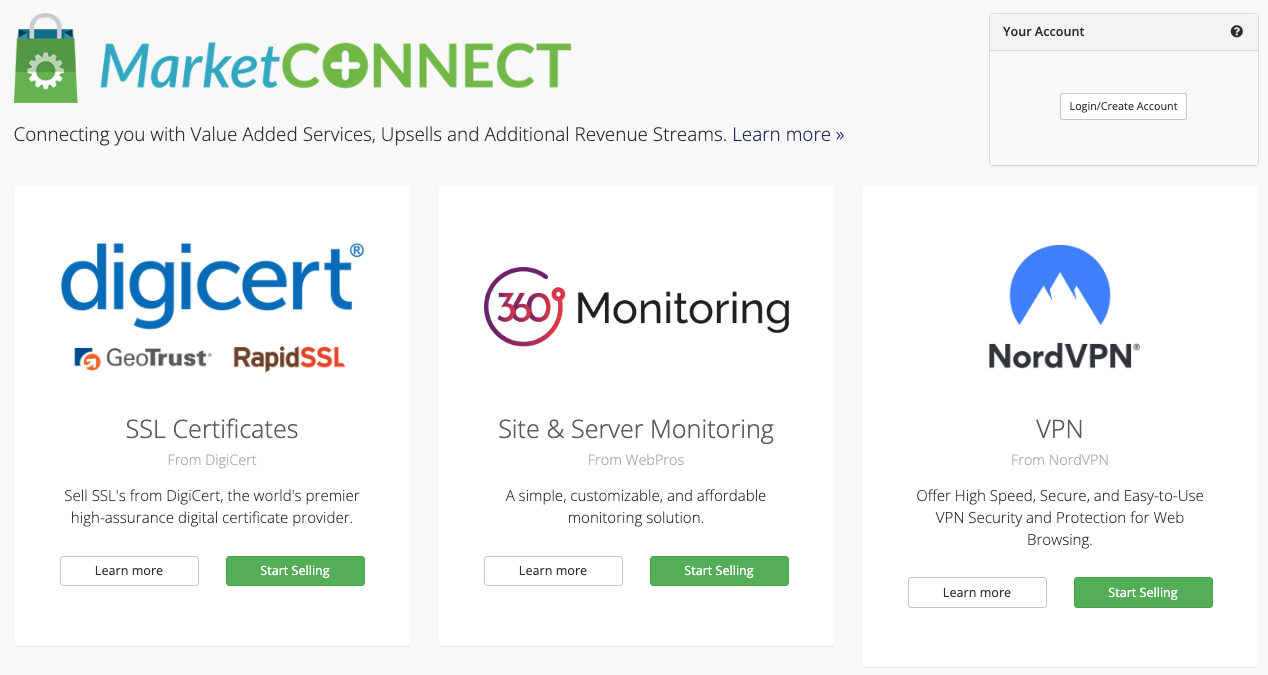
You can activate and configure WHMCS MarketConnect at Configuration () > System Settings > MarketConnect.
What is MarketConnect?
WHMCS MarketConnect is a platform that makes it easy to resell products from leading service providers with almost no additional effort. When you start selling a WHMCS MarketConnect product, WHMCS configures products, sets up automation, and adds merchandising content, landing pages, and promotions to your Client Area.
Service Providers
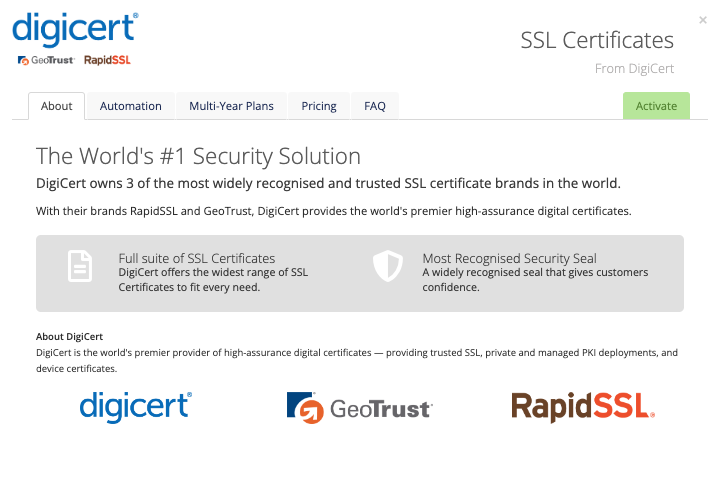
Each WHMCS MarketConnect service provider offers a separate portfolio of available products to sell.
You can click Learn More under each service provider listing to view more information, a product list, and the provider’s pricing structure.
Activate MarketConnect
To get started with MarketConnect, you will need to:
1. Connect to WHMCS Marketplace.
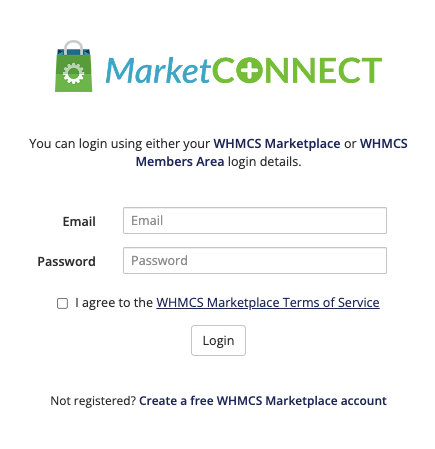
To use MarketConnect, you must first link your WHMCS installation and your WHMCS Marketplace account.
To do this, click Login/Create Account in the top-right corner.
2. Deposit funds.
You must deposit funds with your WHMCS Marketplace account before you can start selling MarketConnect products.
3. Choose and activate products to sell.
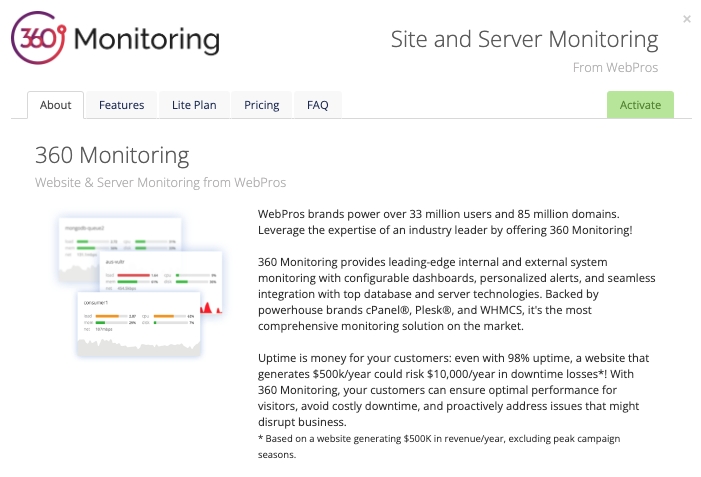
You can choose products from any MarketConnect service provider and configure pricing and other product settings to suit your business. To view more information about a product, click Learn More.
Activate the desired products by clicking Activate Now.
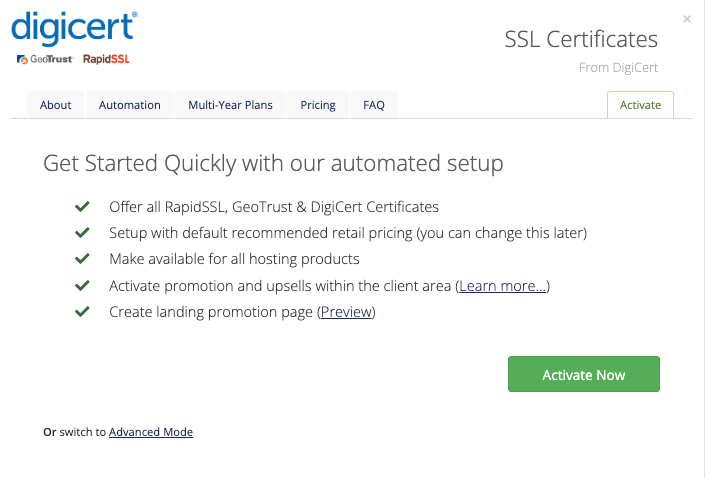
WHMCS will automatically set up the necessary products and addons and add promotions and landing pages to the Client Area.
USD currency at Configuration () > System Settings > Currencies.Manage Service Providers
You can configure active products and their associated promotions by clicking Manage for that service provider.
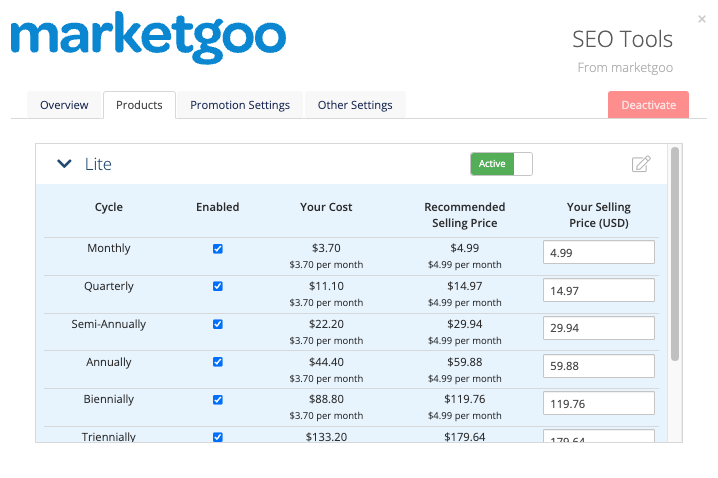
Each service provider offers specialized configuration options:
- The Overview tab contains basic information about the service provider. For some service providers, this tab also includes a menu of accounts that admins can log in to using SSO.
- The Products tab contains a list of all of the available products. You can enable or disable individual products, view pricing information, and set your selling price.
- The Promotion Settings tab allows you to enable and disable Client Area and shopping cart promotions.For more information, see MarketConnect Promotions.
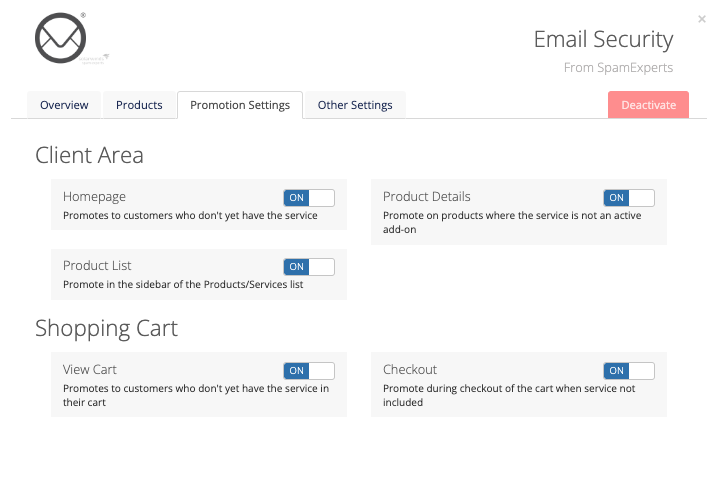
- The Other Settings tab includes the following settings:
- Enable Auto Assign to Addons to automatically add the service provider’s services to your applicable products as possible addons.
- Enable Landing Page Links to add navigation links for the service provider’s landing page to the Website & Security menu at the top of the Client Area.
- For applicable products, you can also choose whether to include the free or trial plan for that product by default with eligible purchases.
Premade Marketing Content
When you activate a service, WHMCS automatically sets up Client Area landing pages and promotions.
Landing Pages
WHMCS ships with premade landing pages for each MarketConnect product. Each landing page includes sales information, branding assets, and direct access to order the product.
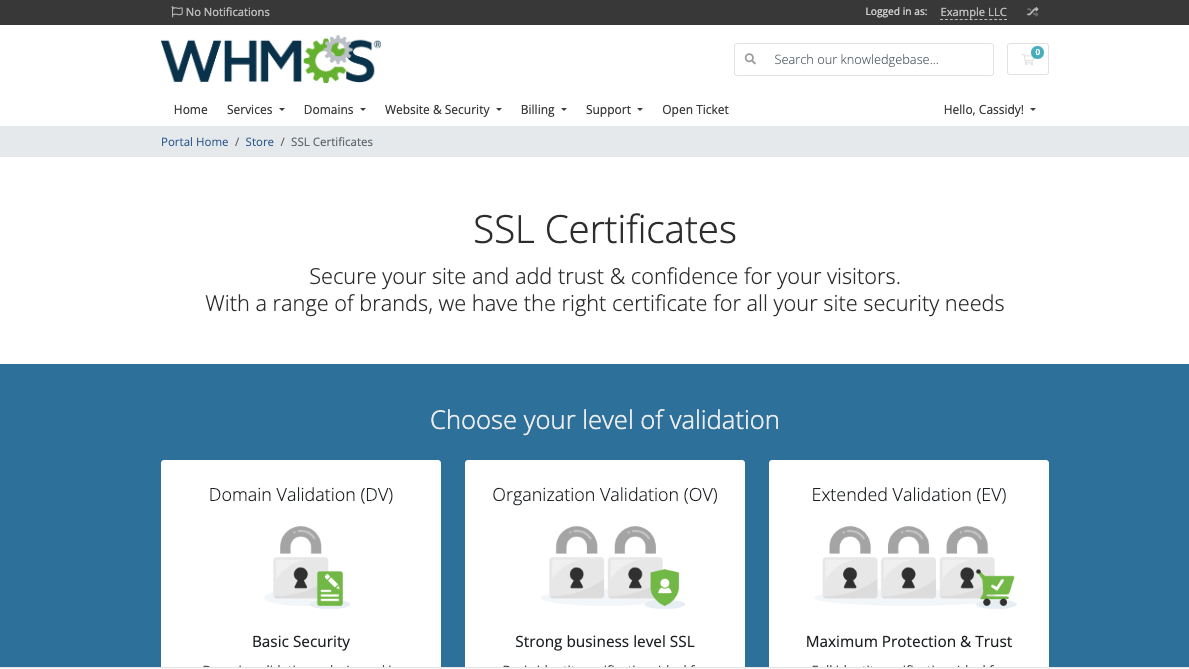
- You can preview the landing page before activating a service provider by choosing the Activate tab and then clicking Preview in the displayed list.
- After you activate the service provider, your customers can access landing pages in the Website & Security menu at the top of the Client Area.
Promotions
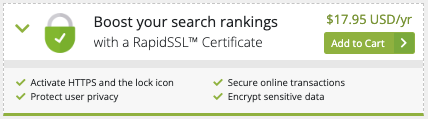
Each service provider includes promotions that will appear in the shopping cart and Client Area.
- The available promotions depend on the products that you have enabled.
- You can configure the available promotions in the Promotion Settings tab when you manage a service provider.
MarketConnect Orders
When your customers place MarketConnect orders, they use the same functionality as any other order within WHMCS.
Placing Orders
In the Admin Area, you can place orders normally at Orders > Add New Order.
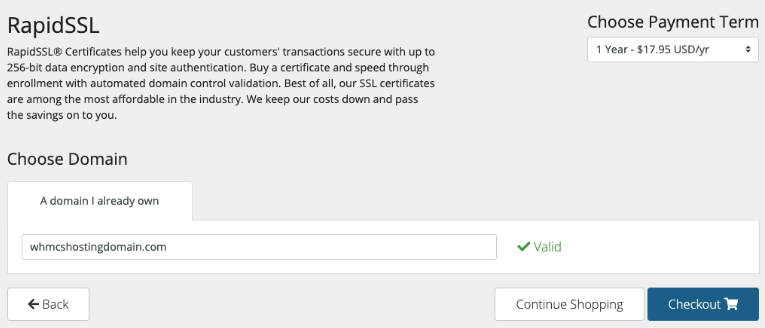
In the Client Area, customers can place orders using the product’s landing page. They can then choose a MarketConnect landing page option (for example, clicking Buy Now) to go to the shopping cart for service configuration.
After configuration, customers can complete checkout using the normal process.
Viewing and Managing Orders
MarketConnect orders appear in the list at Orders > List All Orders.
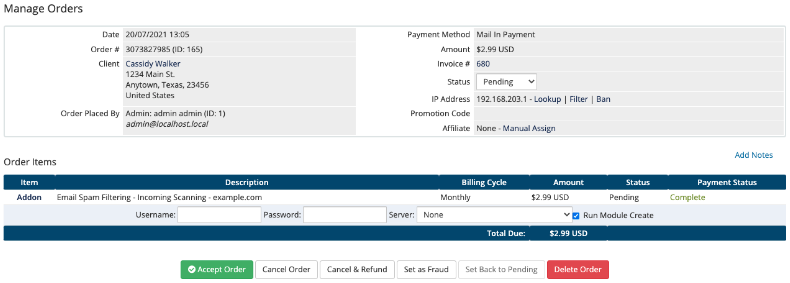
All MarketConnect products have fully-automated provisioning that begins immediately after payment processing, or you can manually activate orders before payment.
- Clicking Addon in the Item column allows you to perform various module commands.
- The commands that you can perform depend on the product and service provider.
Last modified: 2025 October 17