My Account
From any page in the Admin Area, the currently-logged-in admin can quickly access and change their account and security settings.
You can access this feature at Account () > My Account.
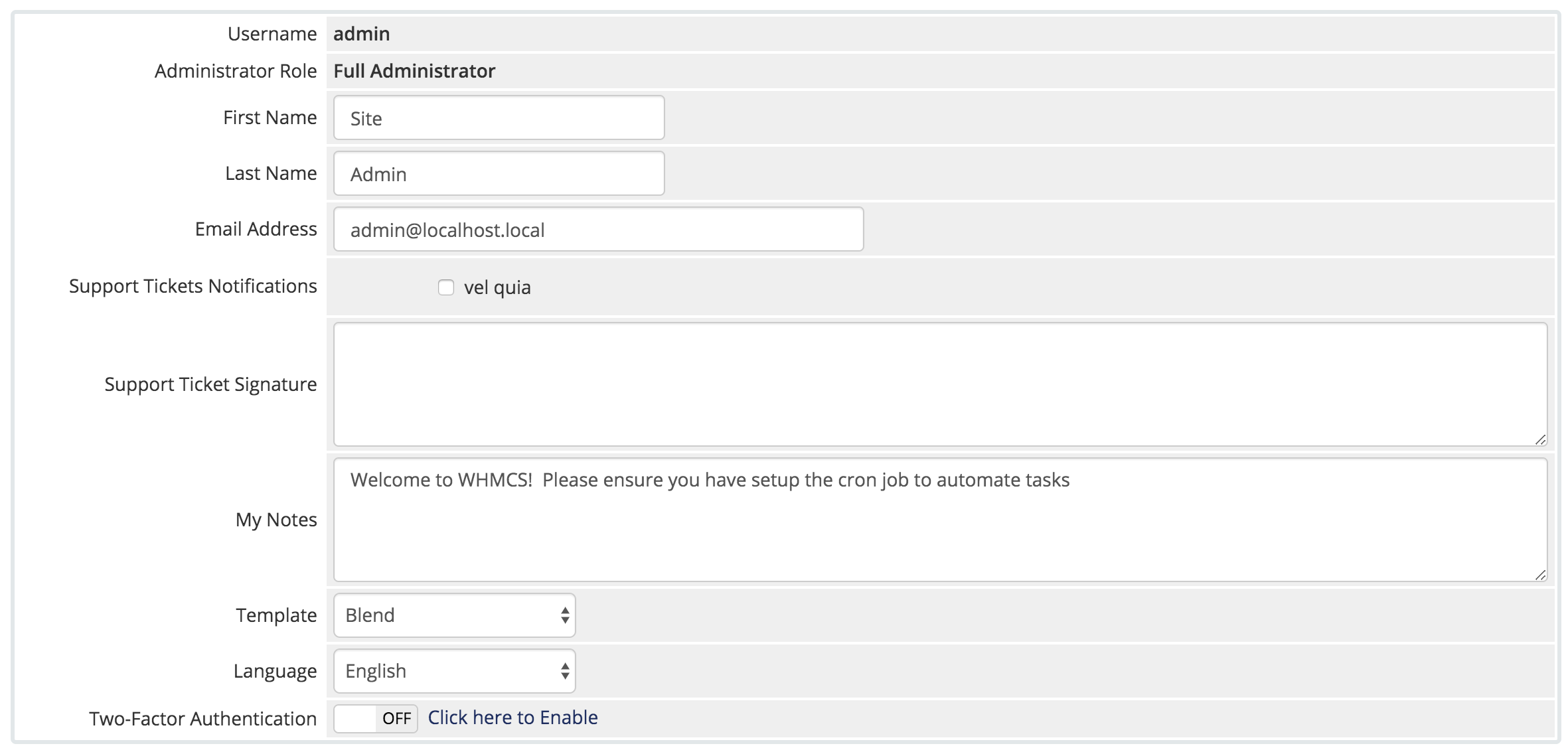
Name and Email
The First Name, Last Name, and Email Address settings allow you to adjust these parts of your profile.
- Email Address determines where the system sends activated support ticket notifications.
- If the email address is a Gravatar account, the system will display the avatar image in the Admin Dashboard’s Staff Online widget.
Support Tickets Notifications
This section displays a list of support departments. Use the checkboxes to control the notification emails for these departments. Select one to receive notification when a client opens a ticket or replies to an existing ticket within that department.
Support Ticket Signature
The system automatically loads the text that you enter for Support Ticket Signature into the Add Reply text box when you reply to a support ticket. This accepts plain text only.
My Notes
Private notes are only visible to you and Full Administrators.
Template
Change the template that the system uses to display the Admin Area. This does not affect other members of staff.
Language
Change the language that WHMCS displays in the Admin Area. This does not affect other members of staff.
Two Factor Authentication
If Two Factor Authentication is enabled, you can activate it by clicking Click here to enable or deactivate it by clicking Click here to disable.
Analytics Tracking
Enable this setting to give WHMCS and Mixpanel® consent to gather user activity data, like how often you click on specific features when using WHMCS, for your admin account. We will use this information to improve WHMCS in future releases.
Password
The system uses two password text boxes to change your Admin Area login password. Enter the new password into both text boxes to ensure the value is correct. To keep the password unchanged, leave both text boxes empty.
Confirm Password
To make any changes on the My Account page, you must confirm your password here before saving.
Last modified: 2026 January 8