PayPal Checkout
This module is deprecated. We strongly recommend using the PayPal Payments payment gateway module instead.
If PayPal Payments and PayPal Checkout are both enabled, WHMCS will transition PayPal Checkout invoices and subscriptions to use PayPal Payments as the preselected payment method.
- Do not deactivate PayPal Checkout if you want to use this method to migrate to PayPal Payments.
- For more information, see Automated Transition from Legacy PayPal Modules and Unexpected PayPal Cancellation Emails.
PayPal Checkout gives your customers a simplified and secure checkout experience. It presents the most relevant payment types with methods like Pay with Venmo, PayPal Credit, credit card payments, iDEAL, Bancontact, Sofort, and other payment types.
Supported Features
Type: Third-Party
| One-Time | Recurring | Refunds | Reversals |
| ✓ | ✓ | ✓ | ✖️ |
| 3D Secure | Remote Update Card | Remote Delete Card | AddPayMethod API |
| ✖️ | ✖️ | ✖️ | ✖️ |
Adding the PayPal Payment Gateway
To set up the PayPal payment gateway in WHMCS:
- Ensure that your WHMCS installation uses an HTTPS-secured connection with a valid SSL certificate. If it does not, this module will not function correctly.
- Go to Configuration () > Apps & Integrations or Addons > Apps & Integrations.
- Click Activate & Configure for PayPal.
- Log in to your existing PayPal account or sign up for a new one.
- Confirm permission for the WHMCS application to access your account.
- Click Confirm to continue. API credentials will populate and WHMCS will save them automatically. The page will refresh.
- Check Show on Order Form to display this payment method in the Client Area during checkout.
- Click Save Changes.
Limitations and Restrictions
https://, the connection between WHMCS and PayPal will not work.The following limitations and restrictions apply to PayPal Checkout:
- Users who choose to use one of the PayPal Checkout express checkout options in the view cart step of the shopping cart workflow will not select a payment gateway in the checkout step.
- The option to apply credit during checkout for existing customers who have a credit balance does not display during express checkout to avoid conflicts with the pre-authorized amount at PayPal.
- MarketConnect promotions will not display after payment is pre-authorized with PayPal to avoid changes being made to the cart total after authorization.
- Convert to for Processing is not available for this module. Payments will process in the client’s selected currency.
- The system will offer clients the subscription option if they are ordering a recurring product on a monthly or annual billing cycle. The module configuration does not offer an option to force only one-time payments.
Unlinking Your PayPal Account
Clicking Unlink PayPal Account will irreversibly remove the link to your PayPal account. WHMCS will stop recording subscription payments.
Checkout
With PayPal Checkout, users can choose to check out using PayPal.
Checkout with PayPal
- If you have activated PayPal Payments, WHMCS will automatically transition a client’s PayPal Checkout subscriptions to use vaulting with PayPal Payments the first time that the client uses PayPal to make a payment.
- When WHMCS transitions a client’s subscriptions, the client may receive a notification from PayPal about the subscription cancellation. PayPal sends this email to your client automatically, but it does not indicate a problem. For more information, see Unexpected PayPal Cancellation Emails.
Clicking Checkout with PayPal will open a payment authorization process. Users will log in to their PayPal accounts and confirm their payment before returning to WHMCS to complete the checkout process.
- When first-time customers return to WHMCS, the registration form will pre-fill the name, email, and billing address.
- Existing users who have not already authenticated will see the login page with their email address pre-filled.
The View Cart step of the order process will display the PayPal Checkout options:
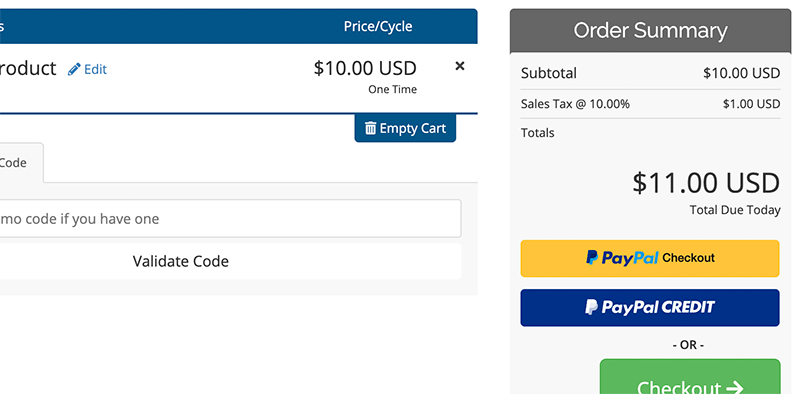
This displays in addition to the default checkout options.
Express Checkout
Express checkout users will not see a payment method choice after authorizing payment by PayPal. Instead, they will see a message indicating that they have pre-approved payment.
- Carts that only have One-Time, Biennial, or Triennial payment items will immediately include Express Checkout options.
- For carts that contain at least one recurring item (on a Monthly or Annual billing cycle), the client can proceed through the standard WHMCS checkout process and select PayPal as the payment method. After placing an order, the system will redirect them to PayPal to create a subscription.
Disputes
You can manage disputes for this module from within WHMCS at Billing > Disputes.
Troubleshooting
You can find information about most payment gateway-related errors in the logs at Billing > Gateway Log and in the Module Log.
You may encounter the following common issues when using PayPal payment gateways:
| Error or Issue | Cause | Next Steps |
DUPLICATE_INVOICE_ID | Your PayPal® configuration is blocking the transaction. | Duplicate Invoice ID Errors |
| A payment successfully deposits to your PayPal® account but does not appear in WHMCS. | This problem can occur due to several different issues. | Missing PayPal Payments |
The system has detected a missing subscription. The subscription is not associated with any services, but the event was attributable to a client and/or invoice. | The subscription is not associated with any service, product addon, or domain but the system found an alternate ID to use. | Missing PayPal Subscriptions |
| You are experiencing problems that relate to stale cached data or PHP script execution. | The OPcache PHP extension is enabled. | OPcache Warnings |
The system has detected an orphaned subscription. It is not associated with any services, nor was attributable to an invoice or client. | The subscription is not associated with any service, product addon, or domain and the system could not find an alternate ID to use. | Orphaned PayPal Subscriptions |
No Local Credit Card Payment Gateways Enabled | You disabled the option to save card details for later. | PayFlow Pro Local Card Errors |
Details could not be saved. Remote storage failed | You attempted to create a payment method. | PayFlow Pro Remote Storage Errors |
You receive an email stating that a PayPal® Instant Payment Notification (IPN) failed or you see IPN Handshake Invalid or IPN Handshake Error error messages. | PayPal could not send a payment notification to your WHMCS installation or WHMCS cannot verify a callback. | PayPal IPN Failures |
The system has detected an orphaned subscription. It is not associated with any services, nor was attributable to an invoice or client. or The system has detected a missing subscription. The subscription is not associated with any services, but the event was attributable to a client and/or invoice. | The subscription is not associated with any service, addon, or domain. | PayPal Log Entries |
Referenced transaction or order is too old | The transaction is more than 24 months old. | PayPal Old Transaction Errors |
L_SHORTMESSAGE0 => Security error | The API details in your PayPal® payment gateway configuration are invalid. | PayPal Security Errors |
| The system will not connect to PayPal® correctly. | Some PayPal payment gateway modules require an HTTPS-secured connection. | PayPal SSL Errors |
Transaction ID X already exists | This log entry does not indicate a problem. You can safely ignore it. | PayPal Transaction ID Errors |
You receive an Invalid Receiver email. | The payment receiver value does not match your PayPal® configuration in WHMCS. | PayPal® Invalid Receiver Errors |
Not Supported | The payment receiver value does not match your PayPal® configuration in WHMCS. | PayPal® Not Supported Errors |
Things don't appear to be working at the moment | Your system has sent invalid details to PayPal®. | PayPal® Not Working Errors |
Unrecognized Currency | The payment receiver value does not match your PayPal® configuration in WHMCS. | PayPal® Unrecognized Currency Errors |
| Your customers are receiving notification emails from PayPal® about a subscription cancellation after they make a payment. | WHMCS must cancel PayPal Basic and PayPal Checkout subscriptions to transition them to PayPal Payments. | Unexpected PayPal Cancellation Emails |
Last modified: 2025 October 17