Payment Reversals
Payment reversals return the payment for a transaction to the buyer. This typically happens after a chargeback or having lost a dispute with a customer (for example, a lost PayPal® claim). In this situation, it is common to reverse the actions that the transaction triggered when the system originally received it.
Supported Gateways
WHMCS can automatically perform payment reversals for the following supported payment gateways when they notify WHMCS of a reversal:
Reversal Actions
Reversals can include the following actions:
- Change Invoice Status — Sets the invoice to the Collections status. This status can help you track invoices that have a problematic payment history (for example, invoices that have received chargebacks, disputes, sold or unpaid debts, or other lost business).
- Change Due Dates — Reverts Next Due Date increments for the services in an invoice. This marks the item as due or, if the date is in the past, overdue, which will trigger an automated suspension until repayment.
Reversal actions can vary depending on the services for an invoice:
| Invoice Item | Reversal Actions |
|---|---|
| Hosting Services and Hosting Service Addons | The system automatically reverts changes to the Next Due Date increment. If you have enabled automated suspensions, the system will suspend the service immediately (for automated payment reversals) or suspend the service the next time the system cron runs (for manual payment reversals). This also applies to prorated hosting services and service addons. |
| Upgrades | WHMCS will immediately suspend any services associated with the upgrade. |
| Add Funds Invoices | WHMCS will immediately remove the credit from the client account. This can result in a negative credit balance. |
| Mass Payment Invoices | WHMCS will add a reversed transaction to each invoice and change all invoices’ statuses to Collections. |
| Domains | Payment reversals do not trigger any actions. You must perform any desired actions manually. |
| Custom Invoice Items | Payment reversals do not trigger any actions. You must perform any desired actions manually. |
Automated Payment Reversals
To enable automated payment reversals, go to Configuration () > System Settings > Automation Settings.
Manual Payment Reversals
You can perform a manual payment reversal when you add a refund to an invoice. To do this, check Reverse Payment. The system will reverse the invoice status and Next Due Date value appropriately.
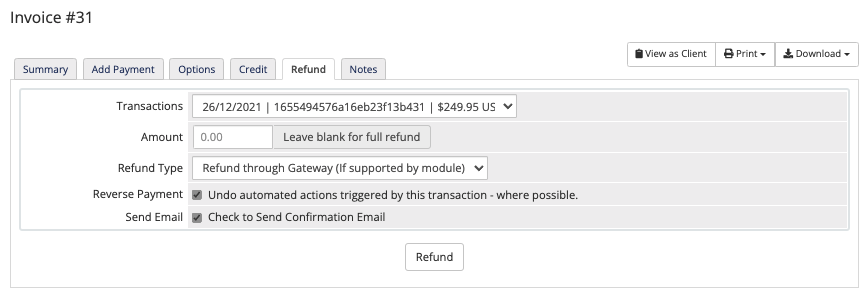
- For more information, see Invoices.
- When you perform a manual refund on an applicable transaction, you may also reverse any affiliate commissions. For more information, see Reversing Affiliate Commission.
Email Notifications
When the system receives a payment reversal notification, WHMCS will send an email notification to all admins whose role receives account emails.
Last modified: 2025 July 28