ResellerClub
The ResellerClub module allows you to register and manage domains with ResellerClub.
Supported Features
| Register | Transfer | Renew | Registrar Lock | Update Nameservers |
| ✓ | ✓ | ✓ | ✓ | ✓ |
| Update WHOIS | Get EPP Code | Register Nameservers | DNS Record Management | Email Forwarding |
| ✓ | ✓ | ✓ | ✓ | ✓ |
| Domain Release | Domain Sync Script | Premium Domains | Transfer Out Automation | TLD Pricing Sync |
| ✓ | ✓ | ✓ | ✓ | ✓ |
Activation
To activate and begin using the ResellerClub registrar module:
- Log in to the WHMCS Admin Area.
- Go to Configuration () > System Settings > Domain Registrars.
- Find ResellerClub in the list.
- Click Activate.
- Enter your ResellerClub API credentials and configure the module’s settings.

- You can find your ResellerClub API credentials in the ResellerClub control panel:
- Your reseller ID appears in the user menu or you can view it at User Profile > Manage Profile.
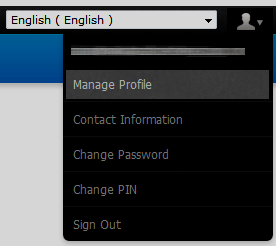
- Your API key appears at Settings > API when you click View API Key.
- Your reseller ID appears in the user menu or you can view it at User Profile > Manage Profile.
- Enable Designated Agent to act as the designated agent for all contact changes.For more information, see the ResellerClub documentation.
- You can find your ResellerClub API credentials in the ResellerClub control panel:
- Click Save Changes.
- Grant API access to your ResellerClub account to your server’s IP address. You can do this by going to Settings > API in the ResellerClub control panel and entering and saving your IP address under Whitelist your IP Addresses.
- You can find the IP address to use in WHMCS at Help () > License Information.
- If you do not do this, you will see errors.
Test Mode
You can use test mode to simulate domain registration and management function without registering a domain or incurring charges. This can be useful to test WHMCS configurations.
Nameservers
Live nameservers will return a Nameserver is not a valid Nameserver error unless you create and register them in the demo environment before attempting domain registrations on the demo platform. The demo control panel will try to check the validity of the nameservers in the demo platform and not on the registry.
You can use ns1.onlyfordemo.net and ns2.onlyfordemo.net as your nameservers without registering them on the demo environment.
Terms and Conditions
ResellerClub requires that clients agree to their terms and conditions when registering a domain. To do this, it adds an additional checkbox to the registration process.
To translate the checkbox name, use tnc as the LangVar key in the appropriate language file in the lang/overrides/ directory:
$_LANG['tnc'] = 'I agree to the ResellerClub terms and conditions.';
Domain Contacts
Domain registration creates a unique contact for each domain. This contact becomes the Registrant, Billing, Tech, and Admin contact for the domain’s Whois records. Modifying the Whois details for the domain will change only that domain.
Automatic Registration
WHMCS allows you to set up automatic domain registration on a per-extension basis, enabling you to use different registrars for different TLDs.
To enable automatic registration, see Domain Pricing.
Automatic Domain Synchronization
This module supports automatic domain synchronization for syncing expiry dates and status changes for incoming transfers.
To use this, enable Domain Sync Enabled and configure the domain sync task at Configuration () > System Settings > Automation Settings.
Check Prices
You can check the prices that you pay for each domain from within your ResellerClub account.
To do this:
- Log in to the ResellerClub control panel.
- Go to Settings > Manage Products and Pricing > Set the price for the TLDs you want to sell.
- Select the Sub-Reseller tab.
- Click Manage Pricing for the TLD that you want to view.
A Your Cost Price row will display the price for each type of that TLD.
Troubleshooting
You can begin the troubleshooting process for most domain-related issues by reviewing recent error messages at Configuration () > System Logs.
You may encounter the following common issues while using ResellerClub:
| Error or Issue | Cause | Next Steps |
You must authorize your IP address to use this API or CURL Error: 7 - couldn't connect to host. | You have not whitelisted your IP address with ResellerClub. | ResellerClub Access Errors |
HTTP Error: Couldn't open socket connection to server. or Domain Registration Error - Unable to connect to Registry. | Your firewall is blocking the connection to ResellerClub. | ResellerClub Connection Errors |
Language code not valid for this TLD | You are attempting to register an Internationalized Domain Name (IDN) but did not specify a valid language. | ResellerClub Language Code Errors |
Locked in Processing | You do not have enough funds in your ResellerClub account. | ResellerClub Locked Errors |
| Errors state that your login credentials (username or password) are invalid or that your ResellerClub account is suspended or inactive. | Your login credentials are incorrect or your account is suspended. | ResellerClub Login Errors |
Required parameter missing: name | ResellerClub is not receiving the client’s details. | ResellerClub Missing Name Errors |
There is already a pending action on this domain | An update to the domain’s contact information is pending. | ResellerClub Pending Actions |
Telephone No. is invalid. Please note that only digits are allowed | A phone number includes a country code. | ResellerClub Telephone Errors |
An unexpected error has occurred | Your login details are missing or incorrect. | ResellerClub Unexpected Errors |
An unknown fault occurred - please contact support | The client’s profile data contains characters other than a-z and 0-9. | ResellerClub Unknown Fault Errors |
Website Doesn't Exist For | The domain does not exist in your ResellerClub account. | ResellerClub Website Errors |
Last modified: 2025 October 17