SSL Certificates
WHMCS MarketConnect allows you to resell SSL certificates from DigiCert®, RapidSSL, and GeoTrust® with fully automated end-to-end provisioning and deployment.
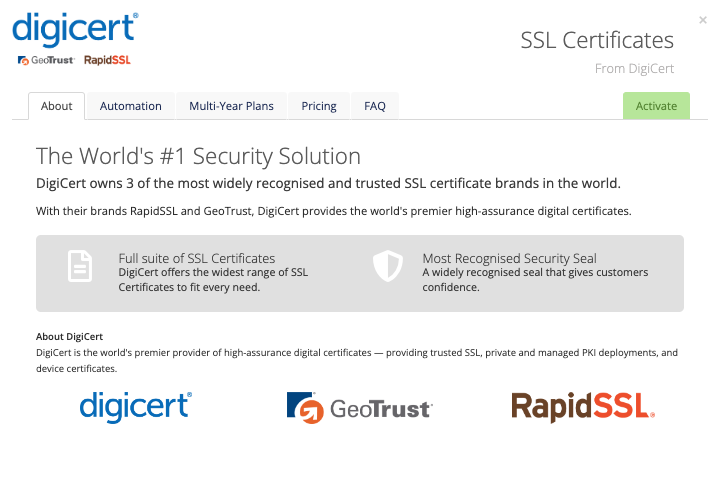
Included Features
| Premade Landing Page | Premade Promotions | Premade Upsells | Free or Trial Plan |
| ✓ | ✓ | ✓ | ✖️ |
| Account Creation | Access | Automated Renewals | Automated Upgrades |
| N/A | N/A | ✓ | ✓ |
Setup and Configuration
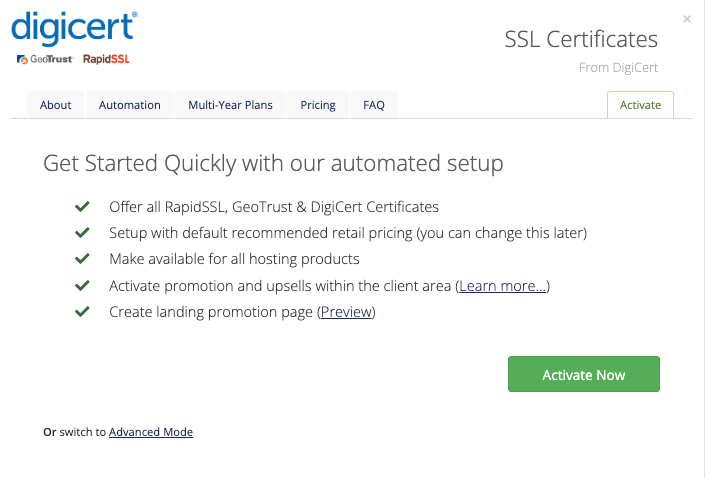
To activate and begin reselling SSL certificates:
- Go to Configuration () > System Settings > MarketConnect.
- Find the service provider in the list.
- Click Start Selling.
- Click Activate Now.
Automation
When ordering an SSL certificate for a cPanel & WHM, Plesk, or DirectAdmin hosting account, WHMCS and MarketConnect fully automate the SSL provisioning process. The system can perform the following actions with no manual intervention from your staff:
- CSR generation.
- Certificate configuration.
- Domain Ownership Verification setup.
- Retrieval of the issued certificate.
- Certificate installation.
In some cases, such as orders for OV and EV SSL certificates, additional steps to complete the extended validation may be required. After all of the extended validation requirements have been completed, the system will recognize, retrieve, and install the SSL certificate automatically.
MarketConnect will also automate the necessary reissuances for the duration of a multi-year certificate purchase.
Control Panels
For cPanel & WHM, Plesk, and DirectAdmin only, WHMCS can automate SSL procurement by generating a CSR, submitting it to the certificate authority, and installing the certificate.
cPanel Requirements
For automated SSL CSR generation and installation, cPanel accounts require you to enable the SSL/TLS feature on the appropriate feature list. You can enable this in WHM at WHM > Packages > Feature Manager.
Key Generation Failed errors, see Key Generation Failed Errors.Unsupported Control Panel Requirements
For other control panels, you must configure SSL certificates manually. Manual configuration requires the user to submit a CSR in the Client Area.
After submitting and paying for an SSL certificate order, the certificate will be provisioned and the customer will receive an email with a link to configure the certificate. They will be asked to provide a CSR and select an approver email address as part of the configuration process. The approver email will be used to validate the certificate’s domain’s owner.
Instant Issuance
MarketConnect supports Instant Issuance, an advanced method for DV-based DigiCert SSL certificates that makes selling and deploying SSL certificates even faster and more reliable.
With Instant Issuance, the system runs the DV check and receives a signed SSL certificate (CSR) immediately at the time of order. This provides instantaneous SSL protection with no wait time and no confusing errors or warnings when clients access the new website. This can mean reduced technical support needs, increased SSL certificate orders, and better overall customer satisfaction. Instant Issuance also reduces the risk of failure and other issues that customers may experience with SSL issuance via standard Domain Control Validation (DCV) polling.
Instant Issuance uses pre-generated cryptographic content for file-based and DNS authorization checks (DCV). This facilitates immediate deployment and instantaneous protection for customers’ websites.
Requirements
- MarketConnect uses Instant Issuance by default on all DV SSL certificate orders via DigiCert and MarketConnect.
- The system uses issuance via standard DCV polling if Instant Issuance is not possible for an order.
Instant Issuance requires that:
- The system has access to create the necessary files.
- The Domain Control Validation (DCV) for the order is file-based or, in some circumstances, DNS-based.
If the purchase meets these conditions, the system will always attempt Instant Issuance.
The Instant Issuance Process
Instant Issuance uses the following process:
1. A customer places an SSL certificate order.
Customers can purchase SSL certificates through the Client Area, or admins can place orders through the Admin Area. If the purchase meets the requirements for Instant Issuance, the system will always attempt Instant Issuance.
2. The system generates cryptographic files.
The system automatically generates the required cryptographic files within the associated hosting account.
3. MarketConnect sends the order information to DigiCert.
When MarketConnect sends the order to DigiCert, it will include the generated cryptographic content. This speeds up the process by removing several time-consuming steps that slow down the standard DCV polling process.
4. DigiCert replies.
DigiCert will immediately reply with the new certificate’s data.
5. The system automatically installs the certificate.
After WHMCS has the certificate data, installation occurs immediately.
If Instant Issuance fails, the system will attempt to issue the certificate using standard DCV polling.
Domain Control Validation Methods
WHMCS’s automation for MarketConnect SSL certificate purchases includes options for DNS, email, or HTTP validation for DCV.
Clients and admins can select a validation method during the Validation step of the manual configuration process for DigiCert certificates.
Multi-Year SSL Certificates
MarketConnect allows you to sell two-year and three-year DigiCert SSL certificates. WHMCS will automatically handle reissuance and reinstallation throughout the order period, including automated emails and renewals.
Reissuance and Installation
Multi-year certificates will require reissuance throughout the life of the certificate. The cron checks for certificates that require reissuance and reissues them. It will also attempt to install automatic and manual reissues automatically (see below).
- Clients and admins can reissue and install certificates at any time via the Client Area.
- Admins can reissue and install certificates via the Products/Services tab of the client’s profile in the Admin Area.
After WHMCS automatically or manually reissues a certificate, it will automatically attempt to install it.
The system will send the following email templates in the following scenarios:
- SSL Certificate Issued — The system could not automatically install the certificate after reissuance and it requires manual installation. This template is only for reissuance, not for new SSL orders.
- SSL Certificate Installed — The system successfully automatically installed the certificate after automatic or manual issuance.
- SSL Certificate Multi-Year Reissue Due — The system could not automatically reissue the certificate or a reissuance attempt failed.
- SSL Certificate Validation Manual Intervention — The system could not automatically configure the certificate reissuance because of problems writing to the file or DNS record.
Supported Client Actions
Clients can perform the following actions at any time in the Client Area:
- Retrieve and download issued certificates.
- Update the approver email for a pending certificate.
- Reissue SSL certificates.
Supported Admin Actions
Admins can perform the following actions:
- Click Check Status to view the order status. The order information will appear in the displayed output, displaying the Marketplace and remote order statuses.
- This allows you to see the validation status of the certificate.
- Check Status will appear for any certificate status other than Cancelled.
- Click Resend Configuration Email to send a configuration email again. This action appears when the certificate’s remote status is Awaiting Configuration.
- Click Retrieve Certificate after certificate issuance to view the full certificate to install. Use this if the client did not receive the certificate via email.
- Click Install Certificate to install or reinstall the certificate on a supported control panel.
- Click Configure Certificate to manually configure a pending SSL certificate by uploading a CSR and providing administrator contact information.
Client Area Promotions
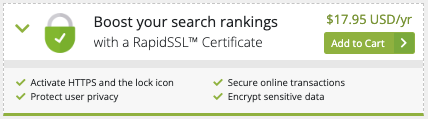
MarketConnect supports displaying SSL certificate promotions in the Client Area homepage, the shopping cart, and when managing a hosting product that does not already include an SSL certificate. These promotions will appear when you enable SSL certificates in WHMCS MarketConnect in the Admin Area.
Customers who have already purchased a SSL certificate plan will see upsell promotions with options to upgrade their SSL certificate when they check out.
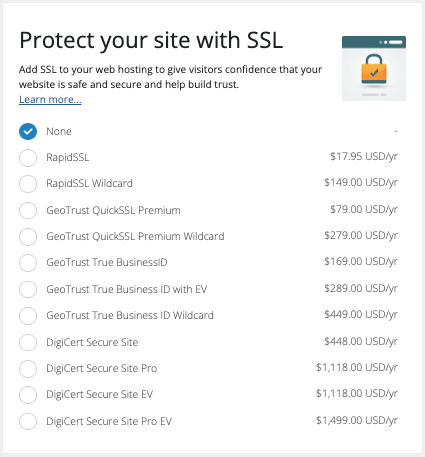
Buying in the Client Area
New and existing customers can purchase an SSL certificate as a standalone product using the SSL certificate landing page at Website & Security > SSL Certificates. Existing customers can also purchase SSL certificates by clicking on a Client Area promotion.
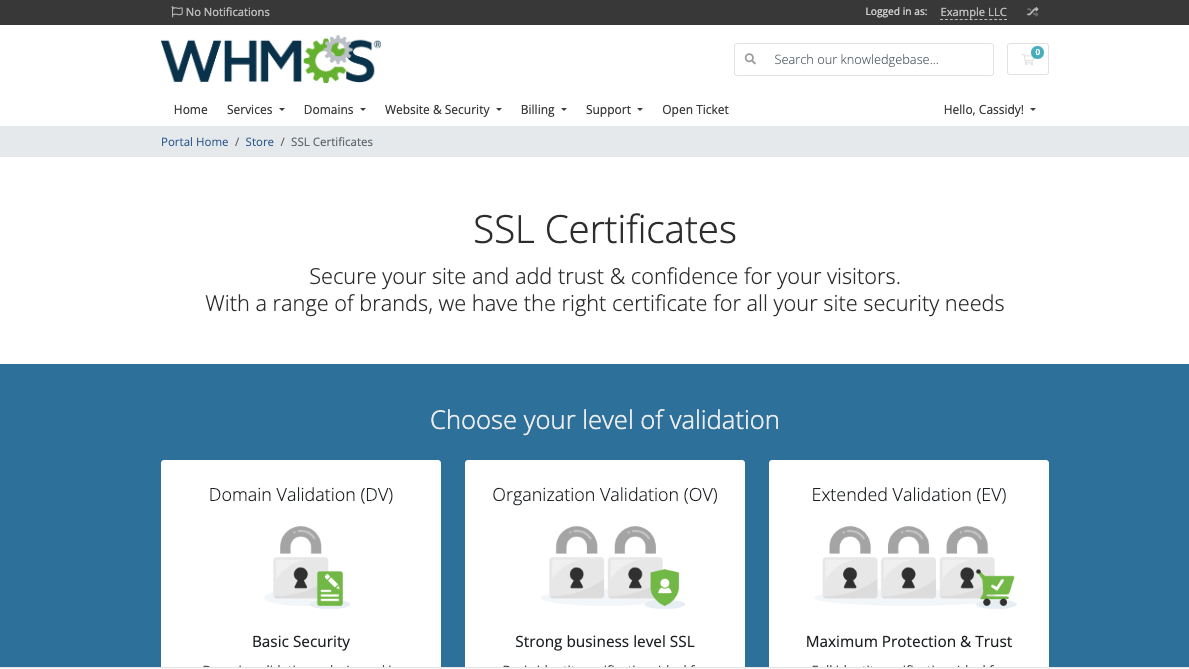
The landing page includes all of the necessary information about available plans, pricing, and features.
Troubleshooting
You may encounter the following common issues while selling SSL certificates in MarketConnect:
| Error or Issue | Cause | Next Steps |
Standard DCV Polling — The Instant Issuance token is not deployable | The server’s control panel could not deploy a certificate using Instant Issuance. | Instant Issuance Deployment Errors |
Standard DCV Polling — The Instant Issuance token could not be acquired | MarketConnect failed to provide an Instant Issuance token. | Instant Issuance Not Acquired Errors |
Standard DCV Polling | Instant Issuance failed due to another unspecified error. | Instant Issuance Unspecified Errors |
Standard DCV Polling — DigiCert could not validate the Instant Issuance token | DigiCert™ could not resolve the domain, could not find a required file, or found unexpected contents in a required file. | Instant Issuance Validation Errors |
Key Generation Failed: (XID xxxxxx) You do not have the feature “sslmanager” | The cPanel hosting account does not have the required SSL/TLS-related permissions. | Key Generation Failed Errors |
| The SSL certificates that you sell through WHMCS MarketConnect are not successfully provisioning. | This issue may be due to the product’s module configuration or the order configuration. | SSL Provisioning Issues |
Last modified: 2025 July 28