SSL Monitoring
SSL monitoring makes it easy to see which domains have SSL. It also makes it easy to find issues with validation sooner and know in advance when SSL certificates are approaching their expiration dates.
For both clients and admins, SSL status displays in real time for products and services in WHMCS.
- The system cron job’s
--SslSynctask updates the SSL status in batches of 100 every 24 hours. - If the system has not cached a domain’s SSL status within 24 hours, the system will check the SSL status in real time when loading a page that displays SSL status.
Status Icons
The following icons indicate SSL status for domains:
| Icon | Description |
|---|---|
| The domain has an active valid SSL certificate. | |
| The domain does not have an active or valid SSL certificate. | |
| The domain is inactive and is in the Terminated, Expired, or Cancelled statuses. | |
| The system cannot currently verify the state of SSL for the domain. |
You can find these icons in the client profile Products/Services tab in the Admin Area and on service and domain lists and detail pages throughout the Client Area (see below).
Admin Area
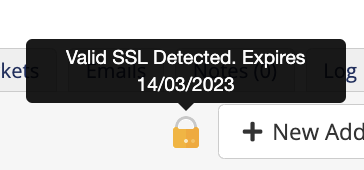
In the Admin Area, you can find the icon displaying the SSL status for a domain in the Products/Services tab in the client’s profile.
This appears in the top-right corner next to Move Product/Service.
Additionally, the SSL Certificate Monitoring report monitors and reviews the status of SSL across all domains within your WHMCS installation. You can access this report in the General section at Reports > Reports.
Client Area
The Client Area displays SSL status in the client service and domains lists and in the service and domain details pages:
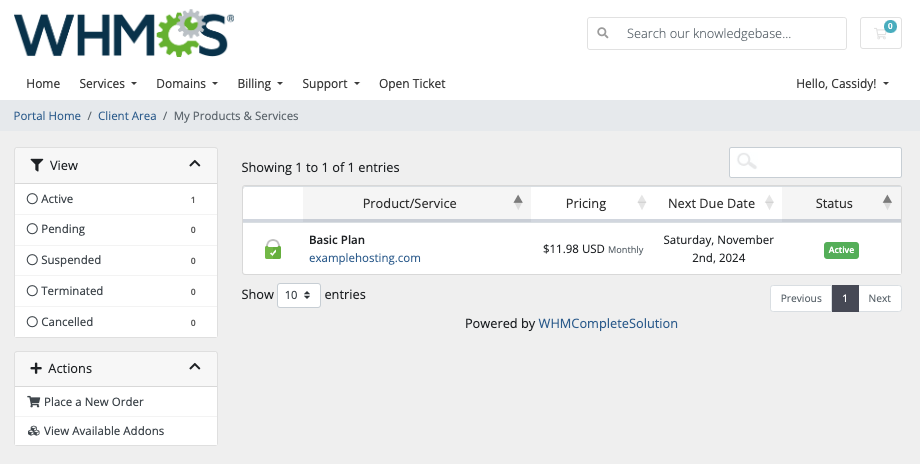
On the products details page, you can view the status in the Domains tab. This lists the SSL status as part of the standard domain information.
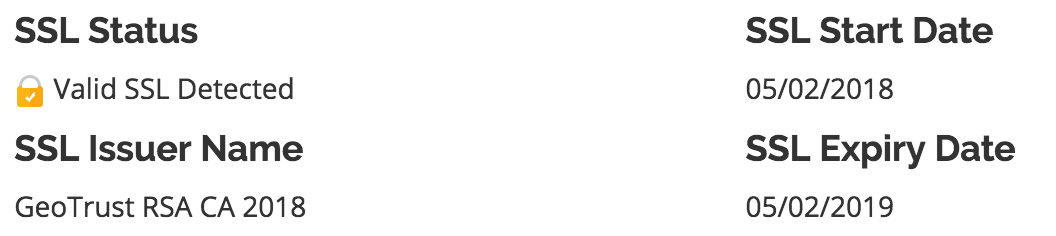
It also contains information about the domain’s SSL certificate, including the issuer and start and expiry date, if they are available.
Determining SSL Status
When loading the SSL status, the system makes a cURL call from the WHMCS server to https://example.com, where example.com is the contents of the service’s Domain value, with the ssl_verify_peer option enabled.
- If the system does not receive a response, the system cannot verify the SSL status.
- If the system receives a cURL error, the system determines that the domain does not have an active or valid SSL certificate.
- If the system receives a valid response that is not a cURL error, the test succeeded and the system determines that the SSL status is active and valid.
If the system detects any unsupported cURL versions, they will display at Configuration () > System Health.
Last modified: 2025 October 17