Support Departments
On this page
Support departments help you categorize tickets. The first step in the user ticket submission process is to choose a department. You can assign different staff to different departments with different people handling the different areas. Sales, Support, and Billing are common departments.
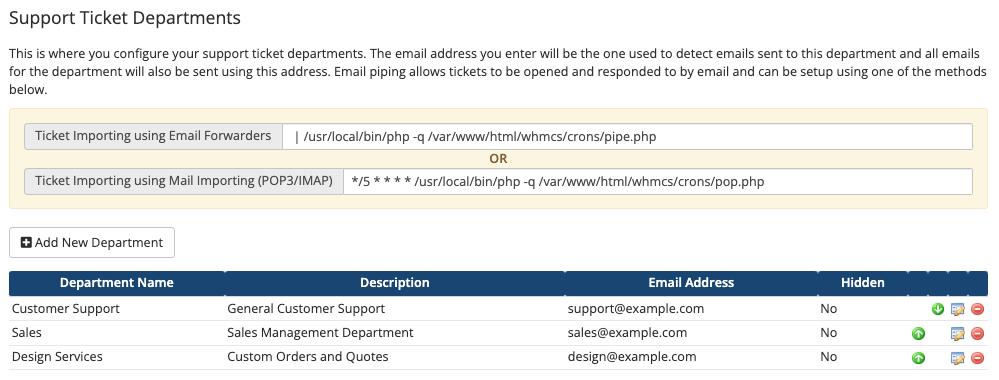
You can access this feature at Configuration () > System Settings > Support Departments.
Creating Departments
To set up a new support department, click Add New Department and configure the desired department settings.
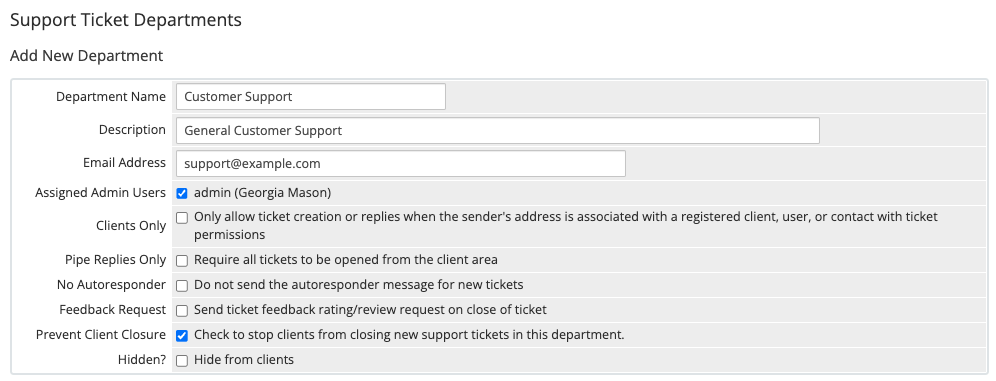
Support Department Settings
Whenever you create or edit a support department, you can configure the following settings:
Department Name
The support department’s name. The name that you enter here displays in both the Admin Area and Client Area.
Description
The support department’s description. Your customers and visitors will see this description when selecting a support department during the support ticket submission process.
Email Address
The support department’s email address. The system uses this address as the sender for notifications to admins and customers about the department’s tickets.
Assigned Admin Users
The admin users who will have access to this support department. To allow an admin to view and respond to tickets for this support department, you must select them here.
Clients Only
Whether the support department is a clients-only department. Clients-only departments require that visitors log in to your Client Area before they can submit a support ticket. For example, Sales would be a public department while you might set Support to be clients-only.
Pipe Replies Only
Whether to require users to log in to the Client Area to open new tickets. Attempts to open new tickets using email will fail, but users can still respond to tickets through email.
No Autoresponder
Whether to prevent sending an autoresponder email when a new ticket opens.
Feedback Request
Whether to send an email request for a user to provide feedback for their overall support ticket experience.
Prevent Client Closure
Whether to prevent clients from closing their support tickets.
When you enable Prevent Client Closure, the system removes the Close button from the Client Area when viewing new tickets in this department and prevents clients from changing their status to Closed. This applies to both new tickets that you create in the department and tickets that you move to this department after enabling Prevent Client Closure.
Enabling Prevent Client Closure for a support department will not stop clients from closing tickets that are already open within the department at the time of enablement.
- Clients will still see the Close button on existing tickets and will be able to close them successfully.
- If you do not want clients to close an existing ticket, you must enable Prevent Client Closure for those tickets individually. For steps, see Disable Client Ticket Closure.
Hidden
Whether to hide the department when visitors are selecting a support department for their support ticket submission. Users can only access hidden departments using a direct link.
Mail Importing Configuration
Use this section to configure your settings for email importing. Email importing retrieves support ticket email replies for your support ticket system. It can import email from multiple domains.
- For more information, see Email Piping and Importing below and Email Importing.
- For steps to configure email importing settings, see:
Custom Fields
After you create a department, you can create custom fields to display during ticket submission.
To do this:
- Click the Edit icon for the desired department.
- Choose the Custom Fields tab.
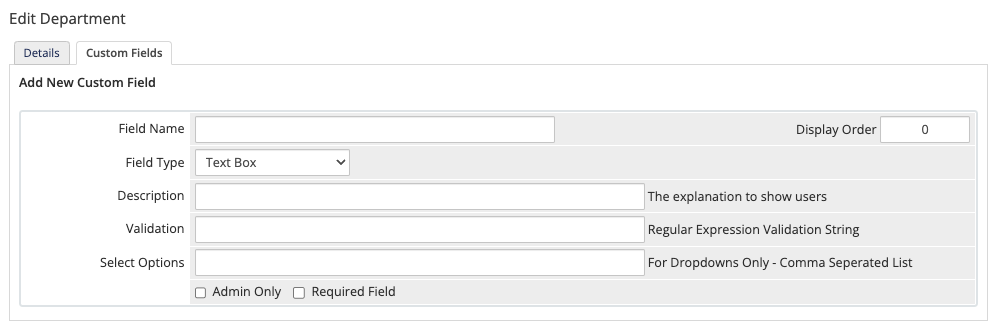
- Enter the requested field information and choose a field type.
- Check the appropriate checkboxes to show or hide the field or require a response.
- Click Save Changes.
Email Piping and Importing
You can automatically send user emails into the ticket system as tickets and ticket replies. To do this, you will need to either pipe or import the email into WHMCS (email piping and email importing). Email piping and email importing use separate configurations and are distinct methods of importing email replies.
- We recommend using email piping if you use cPanel & WHM and only import email replies from one domain.
- We recommend using email importing if you use other control panels or if you want to import email from multiple domains.
- Email importing is available on both WHMCS Cloud and self-hosted WHMCS installations. Email piping is only available for self-hosted WHMCS installations.
Deleting Support Departments
To delete a support department, click the red - icon for that department in the list.
When you delete a support department, the system automatically reassigns the department’s support tickets to the support department with the lowest department ID. If no other support departments exist on your WHMCS installation, the deleted department’s support tickets will not have an associated support department.
Last modified: 2025 October 17