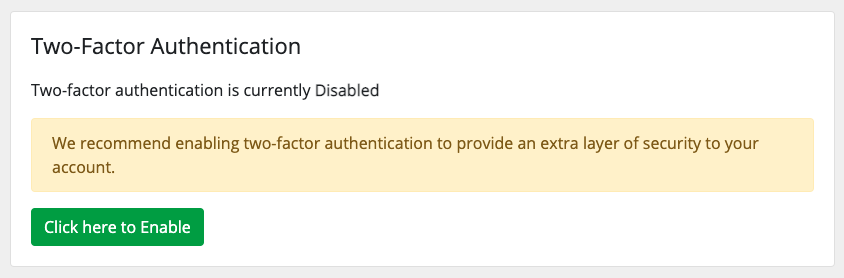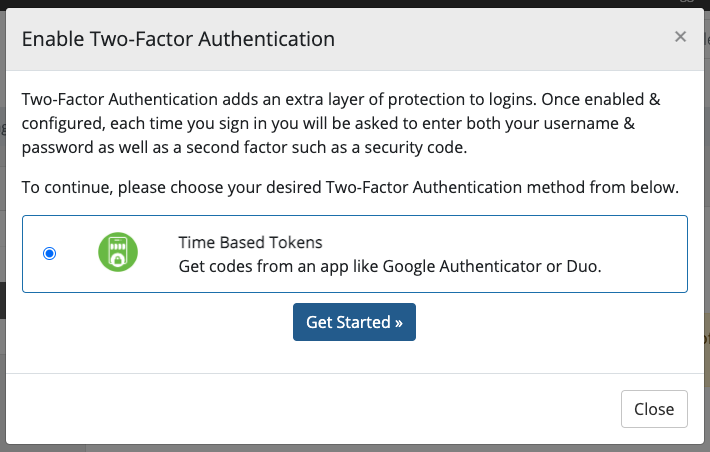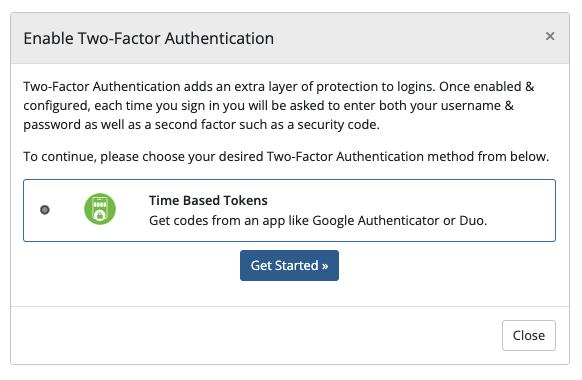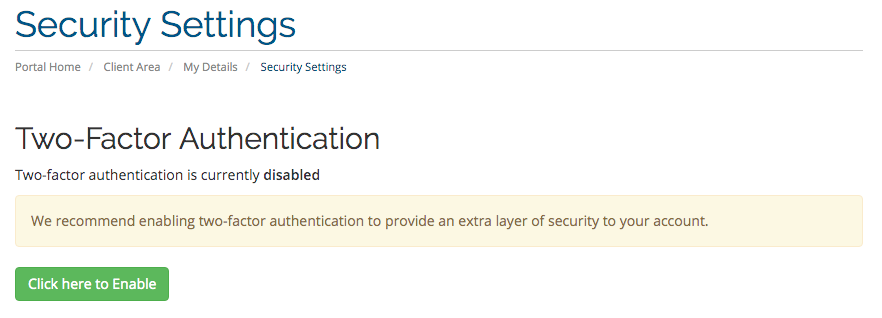Using Two-Factor Authentication
From WHMCS Documentation
Client accounts, users, and admins can begin to use Two-Factor Authentication after you have activated one or more services and configured the installation.
In the Client Area
To set up Two-Factor Authentication using Time-Based Tokens:
- From the Client Area, navigate to Hello, Name! > Security Settings.
- Click Click here to Enable.
- Select Time Based Tokens.
- Click Get Started.
- Scan the QR code with an authenticator app like Google Authenticator or Duo Mobile.
- Enter the 6-digit code that the authenticator app generates.
- Click Submit.
- Record the Backup Code in a safe place.
- Click Close.
In WHMCS 8.0 and later, admins can disable (but not enable) Two-Factor Authentication for individual users at Clients > Manage Users.
In the Admin Area
Admins can perform the following actions to set up Two-Factor Authentication on their accounts using the Time-Based Tokens service:
- From the Admin Area, navigate to Account > My Account or, prior to WHMCS 8.0, My Account.
- Toggle Two-Factor Authentication to On.
- Select Time Based Tokens.
- Click Get Started.
- Scan the QR code with an authenticator app like Google Authenticator or Duo Mobile.
- Enter in the 6-digit code that the authenticator app generates.
- Click Submit.
- Record the Backup Code in a safe place.
- Click Close.