WP Toolkit
You can easily offer WP Toolkit on servers for compatible modules (cPanel and Plesk).
- You can easily sell fully-automated WordPress® hosting without WP Toolkit or manual steps. For more information, see WordPress Hosting.
- You can also sell WordPress hosting using dedicated WP Squared servers. For more information, see WP Squared Hosting.
WP Toolkit is an all-in-one management solution for WordPress installations. It aims to make working with WordPress easier with AI-powered automated updates, easy site migrations, plugin management, theme management, and more.
For more information, see the appropriate documentation for your server module:
Add-On Features
To allow for integration with WP Toolkit, WHMCS product addons have two types: Independent Products and Add-On Features.
- Independent Products are traditional product addons.
- Add-On Features support and allow automation for module-based product addons like WP Toolkit.
Selling WP Toolkit
To start selling WP Toolkit, you must first prepare your server and products. Then, you can enable the necessary product addons:
Prepare Your Server and Products
To prepare for offering WP Toolkit:
- Ensure that your server’s control panel is up-to-date and that you have the correct license. Some versions of WP Toolkit require license changes and incur additional fees.
- Install, enable, and configure WordPress Toolkit for your server.
For more information, see: - cPanel WP Toolkit - Plesk WP Toolkit
- Add and configure the server in WHMCS at Configuration () > System Settings > Servers.
- Go to Configuration () > System Settings > Products/Services and create the products that you will use to offer WP Toolkit.
Create WP Toolkit Product Addons
To start selling WP Toolkit with predefined addons:
- Go to Configuration () > System Settings > Product Addons and click Add New Addon.
- At the bottom of the page under Predefined Addons, click the desired WP Toolkit addon. WHMCS will automatically pre-populate the necessary addon settings.
- Click Continue.
- Go to the Pricing tab and configure your desired pricing.
- Configure the desired settings in other tabs. Make certain not to alter the module in the Module Settings tab, since changes to this may cause problems or invalidate the addon’s settings.
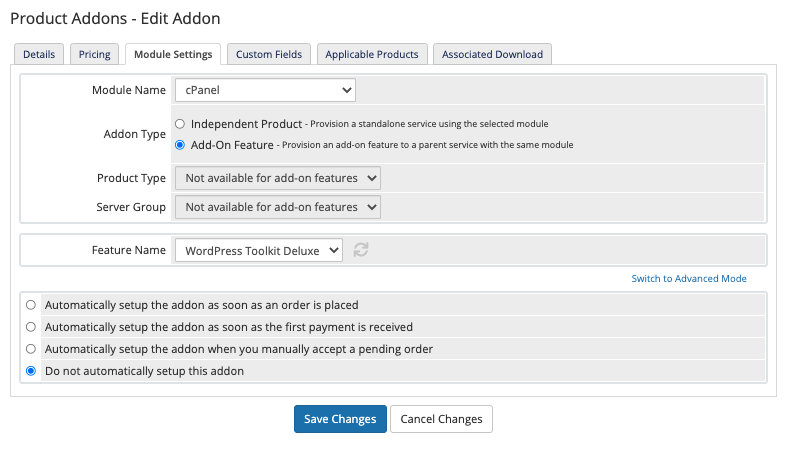
- Click Save Changes.
Your selected WP Toolkit option should now appear as an addon for applicable products.
WP Toolkit in the Client Area
After you enable WP Toolkit on your WHMCS installation, the system adds it to the Client Area.
In the Website & Security Menu
When you offer WP Toolkit to your customers through WHMCS, it will appear in the store menu under Website & Security.
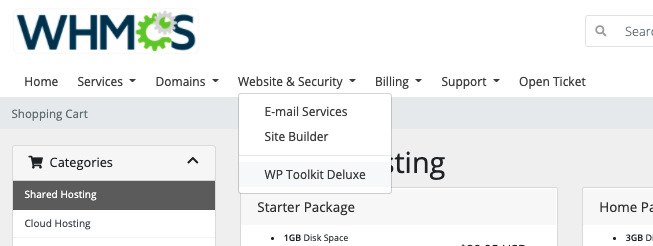
Landing Page
After you enable WP Toolkit in the WHMCS Admin Area, we provide a premade WP Toolkit landing page for the product listing in the Client Area. It includes details about WP Toolkit, a FAQ section, and pricing:
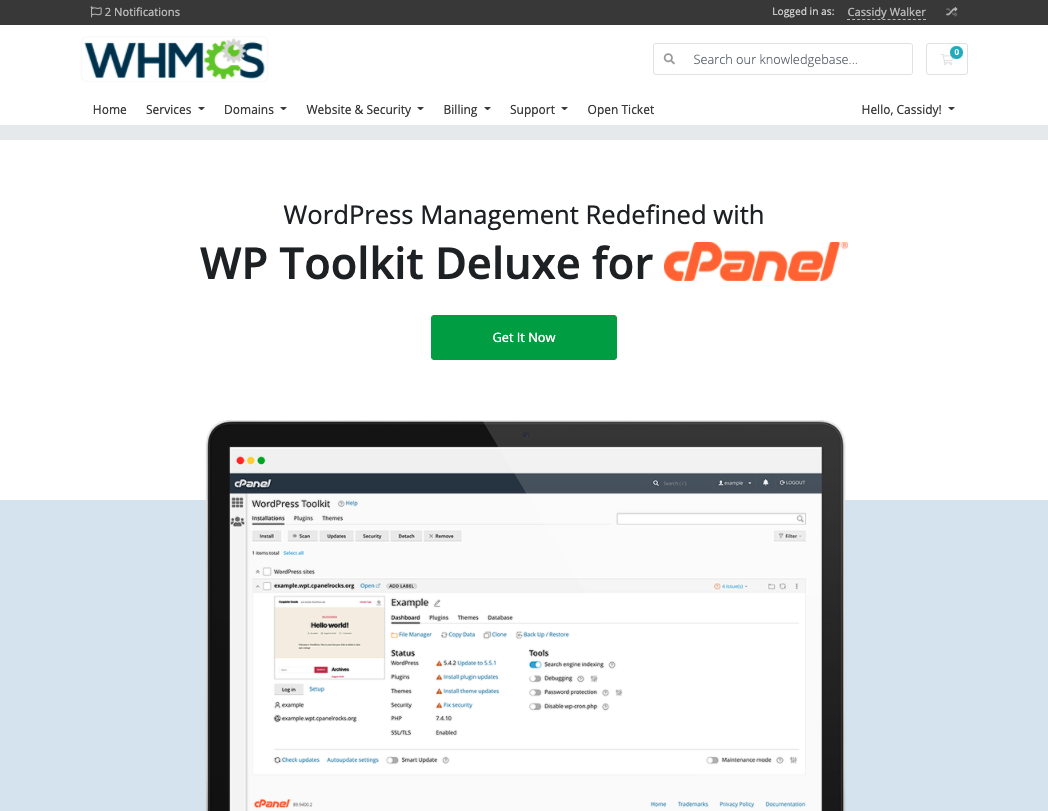
It also displays services that already have WP Toolkit enabled and provides links to purchase it for other eligible services.
Last modified: 2025 September 16