Configurable Package Addon
The configurable package addon module allows cPanel, WP Squared, and DirectAdmin hosts to offer customizable packages to your clients. After activating the addon module on a self-hosted WHMCS installation, you can create as many configurable packages as you want, offering just some or all of the configurable options.
Hosts often use this to offer common options like requesting a dedicated IP address or choosing the desired number of addon domains.
- Your WHMCS license does not include the use of this addon module by default. You must purchase access before you can start using the addon.
- cPanel & WHM version 78 and earlier require
root-level access in order to use this addon module. For cPanel & WHM version 80 and later, resellers can use the addon module if they have the necessary WHM API token permissions. - For more information and current release data, see Configurable Package Addon on the WHMCS Marketplace.
Activation
To activate this addon module:
- Purchase the addon.
- Go to Help () > License Information.
- Click Force License Update to force a local license key update. This will allow your installation to use the addon module. There are no additional files to download.
- Go to Configuration () > System Settings > Products/Services.
- Set up a shared hosting package. When you do this:
- In the Pricing tab, disable any payment terms that you don’t want to accept by entering
-1. - Configure the desired module:
- For the cPanel module:
- In the Module Settings tab, set the module type to cPanel and set WHM Package Name to Custom.
- Create a package on your cPanel & WHM server with the name
Customand set the package resources to the minimum resources to offer. WHMCS will override any specified package resources and their defaults when creating a service.
- For the WP Squared module:
- In the Module Settings tab, set the module type to WP Squared and set WHM Package Name to Custom.
- Create a package in WHM with the name
Customand set the package resources to the minimum resources to offer. WHMCS will override any specified package resources and their defaults when creating a service.
- For the DirectAdmin module, in the Module Settings tab:
- Set the module type to DirectAdmin.
- Set Package Name to Custom.
- For the cPanel module:
- Configure any limits that you don’t want to offer as options on the order form.
- In the Pricing tab, disable any payment terms that you don’t want to accept by entering
- Go to Configuration () > System Settings > Configurable Options.
- Create a configurable option group.
- Set up the desired options and their pricing using the option names below.
- Assign the group of options to the product you set up.
- Save the group.
Configurable Option Names
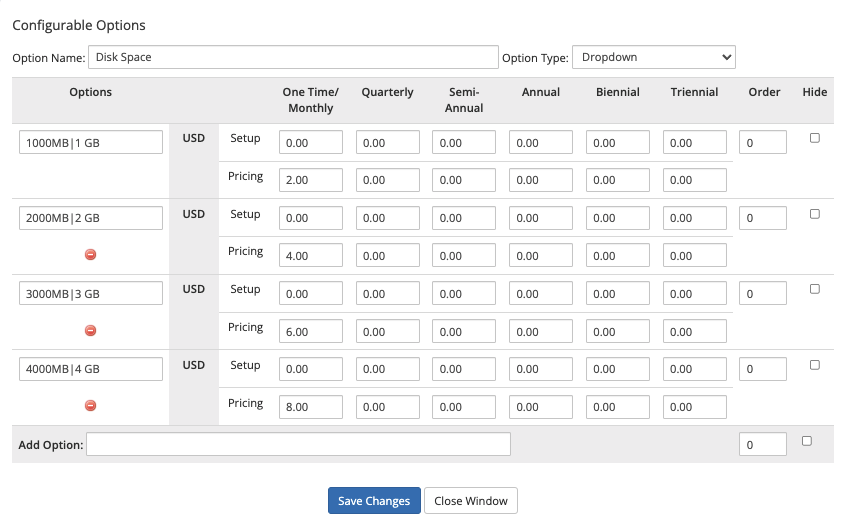
You can show clients a display name for options by using the required value|display value format for the option name.
For example:
Disk Space|Your Web Quota
For some systems (for example, DirectAdmin), you must use this format when setting up configurable options (see below). For others, this format is optional.
cPanel
For cPanel, use the following option names, or create custom names to handle manually:
| Option Name | Option Type | Option Examples |
|---|---|---|
Disk Space | Quantity or Dropdown | 100|100 MB, 200|200 MB, 300|300 MB |
Bandwidth | Quantity or Dropdown | 1000|1000 MB, 2000|2000 MB, 3000|3000 MB |
Email Accounts | Quantity or Dropdown | 1, 5, 10 |
MySQL Databases | Quantity or Dropdown | 1, 5, 10 |
Subdomains | Quantity or Dropdown | 1, 5, 10 |
FTP Accounts | Quantity or Dropdown | 1, 5, 10 |
Parked Domains | Quantity or Dropdown | 1, 5, 10 |
Addon Domains | Quantity or Dropdown | 1, 5, 10 |
Dedicated IP | Yes/No | Yes or No |
CGI Access | Yes/No | Yes or No |
Shell Access | Yes/No | Yes or No |
DirectAdmin
required value|display value format for option names.For DirectAdmin, use the following option names, or create custom names to handle manually:
| Option Name | Option Type | Option Examples | Default |
|---|---|---|---|
Disk SpaceThis option is required. | Quantity or Dropdown | 100|100 MB, 200|200 MB, 300|300 MB | N/A (Required) |
BandwidthThis option is required. | Quantity or Dropdown | 1000|1000 MB, 2000|2000 MB, 3000|3000 MB | N/A (Required) |
FTP Accounts | Quantity or Dropdown | 1, 5, 10 | Unlimited |
Email Accounts | Quantity or Dropdown | 1, 5, 10 | Unlimited |
MySQL Databases | Quantity or Dropdown | 1, 5, 10 | Unlimited |
Subdomains | Quantity or Dropdown | 1, 5, 10 | Unlimited |
Parked Domains | Quantity or Dropdown | 1, 5, 10 | Unlimited |
Addon Domains | Quantity or Dropdown | 1, 5, 10 | Unlimited |
CGI Access | Yes/No | Yes or No | No |
Shell Access | Yes/No | Yes or No | No |
Mailing Lists | Quantity or Dropdown | 1, 5, 10 | N/A |
PHP | Yes/No | Yes or No | No |
SSL | Yes/No | Yes or No | No |
System Info | Yes/No | Yes or No | No |
DNS Control | Yes/No | Yes or No | No |
Cron Jobs | Yes/No | Yes or No | No |
Catch All | Yes/No | Yes or No | No |
Spam Assassin | Yes/No | Yes or No | No |
Anon FTP | Yes/No | Yes or No | No |
Email Forwards | See below. | 1, 5, 10, Yes, No | No |
Mailing Lists | See below. | 1, 5, 10, Yes, No | No |
Auto Responders | See below. | 1, 5, 10, Yes, No | No |
WP Squared
For WP Squared, use the following option names, or create custom names to handle manually:
| Option Name | Option Type | Option Examples |
|---|---|---|
Disk Space | Quantity or Dropdown | 100|100 MB, 200|200 MB, 300|300 MB |
Bandwidth | Quantity or Dropdown | 1000|1000 MB, 2000|2000 MB, 3000|3000 MB |
Parked Domains | Quantity or Dropdown | 1, 5, 10 |
WordPress Instances | Quantity or Dropdown | 1, 5, 10 |
Addon Domains | Quantity or Dropdown | 1, 5, 10 |
Dedicated IP | Yes/No | Yes or No |
Shell Access | Yes/No | Yes or No |
Email Forwards, Mailing Lists, and Auto Responders
When you create configurable options for Email Forwards, Mailing Lists, or Auto Reponders, you can choose the Quantity, Dropdown, or Yes/No option types.
- If you select Quantity or Dropdown, create options for specific numbers and a
Yesoption (unlimited). - If you select Yes/No, create options for
Yes(unlimited) andNo(disabled).
Using this Addon Module
WHM Feature Lists
You cannot control or assign feature lists through this addon module. In WHMCS, you can only do this through predefined WHM packages.
Because of this, you can only use the default feature list for accounts that have configurable packages.
IP Addresses
You can use this addon module to assign unique IP addresses to accounts. However, you cannot use it to revert an account to the server’s shared IP address.
Troubleshooting
Last modified: 2025 October 17