Reseller License Manager
The Reseller License Manager is an addon module for members of the WHMCS Reseller Program.
It allows you to:
- View all license keys within your account.
- Associate license keys with customers’ products and services.
- Automate issuance and assignment of license keys for new customer signups.
- Manage license keys, including reissuance, upgrades, reservations, and cancellations.
- Provision new licenses.
- View client limit status and automated email notifications and upgrades.
- WHMCS does not include this addon module by default.
- For more information and current release data, log in to the WHMCS Reseller Program.
Activation
Before you can activate this addon module, you must download and install it.
To do this:
- Download the latest version of the addon module.
- Unzip the ZIP file to a directory on your computer.
- Upload the files to the
/modules/addons/whmcslicenses/directory on your WHMCS installation. - Go to Configuration () > System Settings > Addon Modules.
- Click Activate for WHMCS License Manager.
- Click Configure.
- Select the admin role groups that will have access to this addon module.
- Click Save Changes.
- Go to Addons > WHMCS License Manager to verify that the installation succeeded.
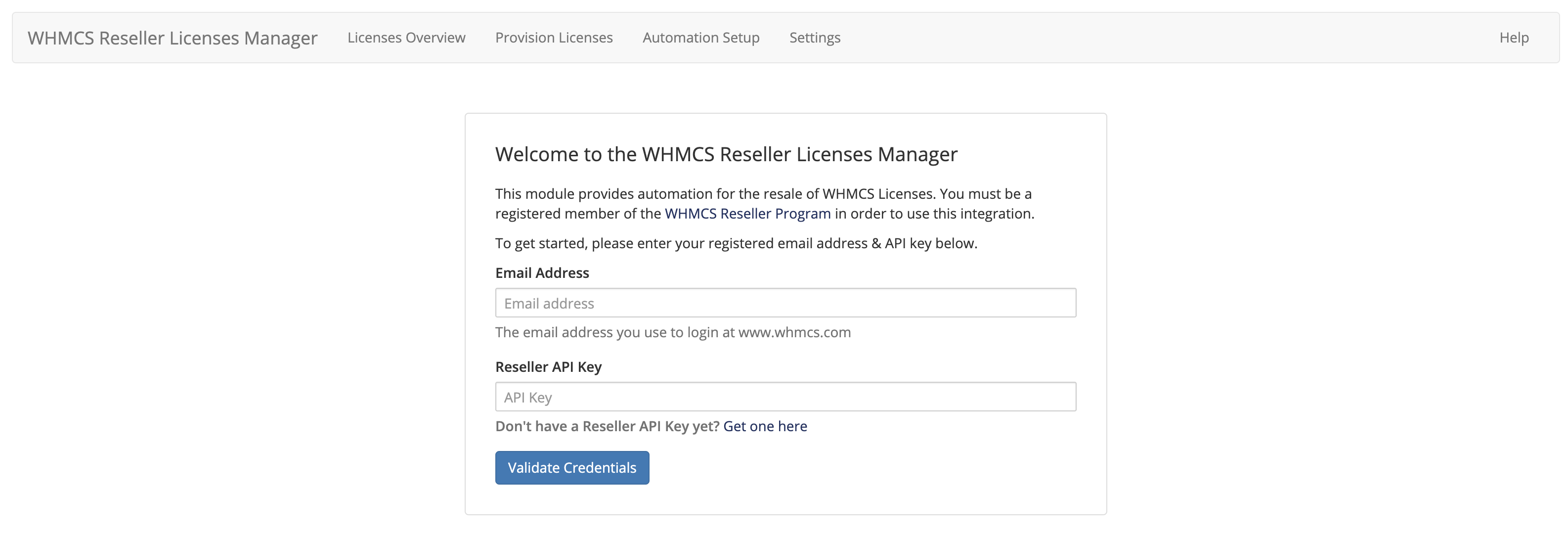
- Enter your registered email address and API key for the reseller. You can find your API key in the WHMCS Member area.
Using this Addon Module
Bundled Offering
A bundled offering allows you to include a free WHMCS license with certain purchases (for example, with a reseller hosting package).
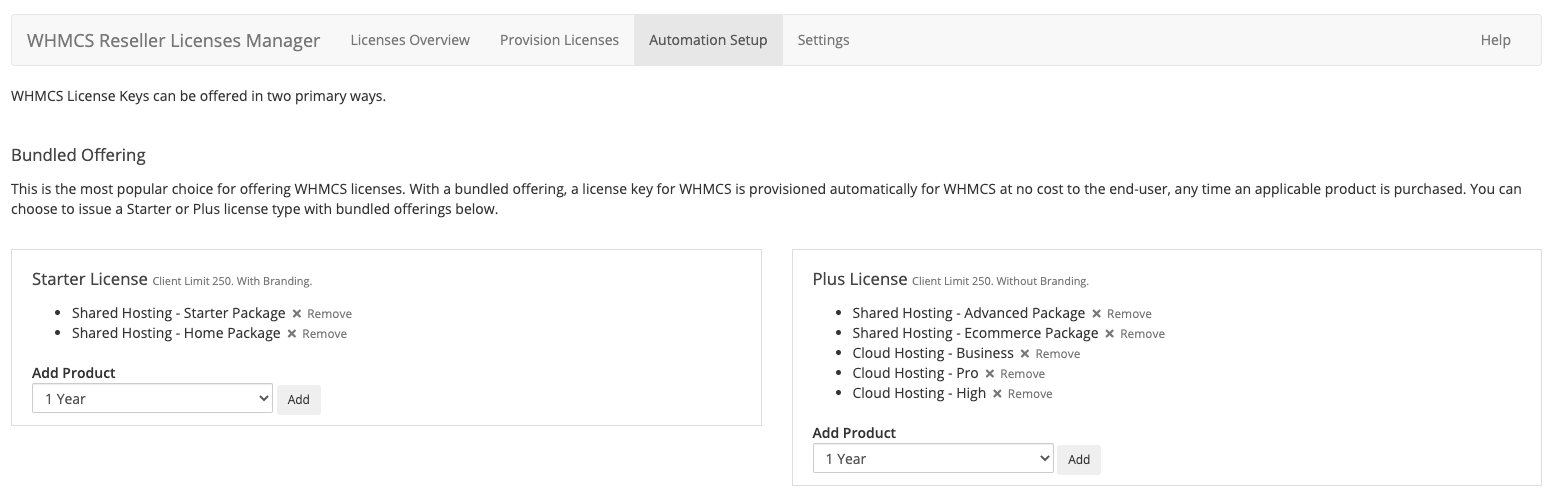
To configure bundled offerings:
- Go to Addons > WHMCS License Manager.
- Click Automation Setup.
- Under Bundled Offering, select the products that will include free licenses with their initial purchase.
- You can choose between issuing a Starter or Plus license as a bundled license.
- The system will not charge the customer for a bundled license.
- Each product can only have a single license type.
Paid Addon Purchase
A paid addon offering allows you to offer a WHMCS license as an optional extra product addon during the initial order process.
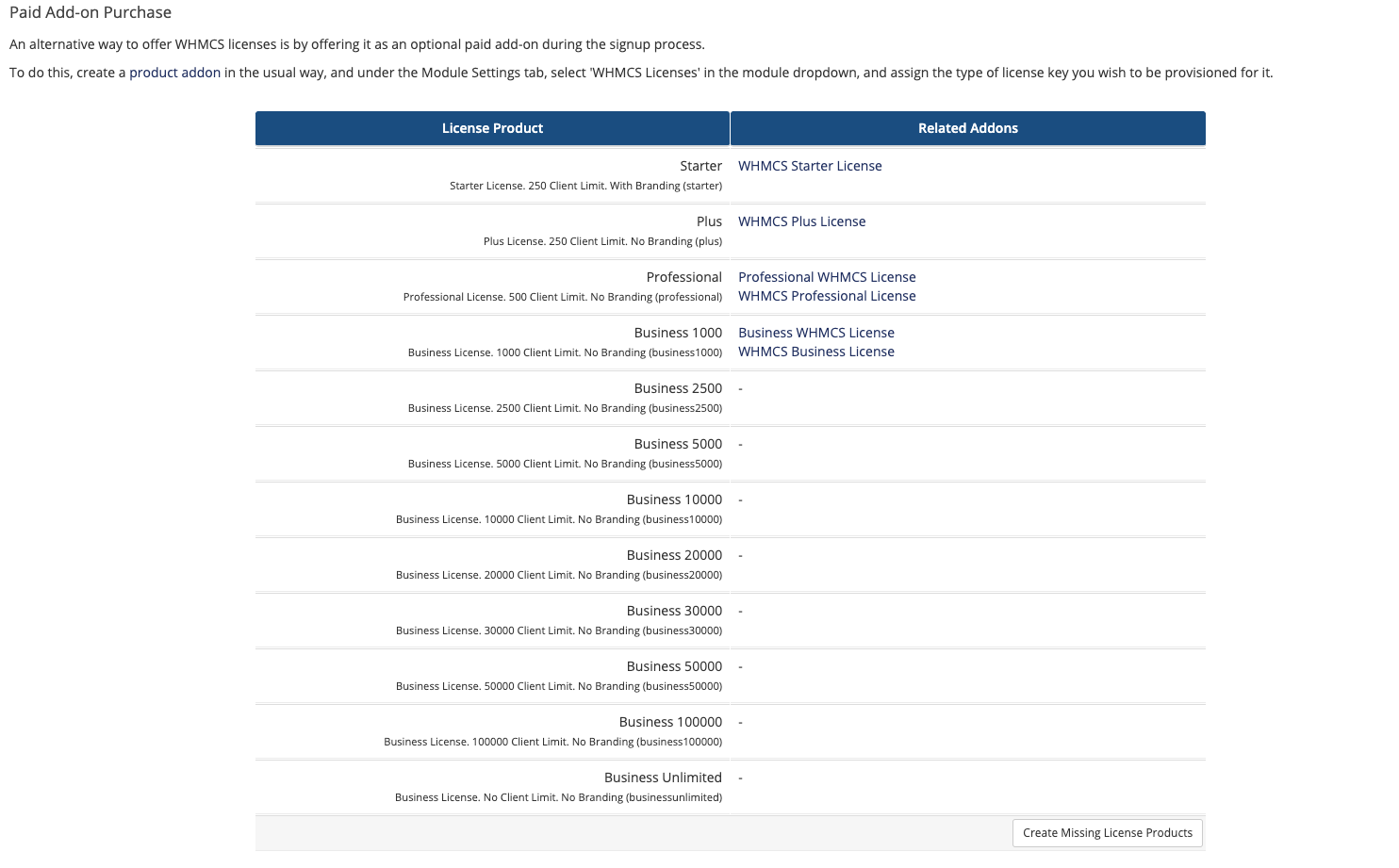
To configure a paid addon offering:
- Go to Addons > WHMCS License Manager.
- Click Automation Setup.
- Under Paid Add-on Purchase, locate a product addon for the license type that you want to offer:
- If there is one, click on it and modify the Applicable Products list to include the products to offer it with.
- If there is not one, create one in one of the following locations:
- Create a product addon at Configuration () > System Settings > Product Addons, selecting WHMCS License Reselling as the module.
- Click Create Missing License Products in the Automation Setup tab.
Settings
You can configure the following settings:
Client Upgrades
Check to send an email when your clients are approaching or have exceeded the client limit for their license product. The email contains a link to upgrade to the next license tier.
Notify Clients Approaching Limit
Check to send clients an automated email notification when they reach the approaching client limit warning level.
Approaching Limit Email
Select the email template to send when clients approach the client limit.
- This defaults to WHMCS License Client Limit Imminent.
- You can edit email templates at Configuration () > System Settings > Email Templates.
Notify Clients At Limit
Check to send clients an automated email notification when they reach the client limit.
At Limit Email
Select the email template to send when clients reach the client limit.
- This defaults to WHMCS License Client Limit Reached.
- You can edit email templates at Configuration () > System Settings > Email Templates.
Check for Unassigned License Keys
Check to find the first unassigned license key that is already active in your reseller account. This option can slow provisioning if a large number of licenses are active in your account.
Automated License Upgrades
Versions 4.0 and later of this addon module include a self-serve automated license upgrade process for end users. When a license key reaches or exceeds the client limit, customers will receive an email containing a link to upgrade their license. They will see a page listing their current license, the new license type (based on the active clients), and the cost difference for the upgrade. The system calculates upgrade costs on a prorata basis by billing the new product price for the number of days between today and the next due date. Then, it applies a credit for the days remaining until the next due date at the current product price.
If the customer continues, the system generates an invoice that they can pay using any available payment gateway. After payment succeeds and the system applies it to the invoice, the system will upgrade the license key instantly. Invoices will remain in an Unpaid status for up to 24 hours. If it remains unpaid after that time, the system will automatically cancel the invoice. After this, the customer must follow the link again to see the revised upgrade price calculation and generate another invoice.
The pricing configuration in your product addons for WHMCS license types determines prices for the upgrade. To ensure that the system can perform upgrades for all license tiers, make certain that you have a product addon for each available WHMCS license tier.
You can find a list of product addons that exist for each WHMCS license tier in the Automation Setup tab. You can also automatically create product addons for any license tiers for which you do not currently have an addon product.
Upgrading
To upgrade the addon module to a newer version:
- Download the newest version of the addon module.
- Unzip the ZIP file to a directory on your computer.
- Upload the files to the
/modules/addons/whmcslicenses/directory in your WHMCS installation, overwriting all existing files. - Log in to the Admin Area.
- Go to Configuration () > System Settings > Addon Modules.
- Locate Reseller License Manager in the list of addon modules.
- Click Activate.
Troubleshooting
Last modified: 2025 October 17