Create a Mass Payment Invoice
Mass Payment allows customers to pay for multiple invoices in a single transaction. This is often quicker and more convenient for customers with multiple invoices outstanding. It can also reduce your transaction costs by only processing a single transaction.
Generated Mass Payment invoices do not count towards the total balance due by a customer and the Client Area does not display them.
Mass Payments and Merging Invoices
Creating mass payment invoices and merging invoices are different processes.
- With Mass Payments, the system maintains separate invoices. When a client pays the combined invoice, the system applies credit to the original invoices and marks them paid.
- Merging invoices will actually combine all the individual invoice line items into a single invoice, deleting all but one of the merged invoices.
For more information about merging invoices, see Merge Invoices.
In the Client Area
Clients can request to perform mass payment in the Client Area.
To allow this, enable Enable Mass Payment in the Invoices tab at Configuration () > System Settings > General Settings.
To do this:
- Go to Billing > Mass Payment.
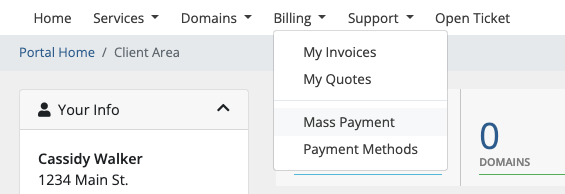
- Click Pay All, or scroll to the bottom of the page, select a payment gateway, and click Make Payment.
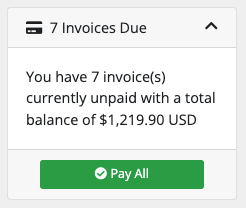
- Scroll to the bottom of the page, select a payment gateway, and click Make Payment.
- Enter the desired payment information.
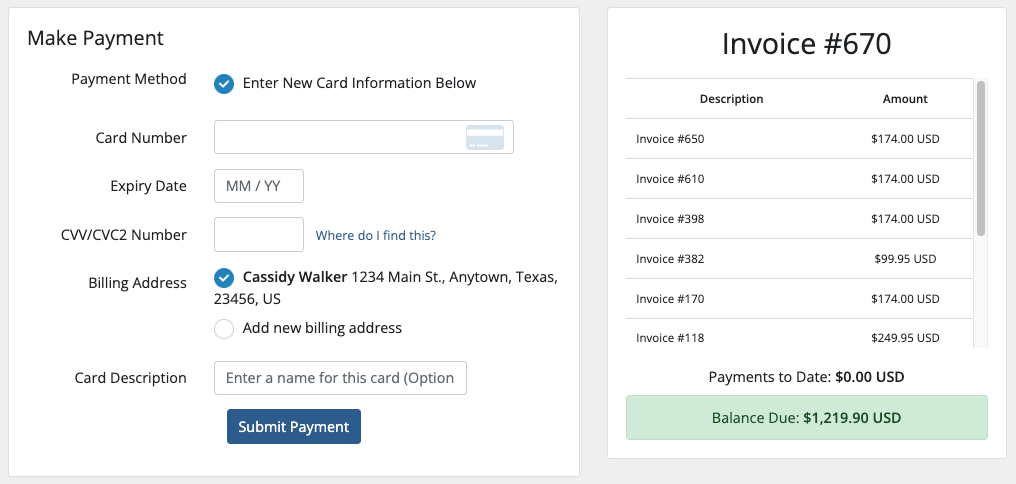
- Click Submit Payment.
In the Admin Area
You can create mass payment invoices for clients in the Admin Area.
To do this:
- Go to the client’s profile’s Invoices tab.
- Select the desired invoices.
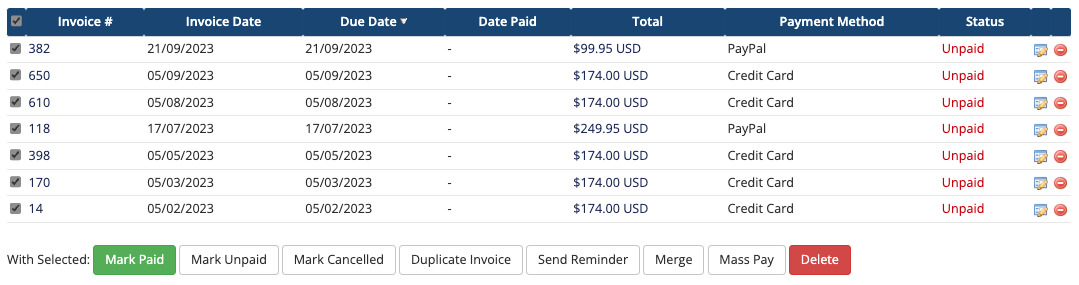
- Click Mass Pay at the bottom of the page.
- Pay the invoice using the desired method.
Last modified: 2025 October 17