Match User and Client Details
WHMCS’s user management system allows a single user to access multiple client accounts. This separates authentication and authorization from services, billing, and support.
Because users and client accounts have separate contact information, they require separate updates to change details like email addresses. If you want the details for a user and an associated client account to match, you must perform updates to both the user and the client account.
Update Details in the Admin Area
To change the contact details for a user in the Admin Area:
- In the client’s profile, go to the Users tab.
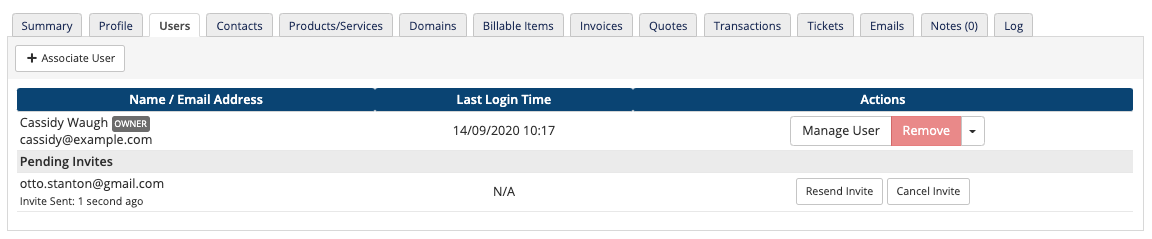
- Click Manage User for the desired user.
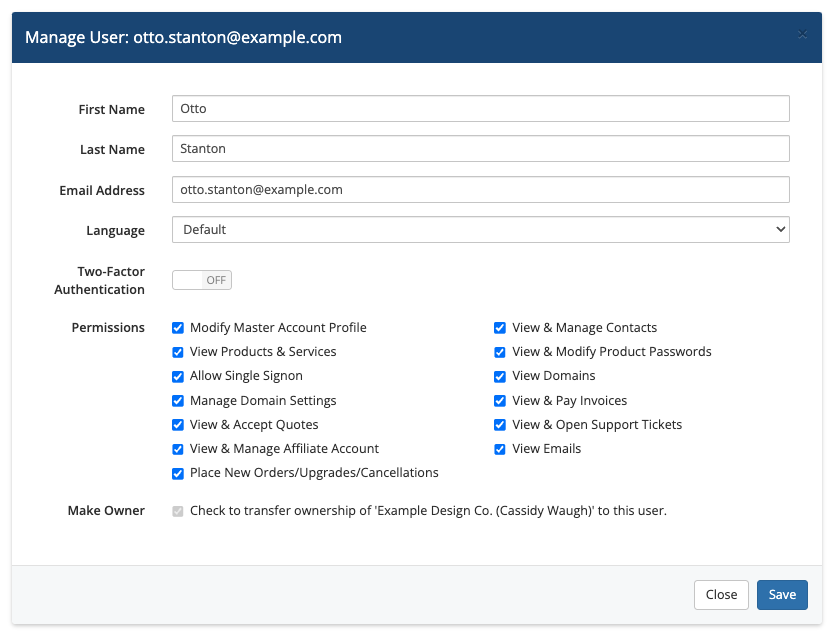
- Make the desired changes to the user’s details.If you change the user’s email address, the system also updates the user’s login credentials to use that address.
- Save your changes.After you update user details, you must separately update client details if you want them to match.
- In the client’s profile, go to the Profile tab.
- Make the desired changes to the client account’s details.
Update Details in the Client Area
To change the contact details for a user in the Client Area:
- Log in to the Client Area and go to Hello Name! > Account Details.
- Update the desired user details.If you change the user’s email address, the system also updates the user’s login credentials to use that address.
- Save your changes.After you update user details, you must separately update client details if you want them to match.
- Go to Hello, Name! > Your Profile.
- Update the desired details.
- Click Save Changes.
Verify Changes
To ensure that you updated the user correctly, go to Clients > Manage Users in the Admin Area and verify the user’s details.
You can then verify the client account’s details in the Profile tab in the client profile.
Last modified: 2025 July 28