Billable Items Tab
The Billable Items tab contains a list of all a client’s invoiced and uninvoiced billable items. You can also use this tab to add time billing for the client and to generate the invoice for uninvoiced billable items.
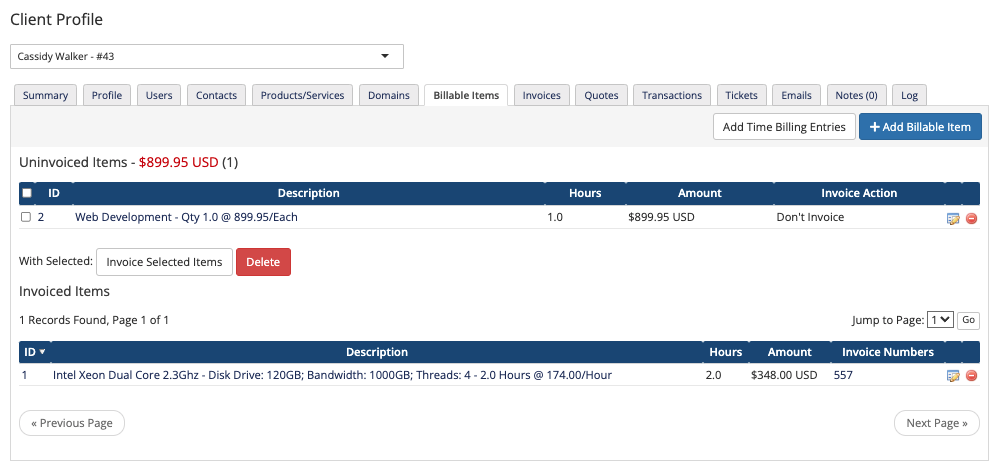
You can access this tab when you view a client’s profile at Clients > View/Search Clients.
You can access all of the billable items on your WHMCS installation at Billing > Billable Items.
Add Billable Item
Click Add Billable Item to add a billable item for this client.
Add Time Billing Entries
Click to add time billing entries for the client. You can use time billing to track and bill time for client projects.
Item Lists
The Uninvoiced Items and Invoiced Items sections list all of the billable items and time tracking entries that you have created for the client.
The system does not automatically invoice for billable items.
- Invoice generation depends on the invoicing option that you select when you create the billable item.
- Time billing defaults to the Don’t invoice for Now invoicing option.
Edit
To edit a billable item, click the edit icon for that row.
Invoice Selected Items
To generate an invoice immediately, select one or more items in the Uninvoiced Items list and click Invoice Selected Items. This generates an invoice regardless of the item’s configured invoicing option. The invoice’s due date will be the current day.
Delete
To remove a billable item, click the Delete icon for that row in the list.
To delete multiple uninvoiced billable items, select the desired items and click Delete under the Uninvoiced Items list.
Last modified: 2025 July 28