Profile Tab
The Profile tab contains fields for changing the account’s contact details, like their name, address, and email address. It also contains other options that affect the behavior of the account in WHMCS.
You can access this tab when you view a client’s profile at Clients > View/Search Clients.
Account Information
The Profile tab lists the following client information:
| Setting | Description |
|---|---|
| First Name | The client’s first name. |
| Last Name | The client’s last name. |
| Company Name | The client’s company name. |
| Email Address | The client’s primary email address. |
| Address 1, Address 2, City, State/Region, Postcode, and Country | The details for the client’s mailing address. |
| Phone Number | The client’s phone number. |
| Language | The client’s preferred language. |
| Tax ID | The client’s tax ID. |
| Payment Method | The client’s default payment method. Selecting a new payment method here will update all of the services, product and domain addons, domains, and unpaid invoices that use the default payment method. |
| Billing Contact | The main contact to use for billing-related items. You can create billing contacts in the Contacts tab. |
| Currency | The client’s default currency.
We recommend against changing an account’s currency after an order has been placed and invoices, services, and transactions have been generated. For more information, see Change a Client’s Currency. |
| Status | The client’s status:
To configure how WHMCS updates client statuses, use the Client Status Update setting in Configuration () > System Settings > Automation Settings. |
| Client Group | If you have configured client groups at Configuration () > System Settings > Client Groups, use this to assign a group or remove their group assignment. |
| Email Notifications | Choose the emails that the client will receive. By default, clients and users receive all email notification types. You cannot change the client’s opt-in or opt-out preferences or discontinue Email Verification or Password Reset emails. |
View Marketing Opt-In Consent History
Click View Marketing Opt-In Consent History in the top-right corner to view the account’s consent history:
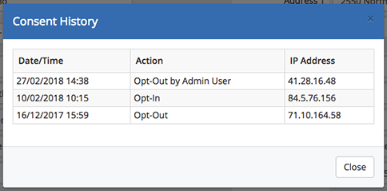
This includes a record of each time that the client (or an admin acting on the client’s behalf) opted in or out of marketing emails.
Additional Client Settings
You can also configure the following settings on a per-client basis:
| Setting | Description |
|---|---|
| Late Fees | Enable this to include late fees on overdue invoices. |
| Overdue Notices | Enable this to send overdue email notifications. If you disable this, the system will still send the Invoice Payment Reminder email notification before the due date, but will not send the First, Second, and Third Overdue Invoice Notice emails. |
| Tax Exempt | Enable this to exempt this client’s invoices from taxes. |
| Separate Invoices | Enable this to invoice items separately, even if they have the same due date and payment method. You may wish to use this, for example, with resellers who don’t always want to renew all of their products. |
| Disable CC Processing | Enable this to prevent automatic payment processing for invoices that use a merchant gateway. If you enable this, the client must log in and manually pay for all of their invoices, even if they have a payment method on file. |
| Marketing Emails Opt-in | Enable this to indicate that the client has opted in to receive marketing emails.
|
| Status Update | If you enable this, the system cron job will set the client status to Inactive if they do not have any Active or Suspended services or addons or Active or Pending Transfer domains.
|
| Allow Single Sign-On | Enable this to allow the client to use single sign-on when logging in to WHMCS. |
Custom Client Fields
If any custom client fields have been configured, they will appear here. This allows staff to see the values clients have entered or change them directly.
Admin Notes
Use this area to enter private notes about the client. Other staff can view these notes when viewing the product or service. Notes entered here are separate from those entered elsewhere in WHMCS.
Last modified: 2025 July 28