Network Issues
You can make Network Issues announcements in the Client Area to notify customers about current or scheduled service-affecting issues. For example, you could create notices about server outages, software updates, or planned maintenance.
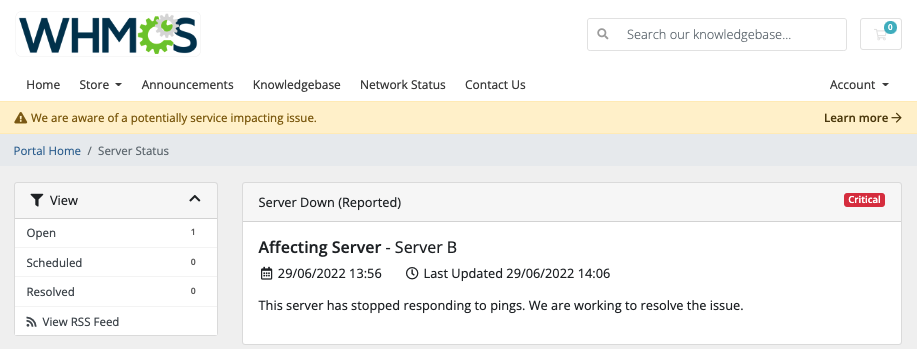
You can access this feature at Support > Network Issues.
- For issues that will not directly affect client services, you may wish to configure notices at Support > Announcements instead.
- If you want to completely prevent customers from accessing the order form or Client Area, use Maintenance Mode.
Creating an Issue
To add a new issue:
- Go to Support > Network Issues.
- Click Add New.
- Enter a title to summarize the issue.
- For Type, select the type of issue.
- If you selected Server, select the affected server for Server.
- If you selected System or Other, enter more details in System/Other.
- Select a priority level and status.
- Enter a description of the issue.You can use the rich-text editor to add HTML formatting.
- Click Save.
Updating an Issue
You may wish to make status updates during ongoing issues, particularly if the issue is an unplanned outage that is requiring a longer time to fix.
To do this:
- Go to Support > Network Issues.
- Click the desired issue’s title in the Title column.
- Make the desired changes.
- Click Save.
Closing an Issue
In order to stop displaying an issue, you must close it. Closing an issue sets the end date to the current date and time and updates Status to Resolved.
To do this:
- Go to Support > Network Issues.
- Click Close in the row for the desired issue.
Displaying Issues Publicly
By default, the Network Issues section only displays to authenticated users in the Client Area.
To remove this requirement and allow any visitor to view current issues:
- Go to the Support tab at Configuration () > System Settings > General Settings.
- Disable Service Status Require Login.
- Click Save Changes.
Last modified: 2025 July 28