Manually Update Customizations
If you use custom templates, you must check for template changes in each WHMCS version and apply them before updating WHMCS versions.
If you update without applying the necessary changes, some WHMCS features may cease functioning, display an error, appear poorly formatted, or not display. This may include features in the Client Area, shopping cart, or Admin Area.
Manually Update Custom Templates
To update your custom templates before updating versions:
1. Find the version’s changes.
Find the changes to the parent template in the Release Notes for your target version and any intermediary versions.
2. Review your files against the changes.
Review all of the files against your custom template files in the templates/template_name directory, where template_name is your template’s name.
3. Update each changed line.
For each change, remove the red - line and replace it with the green + line:
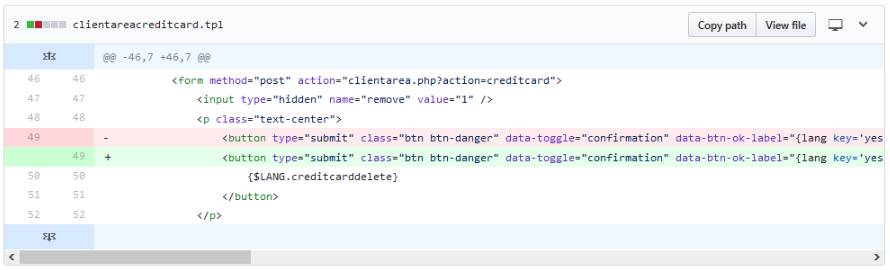
4. Clear the template cache.
After you have applied all of the template updates, clear the template cache:
- Log in to the Admin Area.
- Go to Utilities > System > System Cleanup.
- Click Go under Empty Template Cache.
- We recommend previewing templates as you work on them. For steps, see Preview a Template.
- We recommend testing customizations before updating and applying them to your production WHMCS installation. For more information, see Set Up a Test Environment.
Last modified: 2025 April 4