TransIP
The TransIP module allows you to register and manage domains with TransIP.
Supported Features
| Register | Transfer | Renew | Registrar Lock | Update Nameservers |
| ✓ | ✓ | ✓ | ✓ | ✓ |
| Update WHOIS | Get EPP Code | Register Nameservers | DNS Record Management | Email Forwarding |
| ✓ | ✓ | ✖️ | ✓ | ✓ |
| Domain Release | Domain Sync Script | Premium Domains | Transfer Out Automation | TLD Pricing Sync |
| ✖️ | ✖️ | ✖️ | ✖️ | ✖️ |
Activation
To activate and begin using the TransIP registrar module:
- Log in to the WHMCS Admin Area.
- Go to Configuration () > System Settings > Domain Registrars.
- Click Activate for Transip.
- Enter your TransIP API credentials:
- For TransIP Region, select the TransIP brand that corresponds to your TransIP account (transip.nl, transip.be, or transip.eu).
- For Username, enter the username that you use to log in to the TransIP website.
- For Private Key, enter a private key that you generate in the TransIP control panel. To do this, go to Account > My Account > API in the TransIP control panel, enter a label, and click Add Key Pair. Then, copy-and-paste the private key into WHMCS.
- Check Test Mode if you want to test the WHMCS integration with the TransIP sandbox.
- While Test Mode is selected, you and your customers will be unable to register domains through TransIP.
- Make certain that you deselect Test Mode when you are not actively testing TransIP registrations.
- Click Save Changes.
IP Registration
Optionally, you can enable IP address restriction in the TransIP control panel at Account () > My Account > API.
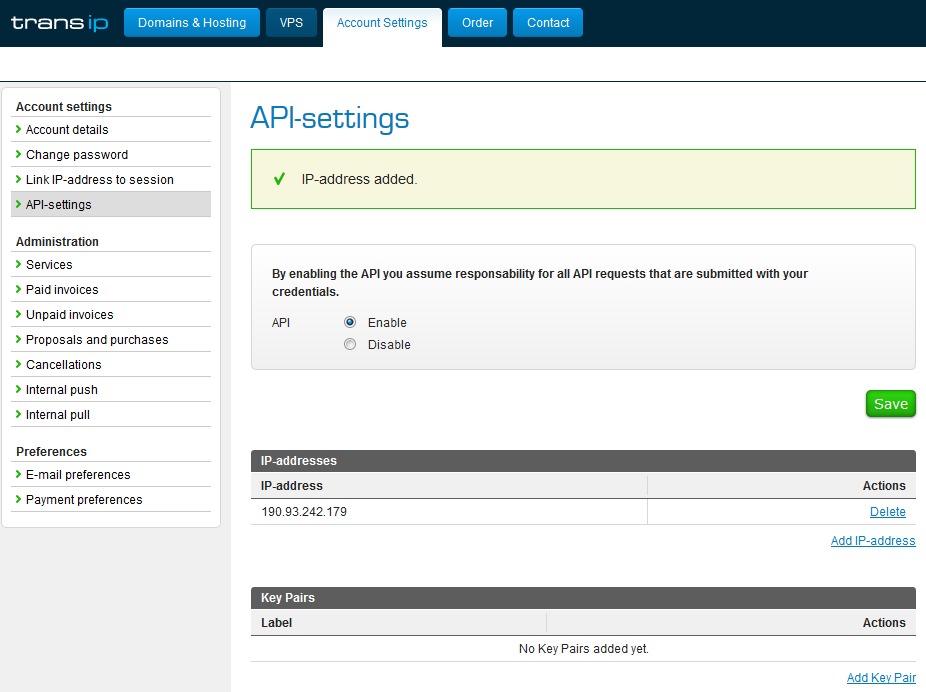
You can find the IP address to whitelist at Help () > License Information in the WHMCS Admin Area.
Auto Registration
By default, TransIP does not provide a method to renew domains on demand and so WHMCS cannot automate renewals for them. Instead, TransIP automatically renews domain registrations from within the TransIP control panel.
You can enable automatic renewals at at Configuration () > System Settings > Domain Pricing.
Company Information
If a client registering a domain is representing a company, their domain configuration includes a company name and company number.
In order to display these text boxes during checkout, you must select TransIP for Auto Registration at Configuration () > System Settings > Domain Pricing. If you do not or if the client does not enter this information, the domain registration will not include a company.
To translate these field names, use the following LangVar keys:
| LangVar Key | Description |
|---|---|
TIPCompanyType | The company’s type. |
TIPCompanyName | The company name. |
TIPCompanyNumber | The company number. |
Troubleshooting
You can begin the troubleshooting process for most domain-related issues by reviewing recent error messages at Configuration () > System Logs.
You may encounter the following common issues while using TransIP:
| Error or Issue | Cause | Next Steps |
| You encounter a blank or partially-rendered page. | There is a fatal PHP error, a problem with a module or template, or a problem with ionCube Loader®. | Blank or Partially-Rendered Pages |
| Domain updates do not take effect immediately. | TransIP domain updates are asynchronous. | TransIP Update Delays |
Last modified: 2025 October 17