Registrar Pricing Sync
You can import domain extensions and pricing from supported registrars and apply a percentage-based or fixed-amount pricing markup automatically.
You can access this feature at Utilities > Registrar TLD Sync.
- This feature requires a domain registrar module that supports TLD pricing (for example, Enom, ResellerClub, ResellerCamp, NetEarthOne, or StarGate/UK2).
- For steps to add TLD sync features to your custom registrar module, see our Developer Documentation.
Sync TLDs and Pricing
To perform a registrar sync:
- Choose your registrar module.
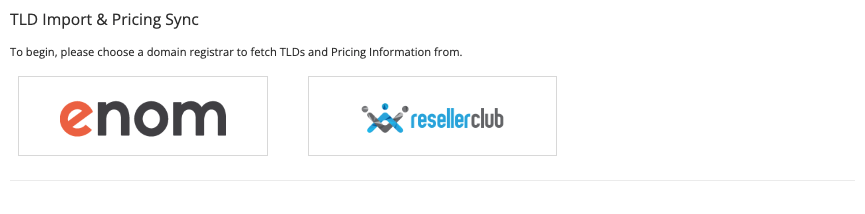
- Configure the desired sync options.
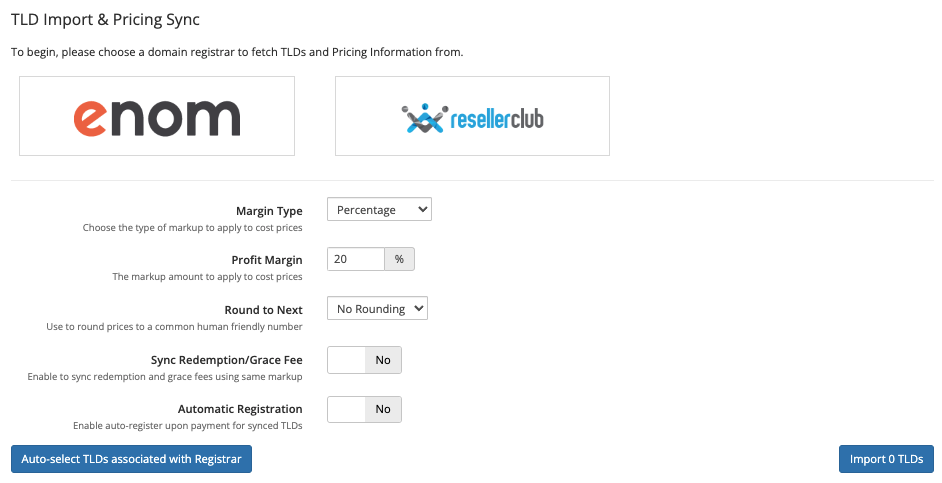
- Click Auto-select TLDs associated with Registrar to automatically select all of the configured TLDs in your WHMCS installation and register them with the selected registrar or select the desired extensions from the extension list.
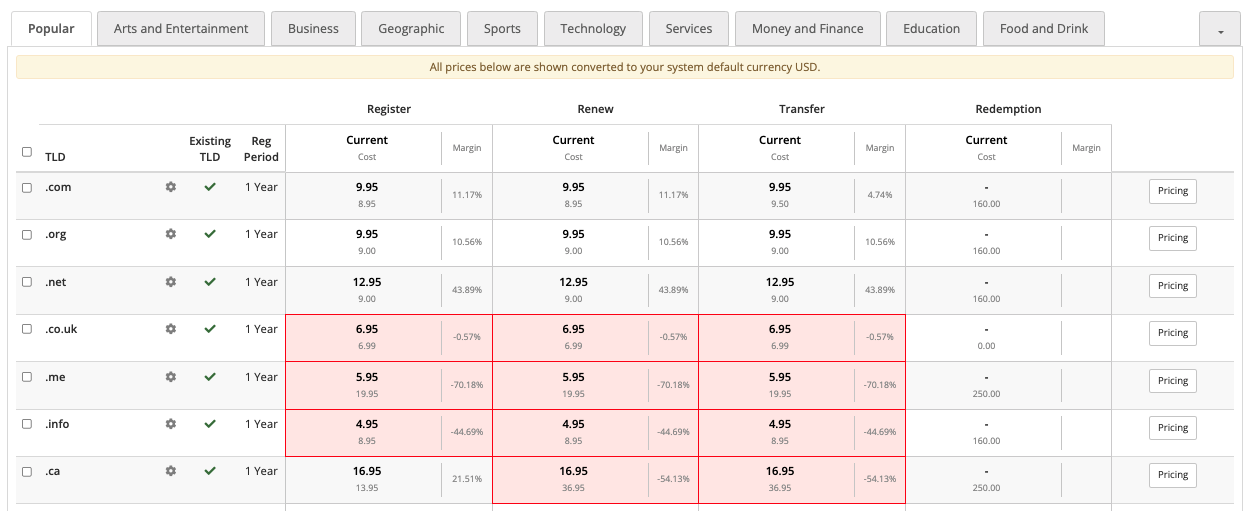
- Click Import TLDs to initiate the import process. A confirmation message will appear when the import is complete.
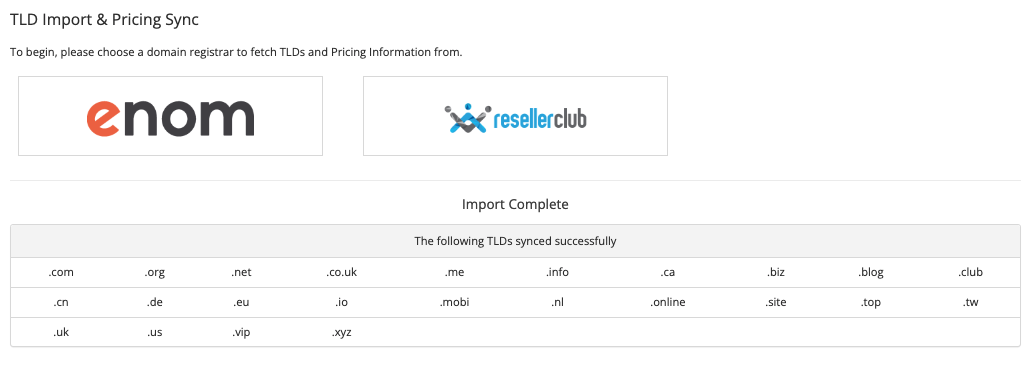
If any errors occurred importing or updating an extension, they will appear separately.
Registrar Modules
Choose the domain registrar that you wish to perform the import or sync with by clicking on the relevant icon.
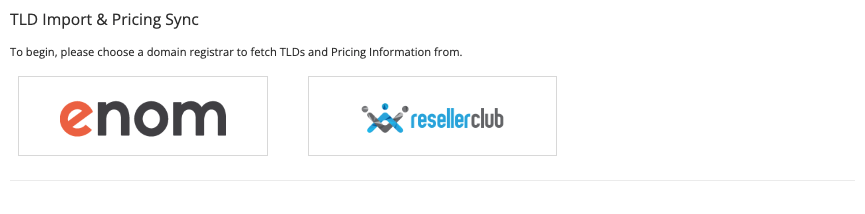
If you do not see your desired registrar module in this list, your domain registrar module does not support the TLD sync functionality. Try a different registrar or contact the developer of your domain registrar module.
After you choose a domain registrar, the system will establish a connection to the domain registrar. The sync options and a list of available extensions will display with the registrar’s cost pricing. This may require several minutes to download.
Sync Options
The system will display the available import options.
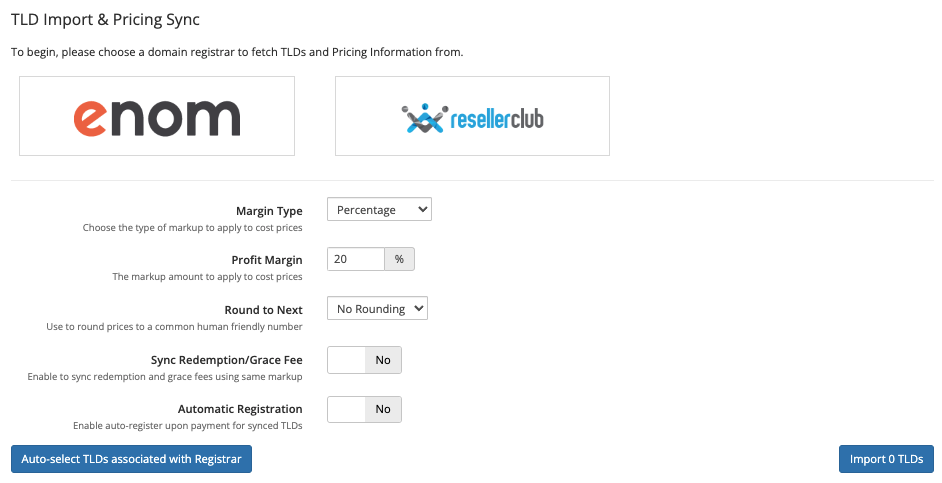
Set the desired margin type and profit margin options for the import process:
- Margin Type — Select the type of margin to apply to the imported extensions. You can choose either Percentage or Fixed.
- Profit Margin — Enter the amount to apply to the imported extension registrar pricing.
- If you selected Percentage for Margin Type, enter a percentage value.
- If you selected Fixed for Margin Type, enter a fixed value.
- Round to Nearest — Select the number to round up to when setting the import pricing. For example, selecting x.95 would round
9.37up to9.95. - Sync Redemption/Grace Fee — Whether to import the redemption and grace fees and apply the same markup. Not all registrars support a grace fee.For more information, see Domain Grace Periods and your registrar module’s documentation.
- Automatic Registration — Whether to sync the TLD’s Auto Registration setting to the registrar.
Extensions
After the system obtains the TLD and pricing information from the domain registrar, you will see a list of all available TLDs in categories.
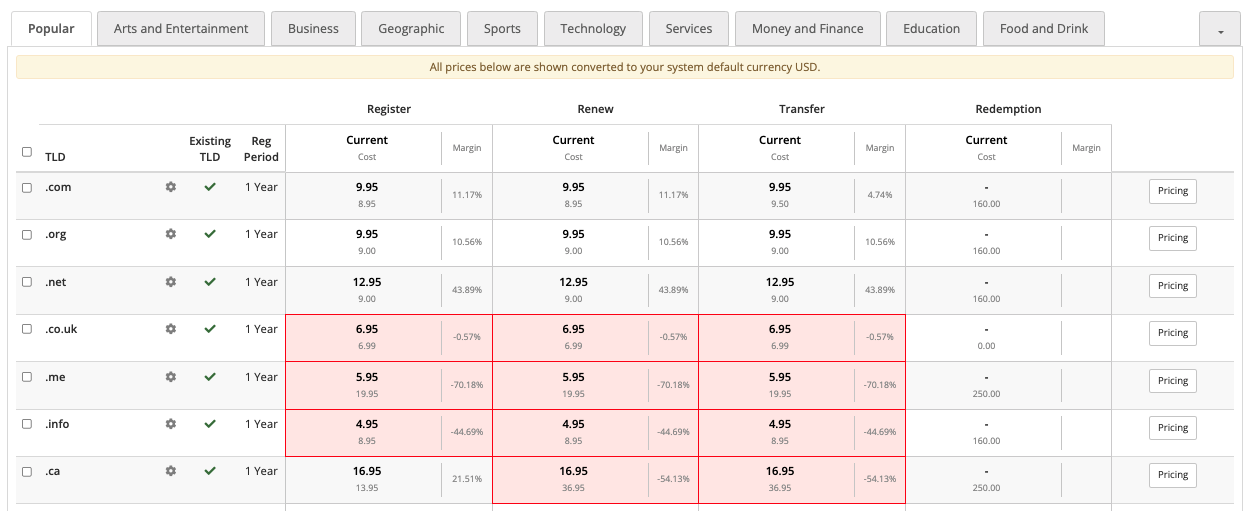
For each TLD, you will see the selling status, minimum registration period, and cost price.
For TLDs that you are already selling, you will also see the current selling price in bold and the margin for each of the pricing options:
- Register
- Renew
- Transfer
- Redemption
The margin is a percentage of the profit (the remainder after subtracting the registrar cost from the selling price) divided by the cost. Any extensions that you sell at a loss (the selling price is below the cost price) will have a red background.
Check the desired extension in the left column to select it.
Pricing
Click Pricing in the right column to open the Pricing matrix and quickly make manual adjustments to the selling pricing of a TLD.
Currencies
Domain registrars can return TLD cost pricing information in any currency that they define. Typically, cost pricing information returns in the primary currency of your domain registrar or based on a setting within your domain registrar account.
Regardless of the currency cost pricing returns in, WHMCS will always convert and display pricing in your WHMCS system default currency. Because of this, you must ensure that you have set up and configured this returned currency with a valid exchange rate before you attempt to sync.
When the system performs a pricing import and synchronisation, it will also set pricing for all active currencies in WHMCS.
- Currency conversion uses the rates at Configuration () > System Settings > Currencies.
- Any rounding that you define in the sync options will apply after the conversion.
Categories
The system groups TLDs by category using the default domain categories from Enom. These are the same categories that display domain pricing within the shopping cart.
A single extension may appear in more than one category. Selecting the extension on one category will automatically select it in all of the categories that include it.
If a domain category is empty or the currently-selected domain registrar does not return any TLDs, the category will not appear.
Last modified: 2025 April 4