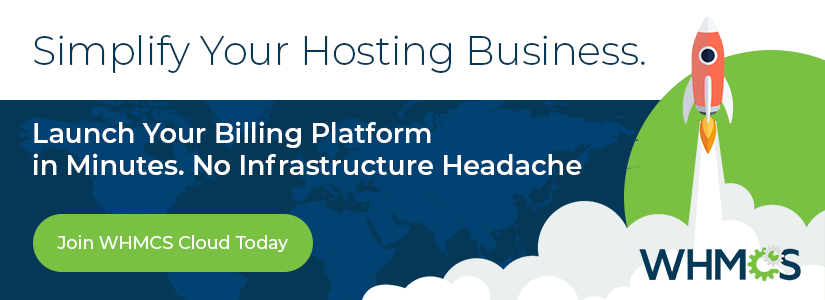Enhancing Security
- 1. Secure your installation’s writeable directories.
- 2. Secure the configuration.php file.
- 3. Move the crons directory.
- 4. Restrict access to your WHMCS installation’s Admin Area.
- 5. Rename the WHMCS Admin Area directory.
- 6. Enable SSL for your domain.
- 7. Restrict the WHMCS database’s privileges.
- 8. Prohibit serving requests directly from the vendor directory.
- 9. Defend against clickjacking.
- 10. Take general server hardening steps.
On this page
- 1. Secure your installation’s writeable directories.
- 2. Secure the configuration.php file.
- 3. Move the crons directory.
- 4. Restrict access to your WHMCS installation’s Admin Area.
- 5. Rename the WHMCS Admin Area directory.
- 6. Enable SSL for your domain.
- 7. Restrict the WHMCS database’s privileges.
- 8. Prohibit serving requests directly from the vendor directory.
- 9. Defend against clickjacking.
- 10. Take general server hardening steps.
Your WHMCS installation will store sensitive information for your customers and for your business. We take steps as we develop each WHMCS version to help ensure a secure system. However, to go even further in protecting against security issues, we recommend taking a series of additional steps to secure your installation.
The steps below provide extra protection against hackers and other malicious attackers. If you have questions about security, contact your hosting provider or system administrator.
- If you used the Plesk WHMCS Installer to install WHMCS on a Plesk server, the extension will perform some, but not all, of the steps below as part of its initial configuration process.
- If you have additional questions or concerns regarding server security, contact your hosting provider or system administrator. They can review the server, assess the installed software and configuration, and provide tailored recommendations and assistance.
1. Secure your installation’s writeable directories.
We recommend moving all writeable directories to a private location in order to prevent web-based access. When you do this, you must also make necessary changes to your file storage settings and the templates cache.
2. Secure the configuration.php file.
We recommend adjusting the permissions for the configuration.php file in your WHMCS root directory. This file contains sensitive data that you can’t recover without a backup copy of the file.
Changing the file permissions helps to avoid accidentally overwriting, editing, or deleting the file.
3. Move the crons directory.
We recommend moving the crons directory to a private directory above your web root. This will prevent web-based access and help to protect your WHMCS installation.
4. Restrict access to your WHMCS installation’s Admin Area.
For increased protection, if your staff uses fixed IP addresses, you can restrict access to a specific set of IP addresses. This will help to prevent access by hackers and other malicious users.
5. Rename the WHMCS Admin Area directory.
Customizing the name of your WHMCS admin directory makes it harder for bots and other malicious users to find the login URL for your WHMCS Admin Area.
6. Enable SSL for your domain.
WHMCS often contains private and sensitive data that passes between WHMCS and end users’ browsers. Having a valid SSL certificate that enables the use of HTTPS and encrypted communication is essential for data security.
7. Restrict the WHMCS database’s privileges.
We recommend disabling any unneeded database privileges. WHMCS requires a specific set of permissions for day-to-day use and additional privileges during installation, upgrades, and module activations.
8. Prohibit serving requests directly from the vendor directory.
The vendor directory includes various common libraries that WHMCS uses. To prevent unexpected behavior and other issues, your server should not serve file requests directly from this path.
If your server runs Apache®, the included .htaccess file already protects against these problems. If, however, you use a different web server technology, you will need to update your configuration to prohibit serving files directly from the vendor directory.
9. Defend against clickjacking.
In a clickjacking attack, the attacker loads an external page (like the WHMCS Client Area) and attempts to trick the user into granting access to their information. You can prevent this by ensuring that your site always sends the proper Content Security Policy (CSP) frame-ancestors directive response headers.
10. Take general server hardening steps.
The additional steps that you can take depend on your hosting control panel and server configuration.
Last modified: 2025 September 2