SiteLock
WHMCS MarketConnect allows you to resell SiteLock® Website Security services.
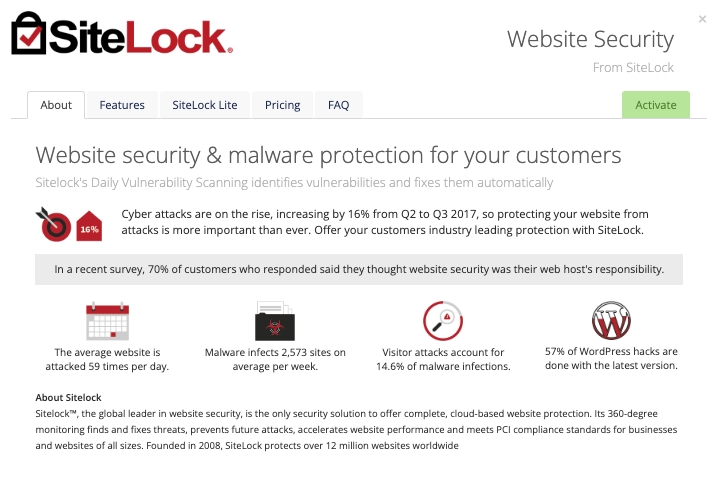
Included Features
| Premade Landing Page | Premade Promotions | Premade Upsells | Free or Trial Plan |
| ✓ | ✓ | ✓ | ✓ |
| Account Creation | Access | Automated Renewals | Automated Upgrades |
| Automated | Client Area SSO or Admin Area SSO | ✓ | ✓ |
Setup and Configuration
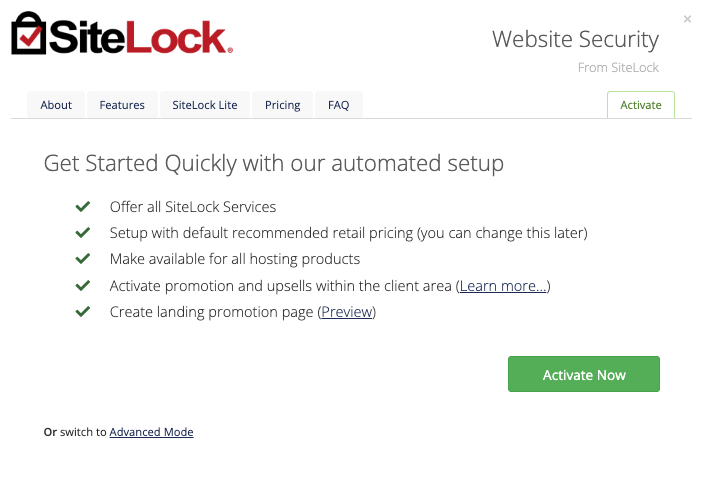
To activate and begin reselling SiteLock:
- Go to Configuration () > System Settings > MarketConnect.
- Find the service provider in the list.
- Click Start Selling.
- Click Activate Now.
Automation
When ordering SiteLock as an addon for a hosting or reseller account, WHMCS and MarketConnect fully automate the SiteLock provisioning process. This includes automated provisioning of any required FTP access credentials and DNS records.
FTP Access
The SiteLock service uses FTP access to automatically fix infected websites.
For SiteLock plans that offer the auto-fixing service:
- WHMCS will provision a dedicated FTP account for cPanel & WHM and DirectAdmin hosting accounts and supply it to SiteLock automatically.
- Plesk servers use the primary account login details.
If the system cannot automatically provision FTP access, the welcome email contains instructions for the user on how to set FTP credentials manually.
DNS Records
Some SiteLock plans include WAF and CDN services that necessitate DNS record changes.
- For cPanel, DirectAdmin, and Plesk hosting accounts, WHMCS will attempt to do this automatically on the server.
- If the automatic provisioning fails or the account uses an external DNS service, you must perform the record changes manually. The welcome email will include instructions for making the required changes.
Admin Management Actions
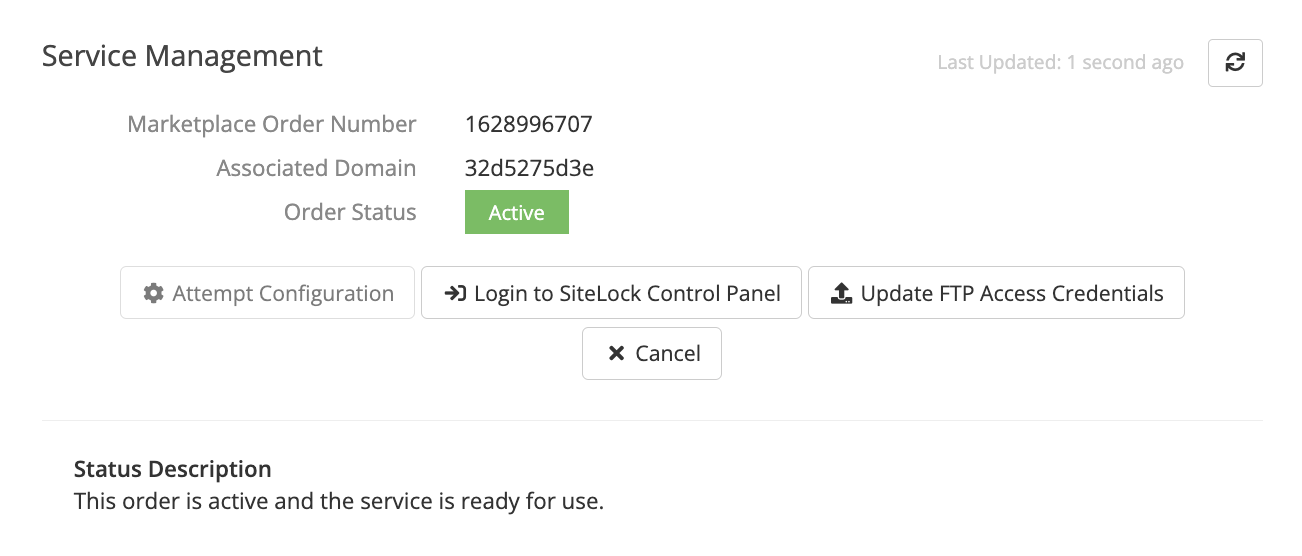
When viewing any SiteLock order in the Admin Area, admins can perform the following actions:
- Log in to SiteLock VPN Control Panel — Perform single sign-on into the SiteLock Dashboard.
- Update FTP Access Credentials — Update the FTP access credentials for the website. To do this, enter the custom FTP access credentials in the custom fields, click Save Changes, and then click Update FTP Access Credentials to submit the new FTP details to SiteLock.This only appears for SiteLock plans that require FTP.
Client Management Actions
When a logged-in client with an active SiteLock service views the Client Area, they will see an option to log in to the SiteLock Dashboard.
Client Area Promotions
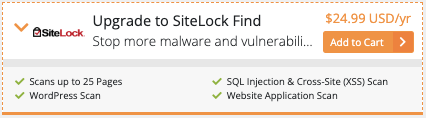
MarketConnect supports displaying SiteLock promotions in the Client Area homepage, the shopping cart, and when managing a hosting product that does not already include SiteLock. These promotions will appear when you enable SiteLock in WHMCS MarketConnect in the Admin Area.
Customers who have already purchased a SiteLock plan will see upsell promotions with options to upgrade SiteLock when they check out.
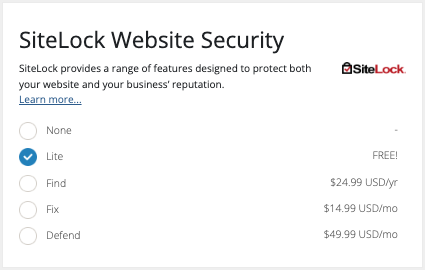
Buying in the Client Area
New and existing customers can purchase SiteLock as a standalone product using the SiteLock landing page at Website & Security > Website Security. Existing customers can also purchase SiteLock by clicking on a Client Area promotion.
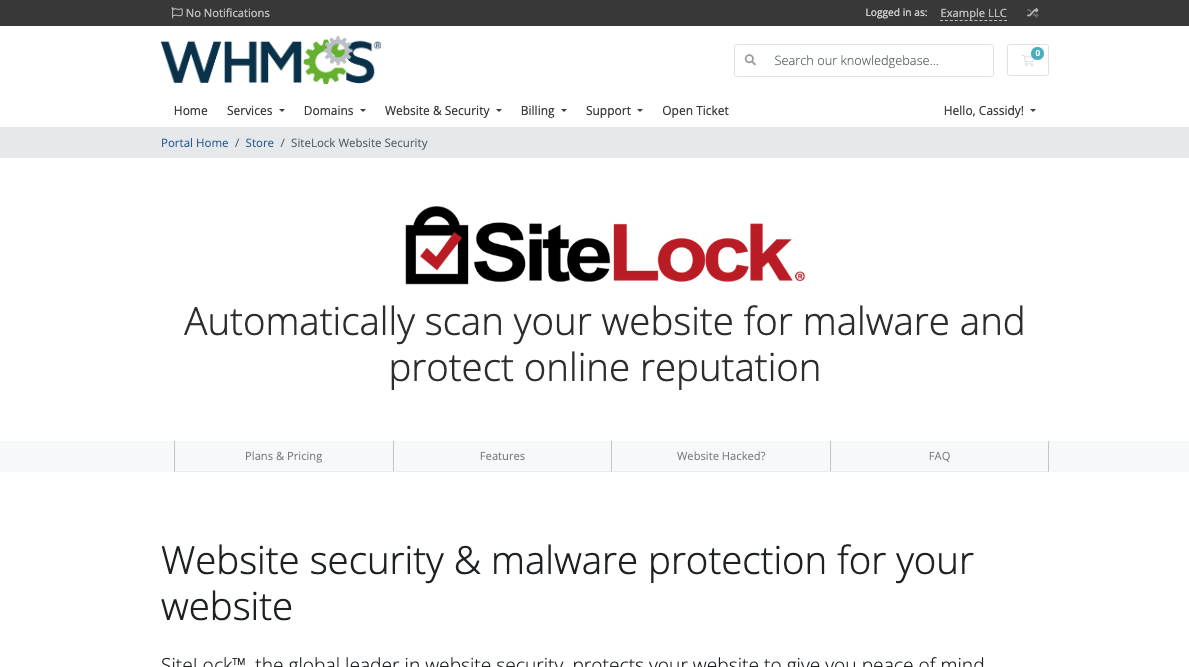
The landing page includes all of the necessary information about available plans, pricing, and features.
Troubleshooting
Last modified: 2025 July 28