Web.com Site Builder
WHMCS MarketConnect allows you to resell Web.com Site Builder, an unbranded high-quality website builder. When you offer this, your customers will not see the Web.com or WHMCS brands, making it appear to be a bespoke offering from your company. The websites that your customers create will publish to and be hosted on your own servers.
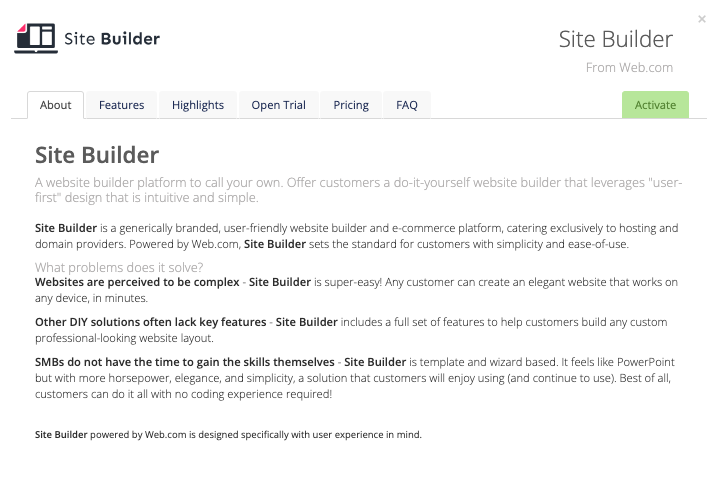
Included Features
| Premade Landing Page | Premade Promotions | Premade Upsells | Free or Trial Plan |
| ✓ | ✓ | ✓ | ✓ |
| Account Creation | Access | Automated Renewals | Automated Upgrades |
| Automated | Client Area SSO or Admin Area SSO | ✓ | ✓ |
Setup and Configuration
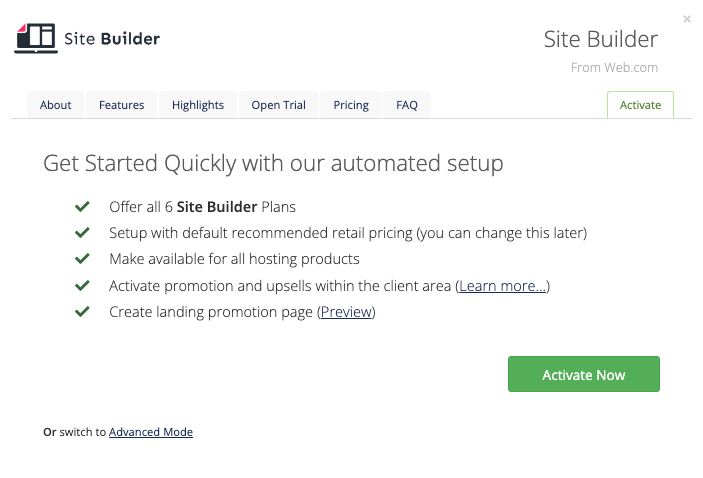
To activate and begin reselling Web.com Site Builder:
- Go to Configuration () > System Settings > MarketConnect.
- Find the service provider in the list.
- Click Start Selling.
- Click Activate Now.
Automation
When ordering Web.com Site Builder as an addon to a hosting plan, WHMCS and MarketConnect fully automate the Web.com Site Builder account setup process. This includes, for applicable actions, automation for FTP accounts, publishing, and upgrades.
Control Panel Details
For website publishing automation, the following details apply:
| Control Panel | Details |
|---|---|
| cPanel & WHM | WHMCS will create a dedicated FTP account within cPanel for Web.com Site Builder’s use, and it will provision the Web.com Site Builder account with these FTP credentials. When a user publishes their Web.com Site Builder website, it will connect to and publish the website using these FTP credentials. |
| Plesk | The FTP credentials will default to the domain, username, and password from the parent Plesk product with a publishing path in the httpdocs directory. |
| DirectAdmin | The FTP credentials will default to the domain, username, and password from the parent DirectAdmin product with a publishing path in the public_html directory. |
| Other Control Panels | The FTP credentials will default to the domain, username, and password of the Web.com Site Builder service’s parent product. If they are different, you must update the FTP details manually (see below). |
Updating FTP Publishing Credentials
FTP publishing credentials reside in custom fields that you can view and update when managing the site builder within the Admin Area.
To update the FTP publishing credentials in the Admin Area:
- Modify the FTP Host, FTP Username, FTP Password, and FTP Path values.
- Click Save Changes.
- Click Update FTP Publishing Credentials to push the new details to Web.com Site Builder.
Admin Management Actions
For any Web.com Site Builder order, admins can perform the following actions in the Admin Area:
- Manage Order — Click to perform single sign-on into Web.com Site Builder for the website.
- Update FTP Publishing Credentials — Click to update the client FTP details (see above).
Client Management Actions
When logged in, if a customer has an active Web.com Site Builder service, a link to manage their websites will display on the Client Area home page and in the Product Details page for the addon. It will perform single sign-on and go directly to the Web.com Site Builder control panel to create and manage the website.
You can also manage FTP details for Web.com Site Builder in the Product Details page in the Client Area.
Client Area Promotions
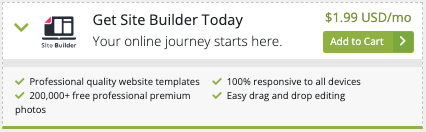
MarketConnect supports displaying Web.com Site Builder promotions in the Client Area homepage, the shopping cart, and when managing a hosting product that does not already include Web.com Site Builder. These promotions will appear when you enable Web.com Site Builder in WHMCS MarketConnect in the Admin Area.
Customers who have already purchased a Web.com Site Builder plan will see upsell promotions with options to upgrade Web.com Site Builder when they check out.
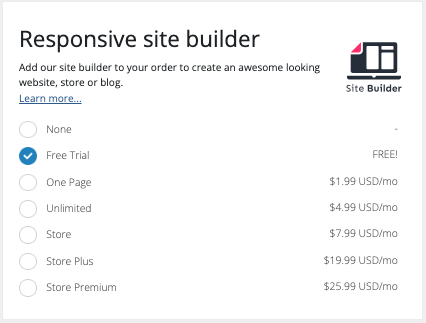
Buying in the Client Area
New and existing customers can purchase Web.com Site Builder as a standalone product using the Web.com Site Builder landing page at Website & Security > Site Builder. Existing customers can also purchase Web.com Site Builder by clicking on a Client Area promotion.
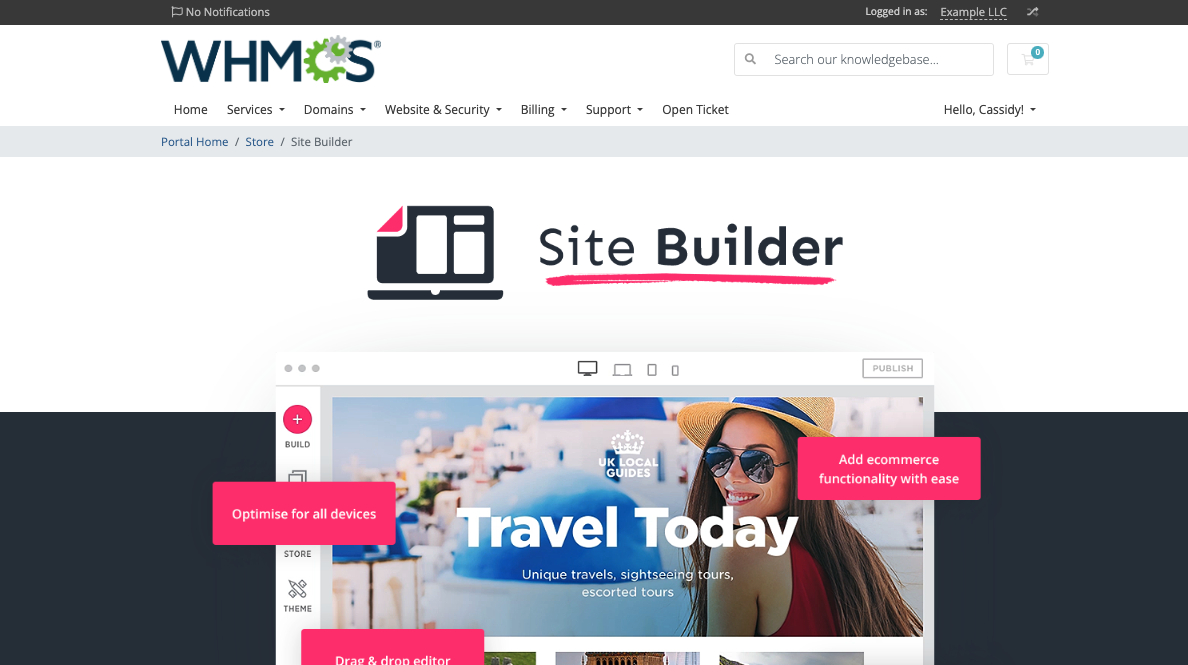
The landing page includes all of the necessary information about available plans, pricing, and features.
Troubleshooting
Last modified: 2025 July 28