Weebly
WHMCS MarketConnect allows you to resell Weebly, a website builder service. You can also configure WHMCS to include Weebly’s Free plan by default with all of your hosting products.
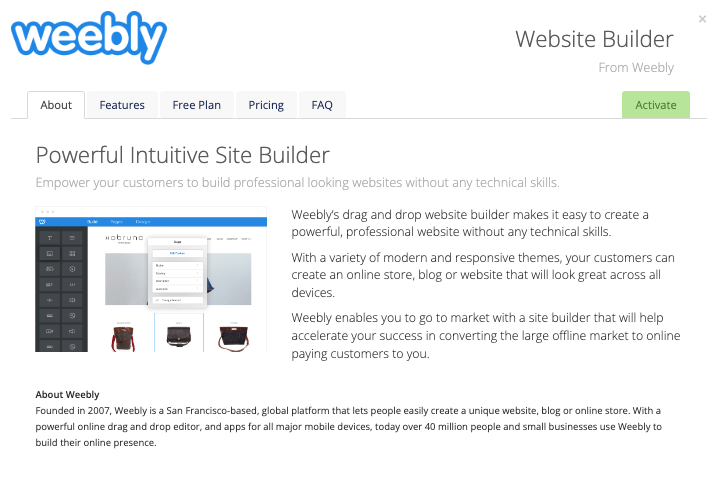
Included Features
| Premade Landing Page | Premade Promotions | Premade Upsells | Free or Trial Plan |
| ✓ | ✓ | ✓ | ✓ |
| Account Creation | Access | Automated Renewals | Automated Upgrades |
| Automated | Client Area SSO or Admin Area SSO | ✓ | ✓ |
Setup and Configuration
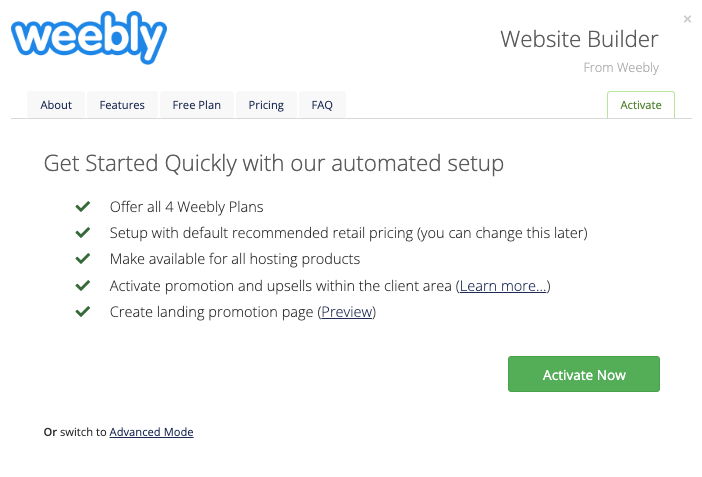
To activate and begin reselling Weebly:
- Go to Configuration () > System Settings > MarketConnect.
- Find the service provider in the list.
- Click Start Selling.
- Click Activate Now.
Automation
When ordering Weebly as an addon to a hosting account, WHMCS and MarketConnect fully automates the Weebly account setup process.
Control Panel Details
For website publishing automation, the following details apply:
| Control Panel | Details |
|---|---|
| cPanel & WHM | WHMCS will create a dedicated FTP account within cPanel for Weebly’s use, and it will provision the account with these FTP credentials. When a user publishes their Weebly website, it will connect to and publish the website using these FTP credentials. |
| Plesk | The FTP credentials will default to the domain, username, and password from the parent Plesk product with a publishing path in the httpdocs directory. |
| DirectAdmin | The FTP credentials will default to the domain, username, and password from the parent DirectAdmin product with a publishing path in the public_html directory. |
| Other Control Panels | The FTP credentials will default to the domain, username, and password of the Weebly service’s parent product. If they are different, you must update the FTP details manually (see below). |
Updating FTP Publishing Credentials
FTP publishing credentials reside in custom fields that you can view and update when managing Weebly within the Admin Area.
To update the FTP publishing credentials in the Admin Area:
- Modify the FTP Host, FTP Username, FTP Password, and FTP Path values.
- Click Save Changes.
- Click Update FTP Publishing Credentials to push the new details to Web.com Site Builder.
Admin Management Actions
For any Weebly order, admins can perform the following actions in the Admin Area:
- Manage Order — Click to perform single sign-on into Weebly for the website.
- Update FTP Publishing Credentials — Click to update the client FTP details (see above).
Client Management Actions
When logged in to the Client Area, if a customer has an active Weebly service, they will be provided with a link to manage their website that will perform Single Sign-On and take them directly to the Weebly Control Panel to create and manage their site.
Client Area Promotions
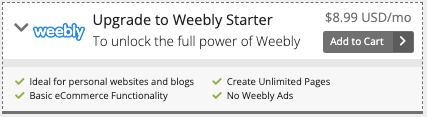
MarketConnect supports displaying Weebly promotions in the Client Area homepage, the shopping cart, and when managing a hosting product that does not already include Weebly. These promotions will appear when you enable Weebly in WHMCS MarketConnect in the Admin Area.
Customers who have already purchased a Weebly plan will see upsell promotions with options to upgrade Weebly when they check out.
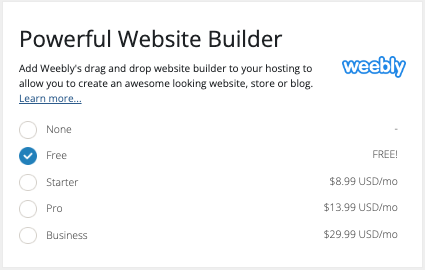
Buying in the Client Area
New and existing customers can purchase Weebly as a standalone product using the Weebly landing page at Website & Security > Website Builder. Existing customers can also purchase Weebly by clicking on a Client Area promotion.
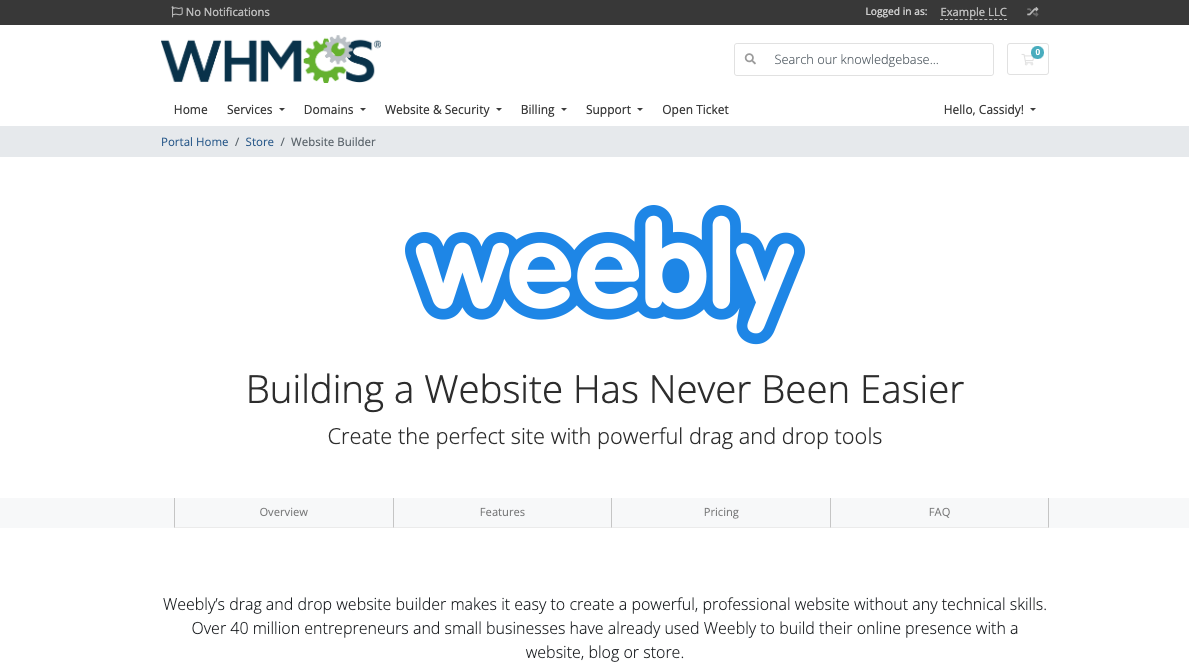
The landing page includes all of the necessary information about available plans, pricing, and features.
Troubleshooting
Last modified: 2025 July 28