Order Statuses
The system sets the status for orders as events occur in WHMCS.
You can view the status for individual orders at Orders > List All Orders, or you can configure order status colors and behavior at Configuration () > System Settings > Order Statuses.
Statuses
The system sets orders to specific statuses when various events occur. For example, when a fraud protection module flags an order as fraudulent, it sets the order status to Fraud.
WHMCS includes several default statuses and you can create your own custom statuses.
Default Statuses
WHMCS includes several default statuses. You cannot change the names of these statuses, but you can edit their colors and the way in which the system handles them.

The order system has several core statuses:
| Status | Description |
|---|---|
| Pending | The order is waiting for admin review and activation. All orders remain in this status until you accept them. If you have configured provisioning to occur while orders are in the Pending status, they will occur without you having accepted the order. |
| Active | The order is active. |
| Fraud | A fraud protection module has marked the order as potentially fraudulent. |
| Cancelled | The system cancelled the order or an admin cancelled it manually. |
Custom Statuses
Custom statuses are useful for products that take longer to deliver, like dedicated servers or website design. It allows staff members to see more detailed updates on the progress of the client’s order.
- For example, for web design projects, you could create statuses like Awaiting Approval, Design Sent, or Pending Revisions.
- For dedicated servers’ statuses, you could use statuses like Building or Software Configuration.
Create or Edit a Status
You can create or update statuses at Configuration () > System Settings > Order Statuses.
- To add a new status, enter the desired configuration under Add New Order Status and click Save Changes.
- To edit an existing status, click the Edit icon for that status, update the configuration under Edit Order Status, and click Save Changes.
Order Status Settings
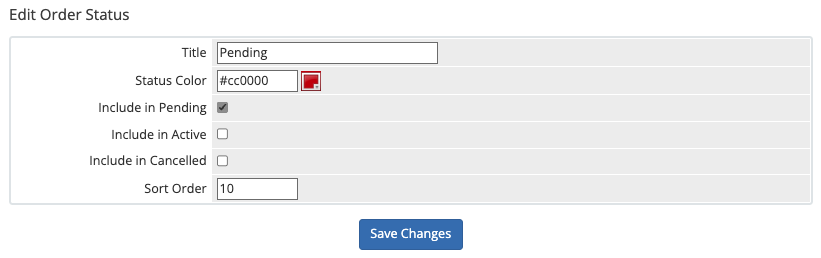
For each order status, you can configure the following settings:
- Title — The text label that appears for the status.
- Status Color — A six-digit hexadecimal representation of the color to display that status in.
- Include in Pending — Check this box to include the status in the list of Pending orders at Orders > Pending Orders.
- Include in Active — Check this box to include the status in the list of Active orders at Orders > Active Orders.
- Include in Cancelled — Check this box to include the status in the list of Cancelled orders at Orders > Cancelled Orders.
- Sort Order — Enter a value to determine the display order for the order status among other order statuses.
Last modified: 2025 July 28