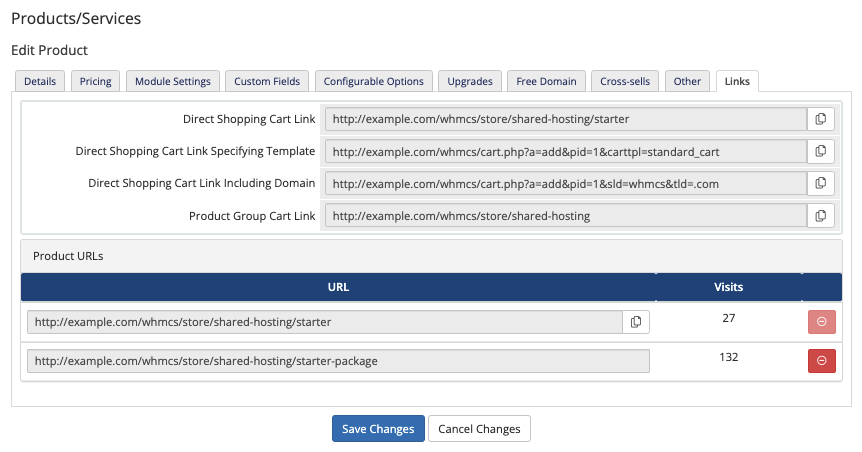Product Groups
Product groups organize products and product bundles on the order form, allowing them to display side-by-side for comparison in some order form templates.
- Each group has a separate page, and you can group products in categories or across several pages.
- For example, you may wish to list your shared hosting plans separately from reseller plans.
You can access this feature at Configuration () > System Settings > Products/Services.
Product Groups
To create a product group, click Create a New Group at Configuration () > System Settings > Products/Services and configure the settings below.
After creating a product group, you can edit it by clicking the edit icon for the product group in the Products/Services list.
Group Settings
You can configure the following product group settings:
| Setting | Description |
|---|---|
| Product Group Name | Enter the name that the system will display for the group to both admins and customers. The name that you enter here will display on the order form. |
| URL | Enter a friendly form of the product group URL, which you can use to link directly to the product group.
For more information, see Friendly URLs. |
| Product Group Headline | Enter a headline for the group. Older order form templates may use the product group name as the headline instead. |
| Product Group Tagline | Enter a tagline for the group. |
| Order Form Template | Set the order form template for this group if you do not want to use the system default. The system will use this order form template to display products in this product group from the list of available product categories in the shopping cart and for the product configuration steps of any products or bundles in the group. If the ?carttpl=xxx URL parameter specifies an order form template to use, that value will take precedence over this setting. |
| Available Payment Gateways | Select the active payment gateways to use with orders and invoices containing products from this group.
Make certain that product groups share at least one payment gateway in common. If a client orders items from two groups that don’t have a gateway in common, no payment gateways will be available for payment. |
| Hidden | Check to hide the product group in the Client Area Shopping Cart product group list. The group remains accessible using the group ID in a direct link. |
Group Features
Adding product group features allows some order form templates to display features that relate to all the products within the group.
- To add a feature, enter the display text for it and press enter or click Add New. The system will add the feature to the bottom of the list.
- To edit a feature, delete and recreate it.
- To reorder features, click and drag the crosshair icon to the left of the feature label.
- To delete a feature, click the X icon to the right of the features.
Sorting
You can sort groups using the crosshair icon to the left of the appropriate row at Configuration () > System Settings > Products/Services.

The sort order that product groups display in here also determines which product group is the default product group in the Client Area. You can drag a product group to the top of the list to set it as the default.
Last modified: 2025 July 28