Configure On-Demand Renewals
On-demand renewals allow clients to renew existing services and addons early, before the system generates the next invoice. This can help you retain your existing customers and avoid customer support needs due to customers who have missed their due dates.
For more information, see On-Demand Renewals.
You can enable on-demand renewals globally, for all products and services on your WHMCS installation, and configure them further on a per-product basis.
- When you enable on-demand renewals, they will be available for both existing services and future purchases of the applicable products and product addons.
- On-demand renewals only renew eligible services. They will not affect ineligible addons for those services and are not available for services that use metric billing.
On-demand renewals are disabled by default.
Enabling Globally
To enable on-demand renewals for all of the products and services in your WHMCS installation:
- In the WHMCS Admin Area, go to Configuration () > System Settings > General Settings and select the Ordering tab.
- Select On-Demand Renewals.
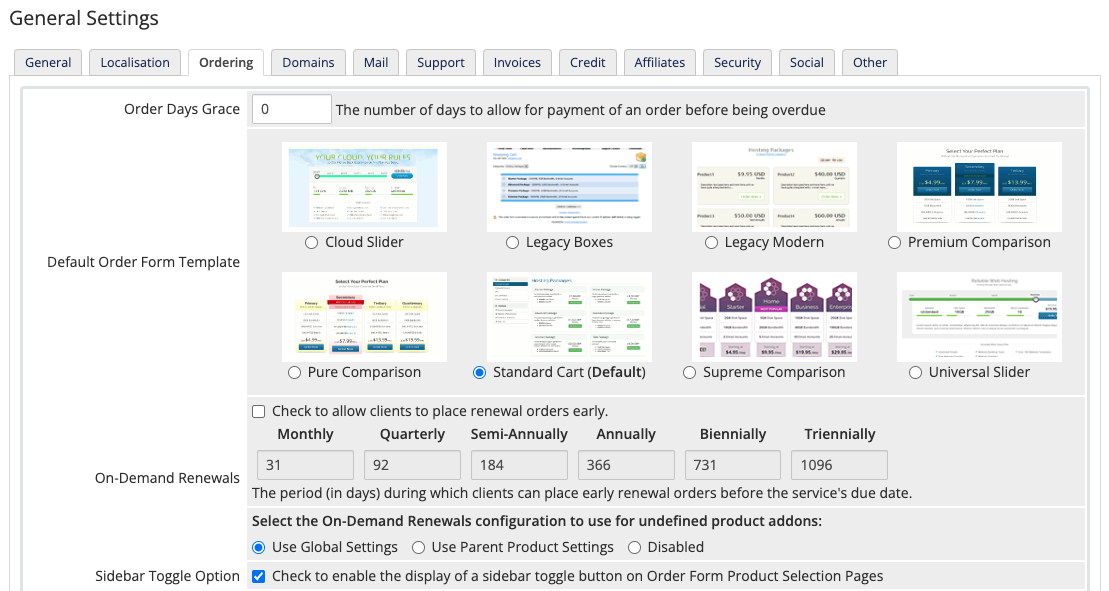
- Enter the length, in days, of the desired renewal period for each billing cycle. For example, if you enter
14for Monthly, your customers can renew their the service up to 14 days ahead of their monthly due date.Several factors determine how the system handles renewal periods. For more information, see On-Demand Renewals. - Select whether product addons will use the global settings above or their parent product’s settings. You can also choose to disable on-demand renewals for product addons.
- Click Save Changes.
This will not change the on-demand renewal settings for a given product or addon if you have selected Use Product-Specific Configuration or Use Addon-Specific Configuration in their individual settings (see below).
For Individual Products
To configure on-demand renewals for an individual product in your WHMCS installation and its associated services:
- In the WHMCS Admin Area, go to Configuration () > System Settings > Products/Services.
- Click Edit for the desired product.
- Select the Pricing tab.
- For On-Demand Renewals, select Use Product-Specific Configuration.

- Select Check to allow clients to place renewal orders early.

- Enter the length, in days, of the desired renewal period for each billing cycle. For example, if you enter
14for Monthly, your customers can renew the service up to 14 days ahead of their monthly due date.Several factors determine how the system handles renewal periods. For more information, see On-Demand Renewals. - Click Save Changes.
For Individual Addons
To configure on-demand renewals for an individual addon in your WHMCS installation:
- In the WHMCS Admin Area, go to Configuration () > System Settings > Product Addons.
- Click Edit for the desired addon.
- Select the Pricing tab.
- For On-Demand Renewals, select Use Addon-Specific Configuration.
- Select Check to allow clients to place renewal orders early.

- Enter the length, in days, of the desired renewal period for each billing cycle. For example, if you enter
14for Monthly, your customers can renew the addon up to 14 days ahead of their monthly due date.Several factors determine how the system handles renewal periods. For more information, see On-Demand Renewals. - Click Save Changes.
Last modified: 2025 April 4