WP Squared
WP Squared, a WebPros product, hosts and manages WordPress®-specific accounts while offering a specially-tailored version of WHM that meets all of the needs of WordPress hosts. It is a distinct product from WP Toolkit and other WordPress-related WebPros offerings.
Our WP Squared module allows you to provision and manage accounts on WP Squared servers from within WHMCS.
To use the WP Squared module, the server must be a WP Squared server that uses a valid WP Squared license. WP Squared servers must run CloudLinux™ 8.
Supported Features
| Create | Suspend | Unsuspend | Terminate |
| ✓ | ✓ | ✓ | ✓ |
| Change Package | Change Password | Usage Updates | Client Area Link |
| ✓ | ✓ | ✓ | ✓ |
Make sure to open the following ports for outbound connections from your WHMCS server:
20862087
Adding a WP Squared Server
To set up a WP Squared server in WHMCS:
- Go to Configuration () > System Settings > Servers.
- Click Add New Server.
- Select WP Squared from the menu.
- Enter the hostname or IP address.
- Enter the username and password or API token.
- For the username and password, use your WHM account credentials.
- You can generate an API token in WHM at Development » Manage API Tokens.
- Click Test Connection.
- Enter the desired additional server details.
- Examine the displayed default port. If your server uses a different port, check Override with Custom Port and enter the correct port.For more information, see Server Port Overrides.
- Click Save Changes.
- If this is the only WP Squared server that is currently in WHMCS, click on the name and ensure that it results in an asterisk (*) next to it. This indicates that it is the default to use when any other non-specific configuration doesn’t apply.
If Two-Factor Authentication is enabled on your cPanel & WHM server, you must disable it for API requests. See below.
Creating a WP Squared Product
You can create a product that provisions accounts on your WP Squared server at Configuration () > System Settings > Products/Services. You can then create a product using an existing WHM package or by defining custom options.
WP Squared servers do not support reseller hosting.
Use an Existing WHM Package
To create a hosting product that uses an existing WHM package, use the following product configuration:
- For Product Type, select Shared Hosting.
- For WHM Package Name, select the desired hosting plan.
Defining Custom Options
To configure quotas on a per-account basis, you must have root-level access to the server.
To create a hosting product with a custom package, use the following product configuration:
- For Product Type, select Shared Hosting.
- Do not select a package for WHM Package Name.
- After clicking Switch to Advanced Mode on the right side of the page, enter the desired values for each package setting. If you do not enter a value, the quota will be unlimited.
WHMCS Connect
WHMCS Connect allows you and your administrators to quickly and easily access the control panels of all the servers configured in your WHMCS installation that support Single Sign-On, enabling you and your staff to administer and make changes without ever needing to re-authenticate.
For more information, see WHMCS Connect.
Log in to WP Squared
The Log in to WP Squared link in the Client Area and the Log in to Control Panel link in the Admin Area use the server hostname if it is available. If not, they use the IP address. The use of http or https login links depends on the Secure setting in the server configuration.
The link in the Admin Area uses the xfercpanel function. When the system prompts you, enter your WHM login details (not the client’s details) to log in to the client’s account.
API Token Permissions
API tokens in cPanel & WHM allow you to restrict the actions that an API token can perform. To do this, you must grant the following permissions in WHM at Development » Manage API Tokens.
acct-summarybasic-system-infobasic-whm-functionscpanel-apicpanel-integrationcreate-acctcreate-user-sessionedit-mxkill-acctlist-acctslist-pkgsmanage-api-tokensns-configpasswdshow-bandwidthssl-gencrtsuspend-acctupgrade-account
root API Tokens
When creating an API token for the root user, you must also include the viewglobalpackages permission.
Configurable Package Addons
When using the Configurable Package Addon, you must also enable the edit-account permission.
Keep DNS Zone on Termination
When terminating a WP Squared account via the WHMCS Admin Area, you can select Keep DNS Zone to retain the associated DNS zone record. You may wish to use this, for example, when performing an account migration with DNS forwarding.
You cannot recreate a new account on the server using the same domain while the DNS zone exists. You must delete it before you can successfully provision a new account.
Disable Two-Factor Authentication for the API
For the WP Squared module to function when 2FA is enabled for your account, you must ensure that the 2FA requirement is disabled for API requests.
To do this:
- Log in to WHM as the
rootuser. - Go to Security Center » Configure Security Policies.
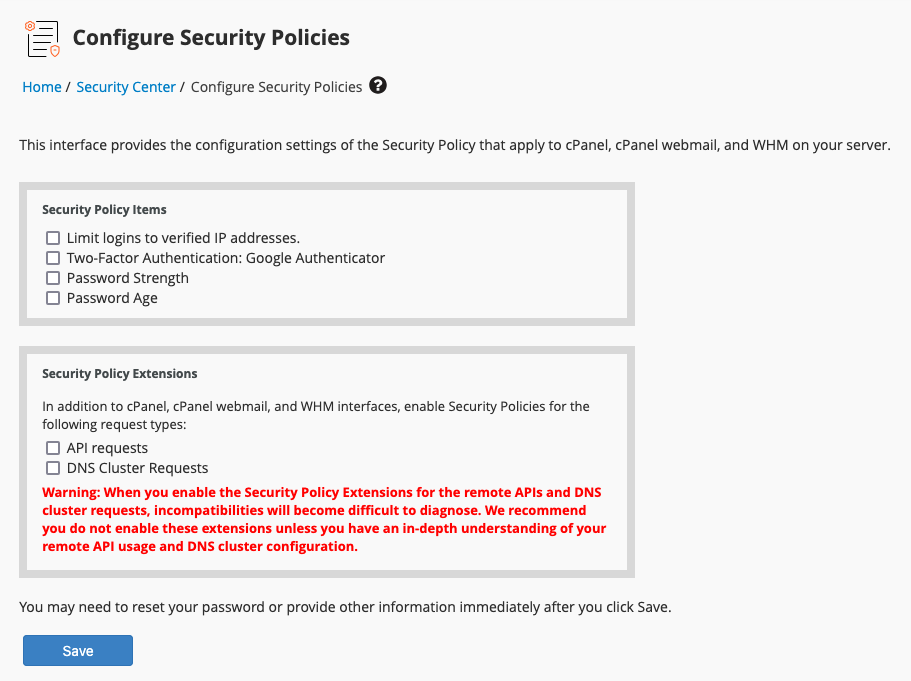
- Uncheck API requests.
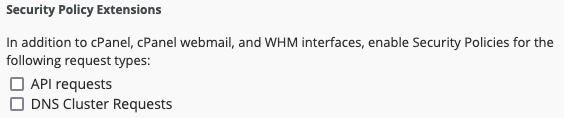
- Click Save.
Troubleshooting
You can find information about most hosting server and provisioning issues by reviewing recent messages at Utilities > Module Queue and in Module Log at Configuration () > System Logs.
You may encounter the following common issues with WP Squared servers:
| Error or Issue | Cause | Next Steps |
Access Denied/Permission Denied | The cPanel & WHM or WP Squared server denied WHMCS access to perform the requested action. | Access Denied Errors |
Action Failed Unable to auto-login. Please contact support | The username under the client’s Products/Services tab is empty. | Action Failed Errors |
This module requires a cPanel & WHM server with a valid license and the 'Standard' server profile. or This module requires a WP Squared server with a valid license and the 'WP Squared' server profile. | You are attempting to use a server that does not run the correct control panel or does not have a valid license. | License Profile Errors |
Login Failed | Your server configuration is incorrect or brute force protection settings are preventing access to the cPanel API. | Login Failed Errors |
No user name supplied: username is a required argument | The username under the client’s Products/Services tab is empty. | Missing Username Errors |
Sorry, that username is reserved | The username for the new account contains a prohibited word. | Username Reserved Errors |
Last modified: 2025 May 1