Create a cPanel Server
Before you can sell and provision cPanel hosting accounts, you must add at least one cPanel & WHM server to your WHMCS installation.
For more information, see cPanel.
You can also configure your first cPanel server during initial setup at Configuration () > Getting Started Wizard.
Create a cPanel Server
To add your server to WHMCS:
1. Create an API token in WHM.
Create an API token in WHM.
Make sure to note the API token. You will need this in subsequent steps and cannot retrieve the token again later.
For more information, see Manage API Tokens in WHM.
2. Log in to WHMCS.
Log in to the WHMCS Admin Area.
3. Add a new server.
Go to Configuration () > System Settings > Servers and click Add New Server.
4. Select the cPanel module.
Select cPanel for Module.
5. Enter your server settings.
Enter the server hostname or IP address, your WHM username, and the API token that you created.
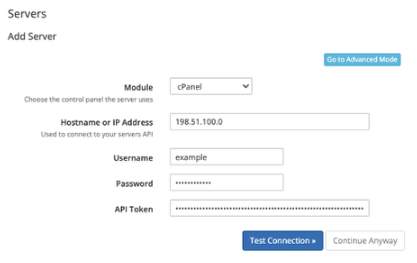
For more information, see cPanel or contact your hosting provider or system administrator.
To configure advanced settings, click Go to Advanced Mode. For more information, see Servers.
6. Test the server connection.
Click Test Connection to ensure that WHMCS is able to communicate. A success message will appear.
If the test failed, check and update the details you entered and try again. To ignore the failure and continue, click Continue.
7. Save your changes.
Click Save Changes.
The Servers interface will appear and display the newly-created server in the list:
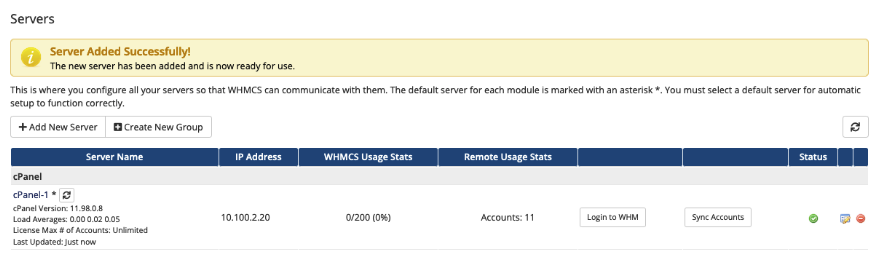
Last modified: 2025 October 17