Create a DirectAdmin Server
Before you can sell and provision DirectAdmin hosting accounts, you must add at least one DirectAdmin server to your WHMCS installation.
For more information, see DirectAdmin.
You can also configure your first DirectAdmin server during initial setup at Configuration () > Getting Started Wizard.
Create a DirectAdmin Server
To add your server to WHMCS:
1. Create a new DirectAdmin reseller user.
In to the DirectAdmin Administrator Panel, go to Account Manager > Create Reseller and create a new reseller user.
2. Log in to WHMCS.
Log in to the WHMCS Admin Area.
3. Add a new server.
Go to Configuration () > System Settings > Servers and click Add New Server.
4. Select the DirectAdmin module.
Select DirectAdmin for Module.
5. Enter your server settings.
Enter the server hostname or IP address and the DirectAdmin reseller username and password or login key.
For more information, contact your hosting provider or system administrator.
To configure advanced settings, click Go to Advanced Mode. For more information, see Servers.
6. Test the server connection.
Click Test Connection to ensure that WHMCS is able to communicate. A success message will appear.
If the test failed, check and update the details you entered and try again. To ignore the failure and continue, click Continue.
7. Save your changes.
Click Save Changes.
The Servers interface will appear and display the newly-created server in the list:
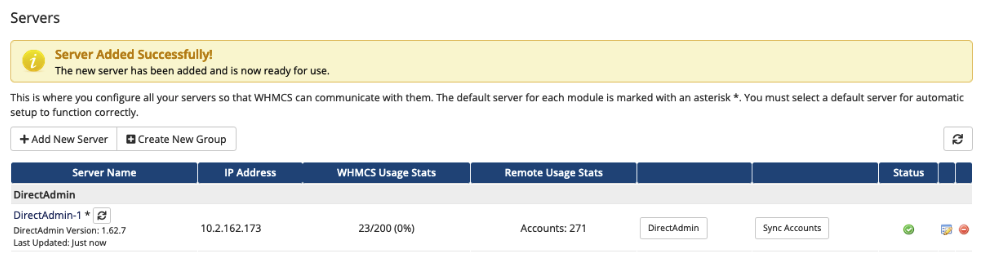
Last modified: 2025 July 18