Create a Plesk Server
Before you can sell and provision Plesk hosting accounts, you must add at least one Plesk server to your WHMCS installation.
Create a Plesk Server
To add your server to WHMCS:
1. Log in to WHMCS.
Log in to the WHMCS Admin Area.
2. Add a new server.
Go to Configuration () > System Settings > Servers and click Add New Server.
3. Select the Plesk module.
Select Plesk for Module.
4. Enter your server settings.
Enter the server hostname or IP address and your Plesk reseller username and password.
Optionally, you can create an API key in Plesk and enter it in the Access Hash section instead.
If you have a non-standard (8443) port for Plesk, enter the port number in the Access Hash section.
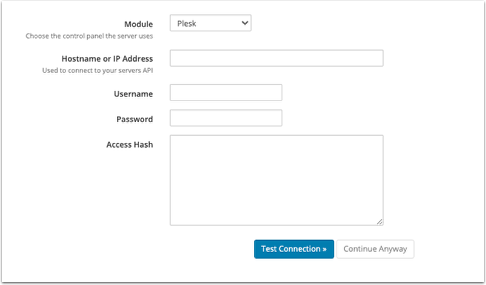
5. Test the server connection.
Click Test Connection to ensure that WHMCS is able to communicate. A success message will appear.
6. Save your changes.
Click Save Changes.
The Servers interface will appear and display the newly-created server in the list:
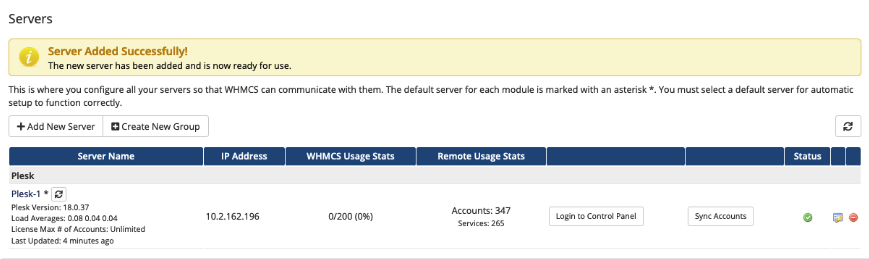
If this is the only Plesk server that is currently in WHMCS, click on the name and ensure that it results in an asterisk (*) next to it. This indicates that it is the default to use when any other non-specific configuration doesn’t apply.
Last modified: 2025 October 17