Sync Accounts
On this page
The Sync Accounts feature at Configuration () > System Settings > Servers can help you resolve the following issues:
- Accounts that exist on the remote system (typically a hosting server) but do not exist within WHMCS.
- Service records that are active within WHMCS but that do not exist on the remote system.
- Service records that have different information in WHMCS and on the remote system.
Perform a Sync
To perform a sync:
- Click Sync Accounts. WHMCS will fetch an up-to-date list of account records from the server. When the process finishes, a report will appear:
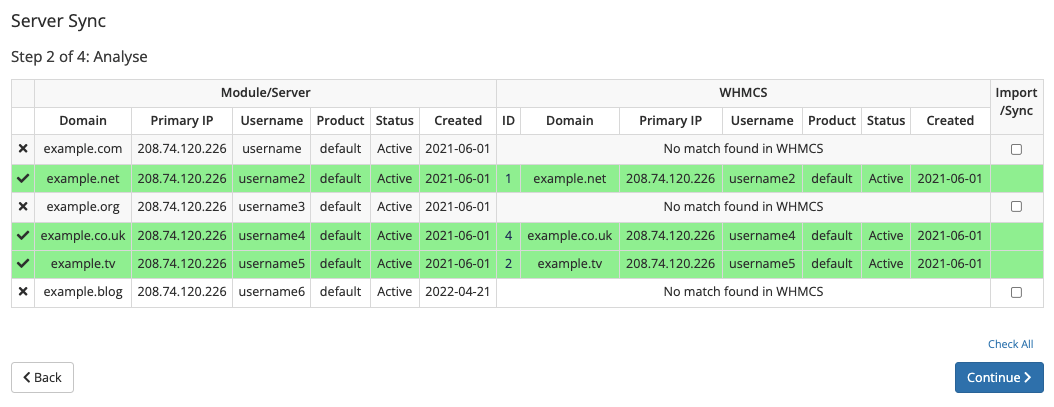 This process may require a few seconds.
This process may require a few seconds. - Review the displayed report. The report displays two columns containing the data retrieved from the remote system (left) and the service record matches in WHMCS (right).
- The system highlights differences in red and highlights exact matches in green.
- Use the ID column to manually edit those services.
- To update services, check Import/Sync for the desired service. The type of record determines how the system updates the service:
- If the server exists on the server but does not exist in WHMCS, the system will create a new record in WHMCS.
- If a matching product exists in WHMCS, the system will use it.
- If a matching product does not exist, the system will create a new product.
- If the service record exists in WHMCS but does not exist on the server, the system will terminate the service in WHMCS and set the service status to Terminated.To create the service on the server, do not check Import/Sync. Instead, go to the service, ensure that the details are correct, and click Create under Module Commands to provision it again.
- If the service record exists in WHMCS and on the server but there are data discrepancies (for example, in the domain, primary IP address, username, product, status, or creation date), the system will modify the service in WHMCS to match the information on the server.
- If the server exists on the server but does not exist in WHMCS, the system will create a new record in WHMCS.
- Click Continue.
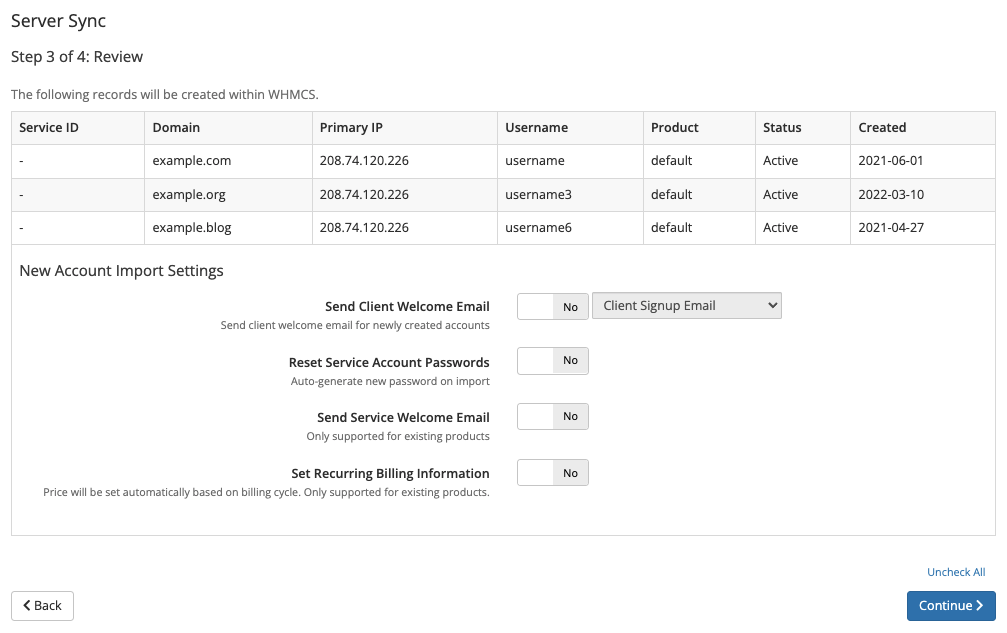
- If you want to make any changes, click Back. Otherwise, click Continue. A summary of the sync process will appear.
Logged Data
To view more information about the updated records, go to Activity Log at Configuration () > System Logs.
Imported Client Details
When you use the Sync Accounts feature, the system creates imported services under an existing client if one exists with a matching email address. If no client with a matching email address exists, the system creates a new client.
Because most control panels do not store client details other than email addresses, you will usually need to populate other client details manually.
If no email address exists for the imported service, the system will use
[email protected] as the email address, where domain is the service’s domain name.Last modified: 2025 July 30