Escalation Rules
Ticket escalation rules allow you to specify actions to take automatically if a support ticket is in a specified state for a set period of time.
You can access this feature at Configuration () > System Settings > Escalation Rules.
Configuring Escalation Rules
You can select the departments, statuses, and priorities that an escalation rule applies to. For example, in the example below, low and medium priority tickets will change to high priority, an automatic response will go to the client, and members of the relevant support department will receive an email after four hours with no response.
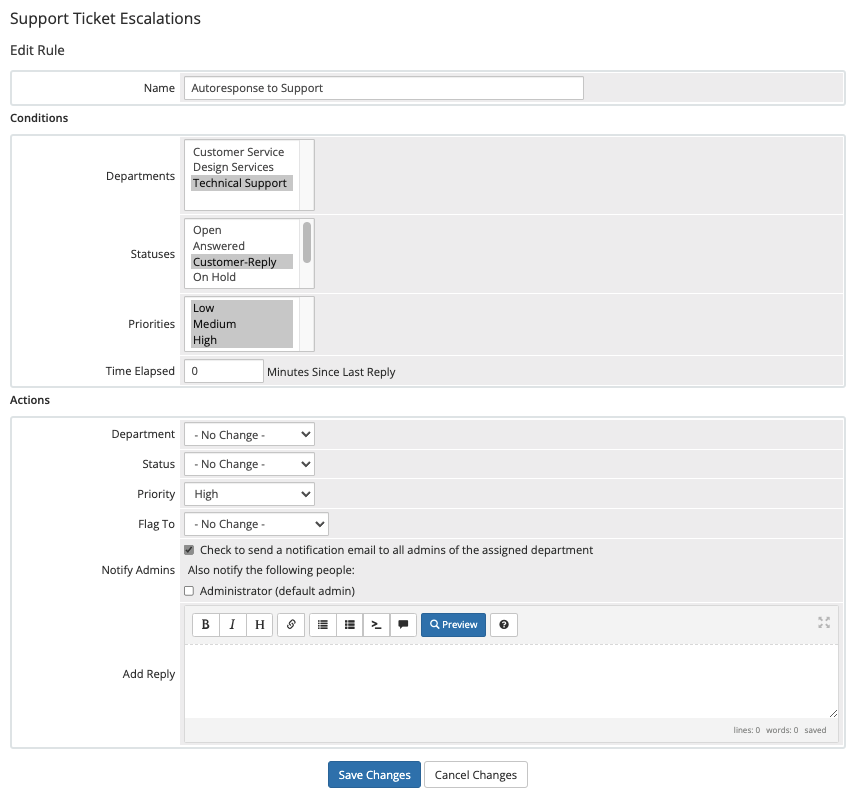
Rule Application
Escalation rules only apply to tickets that customers submitted after the escalation rule’s creation. Existing tickets will not escalate automatically.
Escalation rules apply to every ticket that meets the specified conditions. If nothing happens to ensure that the ticket doesn’t meet the conditions, the escalation rule will continue to affect the ticket. It will only stop affecting the ticket when it no longer matches the escalation rule conditions.
Merge Fields
Escalation rule replies support the use of merge fields using the same method as in individual ticket replies.
By default, support ticket replies can use the following merge fields:
[NAME]— The ticket submitter’s full name.[FIRSTNAME]— The ticket submitter’s first name.[EMAIL]— The ticket submitter’s email address.
[FIRSTNAME]) with the client’s data (for example, Cassidy) when you enter it. You can also use some custom fields as merge fields.Last modified: June 24, 2024