Add a Predefined Reply
Predefined replies let your staff quickly answer tickets about common issues. This can save time and money and ensure that you give consistent service to all of your customers.
For more information, see Predefined Replies.
Add a Predefined Reply
To add a predefined reply:
1. Go to Predefined Replies.
Go to Support > Predefined Replies.
2. Create a category.
If you need to create a category to store your predefined reply, click Add Category. Predefined replies always exist within categories.
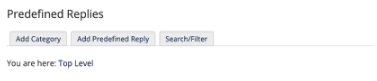
Enter a Category Name and click Add Category.
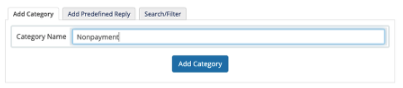
3. Go into the category.
Under Browse by Category, click the category’s name.
4. Add the new reply.
Click Add Predefined Reply.
Enter a Reply Name and click Add Article.
5. Enter the reply message.
Enter your message, using the Available Merge Fields if you want to include the ticket submitter’s full name, first name, or email address.
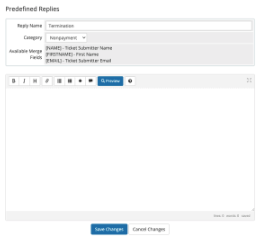
6. Save your changes.
Click Save Changes.
For steps to use a predefined reply in a support ticket after you create it, see Use a Predefined Reply.
Last modified: 2025 July 28