Add a Support Department
Support departments help you categorize tickets. The first step in the client ticket submission process is to choose a department. You can assign different staff to different departments with different people handling the different areas. Sales, Support, and Billing are common departments.
Creating Departments
To set up departments:
1. Add a new support department.
Go to Configuration () > System Settings > Support Departments.
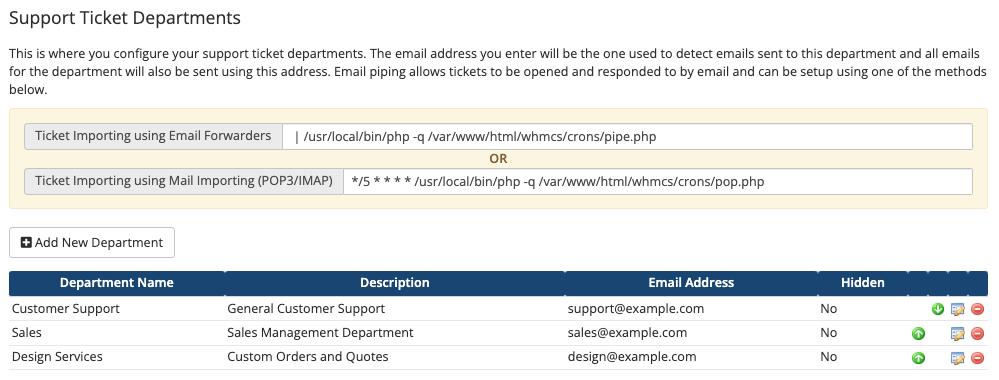
Click Add New Department.
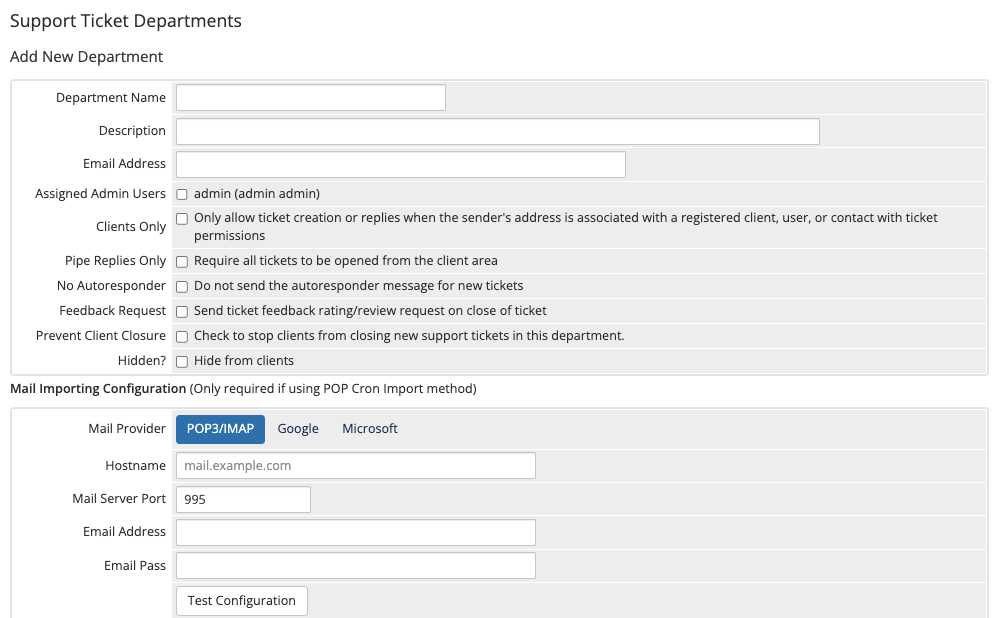
2. Enter a name and description.
Enter a Department Name and Description to display to users.
3. Enter an email address.
Enter the desired Email Address to use for the department. The system uses this address as the sender for notifications to admins and customers about the department’s tickets.
4. Select the department’s assigned admins.
For Assigned Admin Users, select each admin who will have access to the tickets in this department.
5. Configure optional department settings.
Configure the following options for the support department:
- Check Clients Only to specify whether it’s a clients-only department, which requires you to log in. For example,
Saleswould be a public department while you might setSupportto clients-only. - Check Pipe Replies Only to require users to log in to the Client Area to open new tickets. Attempts to open new tickets via email will fail, but users can still respond to tickets via email.
- Check No Autoresponder to prevent sending an autoresponder email when a new ticket opens.
- Check Feedback Request to send an email request for a user to provide feedback for their support ticket experience.You can review the results of the feedback emails via the Ticket Feedback Scores and Ticket Feedback Comments reports at Reports > Reports.
- Check Prevent Client Closure if you do not want clients to be able to close tickets from this department.You can also stop clients from closing individual tickets. For steps to enable and disable Prevent Client Closure, see Disable Client Ticket Closure.
- Check Hidden to hide the department. Users can only access hidden departments via a direct link.
6. Configure email piping or email importing.
If you want to import emailed ticket replies using email piping or email importing, enter the appropriate information at the bottom of the form.
7. Add the department.
Click Add New Department.
Last modified: 2025 October 17